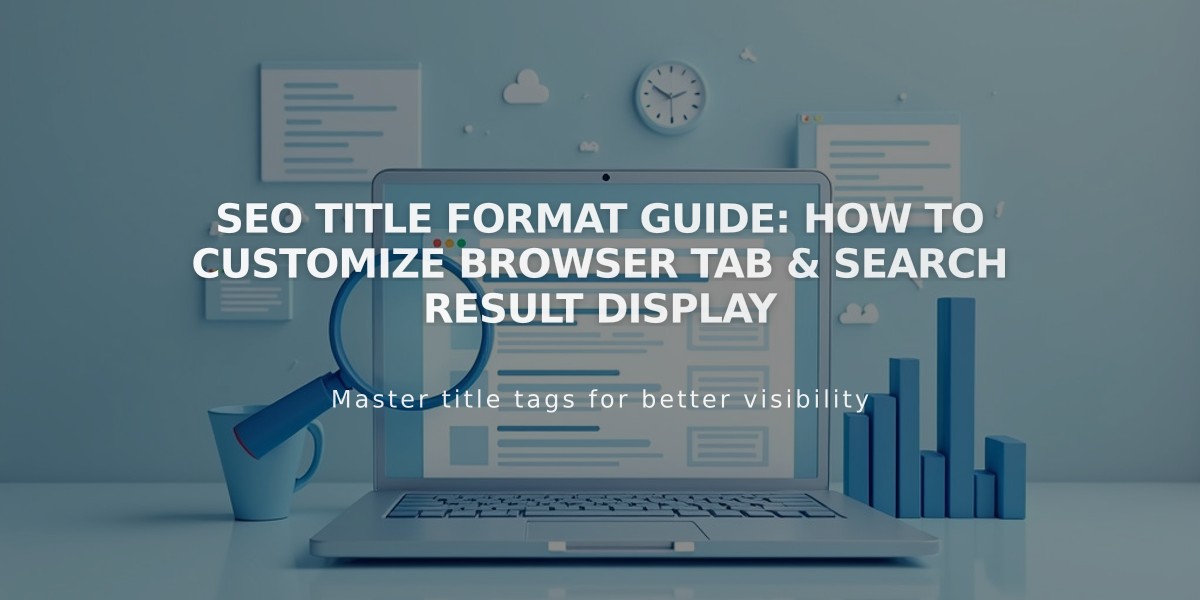
SEO Title Format Guide: How to Customize Browser Tab & Search Result Display
SEO title formats help your pages appear consistently in browser tabs, search results, and social media. Here's how to customize them effectively:
Edit SEO Title Formats

Black Squarespace Support Logo
To edit title formats:
- Open "SEO Settings"
- Go to Appearance in Search Results section
- Select Homepage, Pages, or Items tab
- Edit the SEO title format
- Click Save

Browser Tabs and Search Results
Available Variables:
- %s = Website title
- %p = SEO/page title
- %i = Collection content title
Page Title Format
- Default: Page Title – Website Name (%p – %s)
- Applies to all pages except homepage and collections
- Must include %p to display titles in browser tabs
Homepage Title Format
- Default: Website Title (%s)
- %p retrieves previous SEO title or page title
- Custom text can replace variables
Collection Content Format
- Default: Content Title – Website Name (%i – %s)
- Applies to blog posts, products, events, etc.
- Must include %i to display titles in browser tabs
Tips for Effective Title Formats:
Brand Focus:
- Place %s first for established brands
- Example: "%s | Digital Agency - %p"
Content Focus:
- Place %p or %i first for better search visibility
- Example: "%p | %s" or "%i - %s"
- Helps distinguish multiple open tabs
Best Practices:
- Keep formats consistent across similar pages
- Include both content and brand elements
- Use simple separators (|, -, or :)
- Stay under 60 characters for optimal display
- Prioritize most important information first
Related Articles
Local vs. General SEO Services: Key Differences & Strategies Explained

