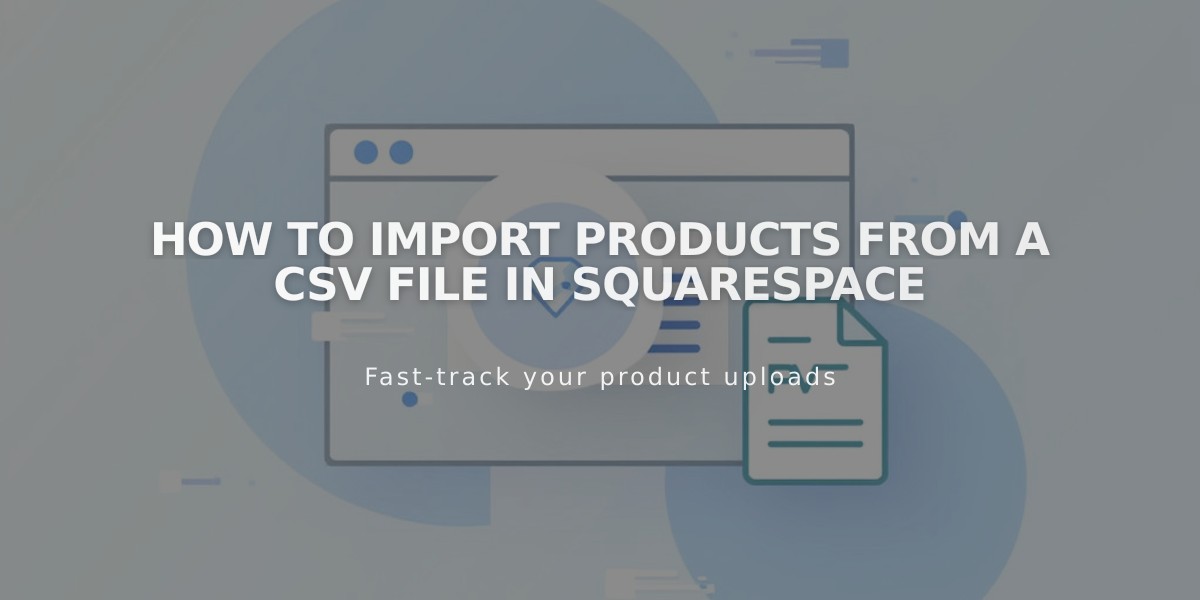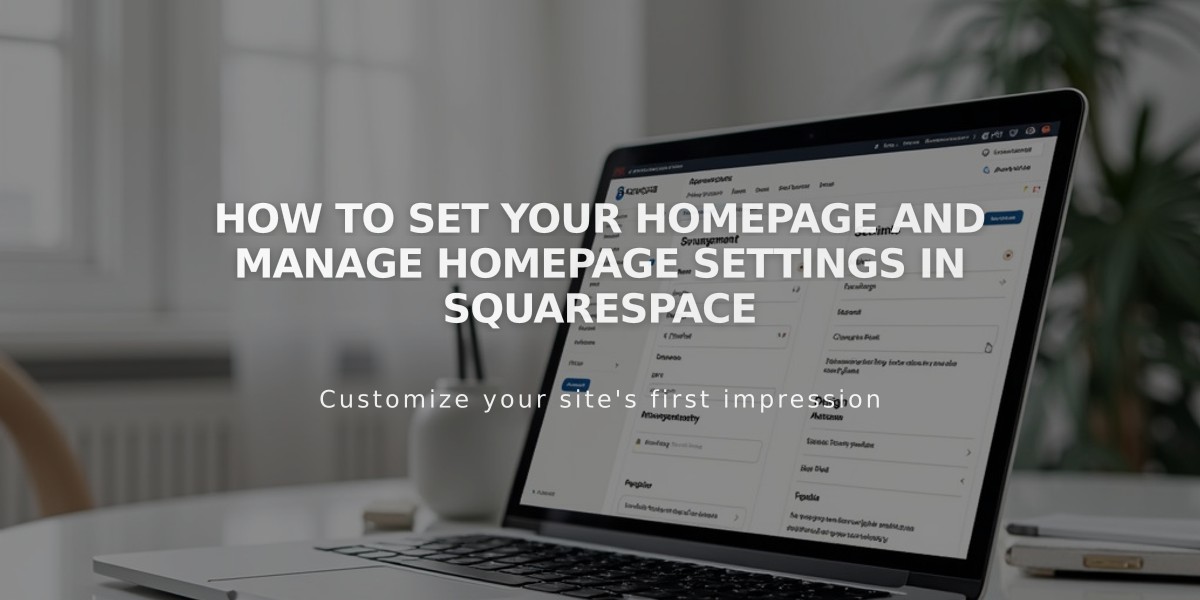
How to Set Your Homepage and Manage Homepage Settings in Squarespace
A home page is your site's first impression on visitors, and you can designate any page to serve this role. Here's how to manage your home page effectively:
Checking Your Current Home Page
Open the Pages panel in your Squarespace dashboard. Look for a house icon next to a page title - this indicates your current home page.
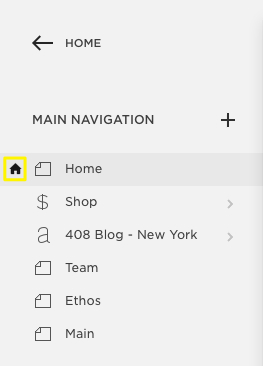
Squarespace navigation dropdown menu
Setting a New Home Page
- Hover over the desired page title in the Pages panel
- Click the settings gear icon
- Scroll to find "Set as Home Page"
- Click Confirm
- Save your changes
The newly designated page will display a house icon, while the previous home page remains in place without the icon.
After Setting Your Home Page
- Consider deleting or renaming the old home page
- Move the new home page to the top of your navigation menu
- Optionally hide it from navigation by moving it to the "Unlinked" section
Troubleshooting Common Issues
If visitors see a 404 error instead of your home page, check:
- Home Page Status
- Verify the home page isn't disabled (gray text indicates disabled)
- If disabled, temporarily set another page as home
- Enable the original page and reset it as home
- Template Issues (Version 7.0)
- Ensure you haven't deleted the home page during template preview
- Either publish the preview template or restore the deleted home page
Important Notes
- Index pages cannot be set as home pages (Version 7.0)
- To set an index page as home, first move it out of the index
- Once set as home, a page cannot be moved back into an index
- Visitors can always return to the home page by clicking your site title or logo
This setup ensures smooth navigation and optimal user experience for your website visitors.
Related Articles
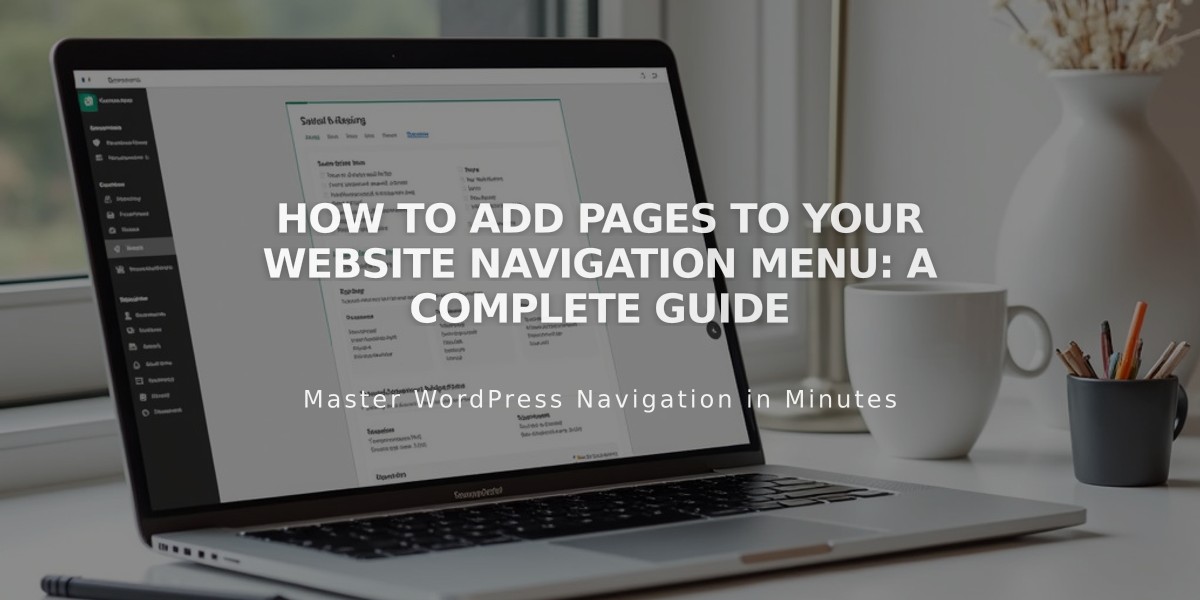
How to Add Pages to Your Website Navigation Menu: A Complete Guide