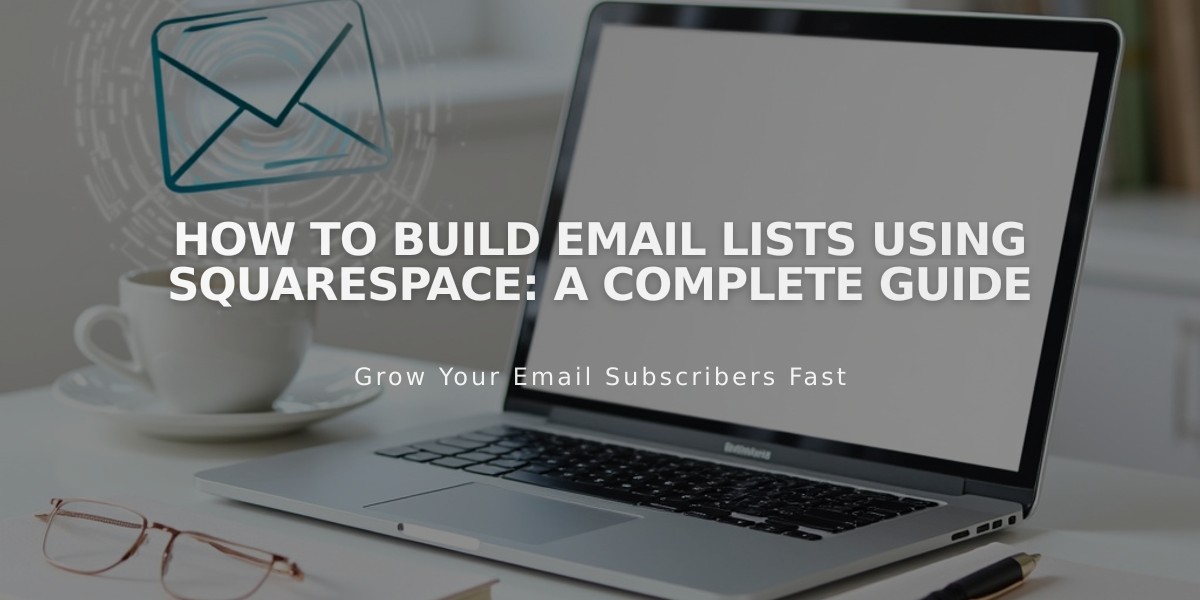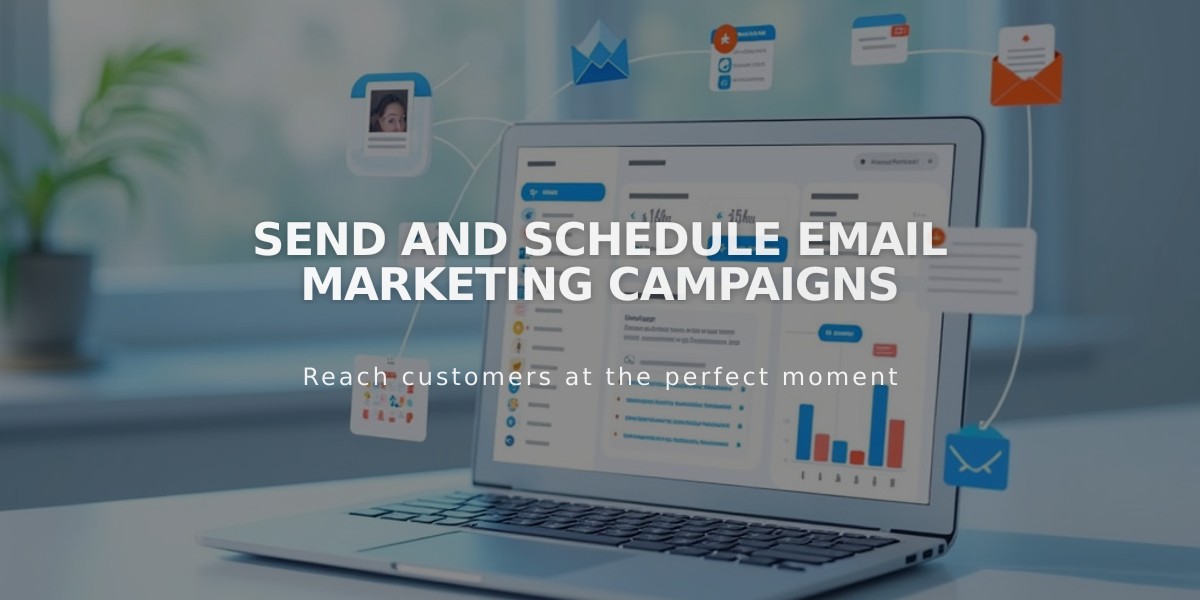
Send and Schedule Email Marketing Campaigns
Sending Email Campaigns - A Complete Guide
Before sending your email campaign, ensure you have:
- A mailing list
- Sender details
- Email draft
- Verified email address
- Custom domain verification (recommended)
- Physical address on your website
Important Notes:
- Campaigns won't send if you exceed monthly limits
- Time zone follows your device settings
- New subscribers may need to confirm their subscription
- Individual campaign resends aren't possible
Step 1: Configure Email Information
- Add subject line and preview text
- Select recipients (mailing lists, customers, donors, or segments)
- Set sender details
- Include legal physical address in footer
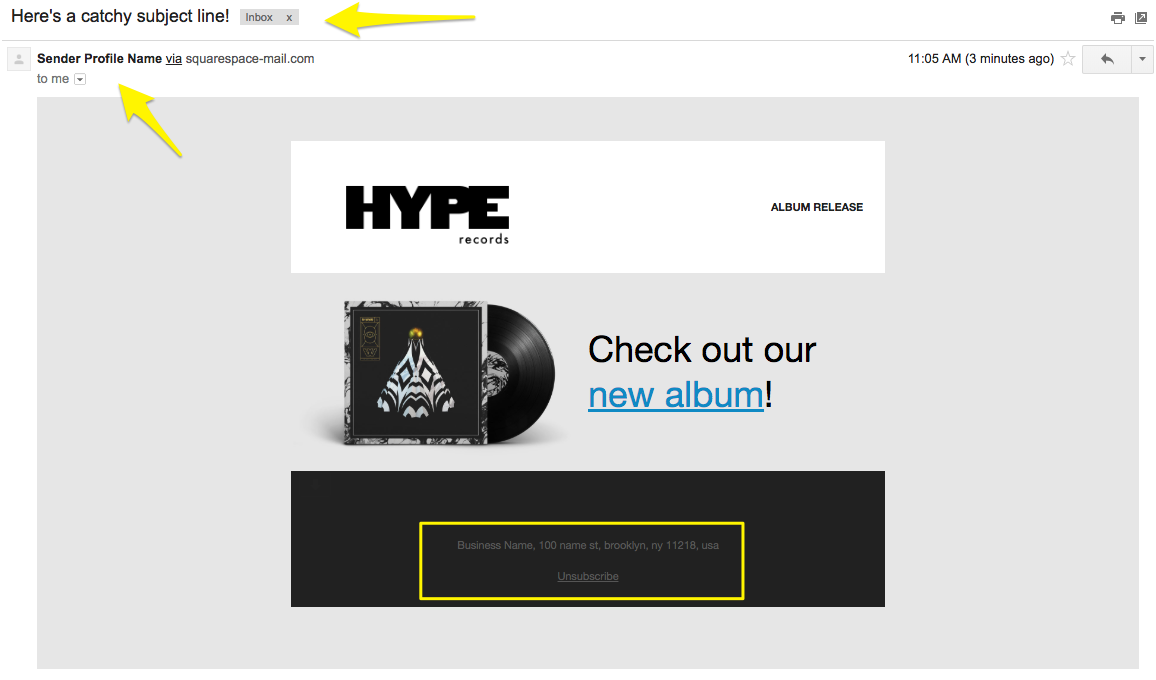
Zebra on Hype Records cover
Step 2: Test Your Campaign
Send a test email to:
- Check all links and buttons
- Review for typos
- Verify image display
- Confirm unsubscribe link visibility
- Test on multiple devices
Step 3: Send or Schedule
Immediate Send:
- Click Schedule in side panel
- Enable "Send Immediately"
- Click "Send to Recipients"
Schedule for Later:
- Click Schedule in side panel
- Disable "Send Immediately"
- Select date and time
- Click "Schedule Campaign"
Campaign Review Process:
- Some campaigns require automatic review
- Process typically takes minutes, occasionally hours
- Campaigns show "Pending Review" status during review
Sender Address Display:
- Gmail/Yahoo emails show "sqspmail.com"
- Free email services show "via squarespace-mail.com"
- Remove these by using verified custom domain
Campaign Tracking:
- Monitor opens, clicks, and delivery rates
- View detailed analytics in Email Campaigns dashboard
- Compare performance with past campaigns
Important Reminders:
- Sent campaigns cannot be recalled or undone
- Contact support for sending issues
- Don't attempt to resend failed campaigns to avoid duplicates
Related Articles

How to Set Up a Third-Party Subdomain on Squarespace: Step-by-Step Guide