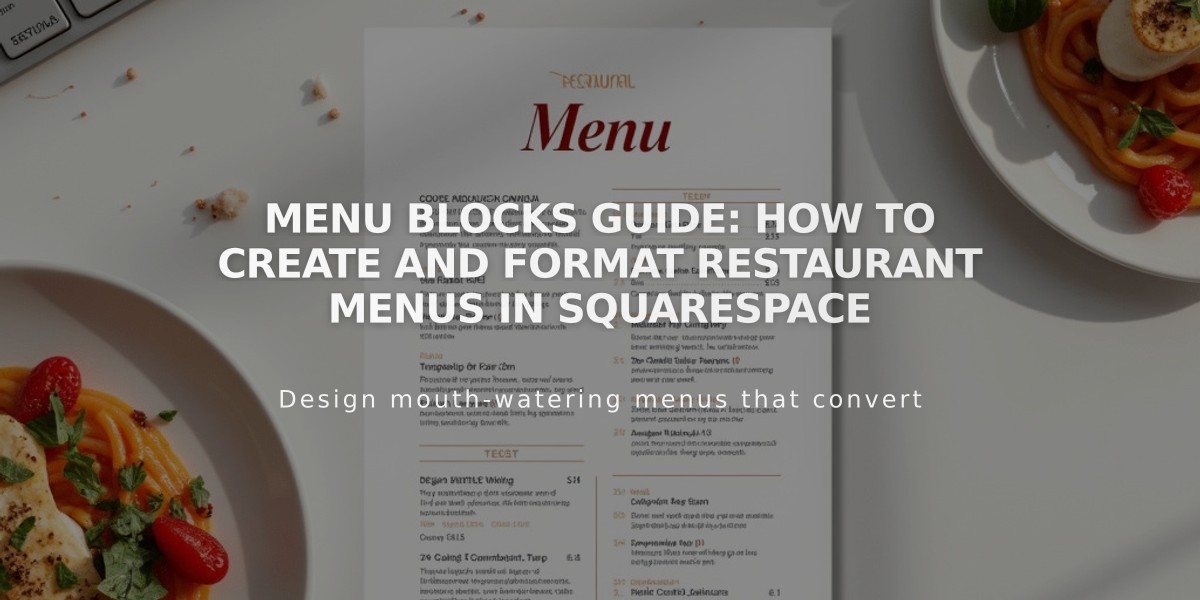
Menu Blocks Guide: How to Create and Format Restaurant Menus in Squarespace
To add Menu blocks to your restaurant's site:
- Add a Menu Block:
- Edit your page/post
- Click 'Add Block' or an insertion point
- Select 'Menu'
- Click pencil icon to open block editor
- Creating Menu Structure:
- Enter menu name followed by three equal signs (===)
- Add optional description below
- Create sections with three dashes (---)
- List menu items under sections
- Menu Item Format:
- Item name
- Description
- Price (with currency symbol)
- Use "/" for price variations (e.g., glass/bottle)
- Add "+" for options/add-ons
- Design Customization:
- Choose menu style (Centered or Multi-column)
- Select currency symbol ($, €, £, ¥)
- Customize fonts and colors through Site Styles panel
Tips for Optimal Formatting:
- Press Enter after each entry
- Avoid using spaces for separation
- Balance columns with tags for odd-numbered items
- Ensure similar content amount across menus to prevent extra padding
Troubleshooting:
- Use keyboard shortcuts for copying/pasting:
- Mac: ⌘ + C (copy), ⌘ + Shift + V (paste)
- Windows: Ctrl + C (copy), Ctrl + Shift + V (paste)
- Verify three equal signs (===) for menus
- Confirm three dashes (---) for sections
- Enter alternative currency symbols with a space after default symbol
This menu system provides better SEO performance than PDF menus while maintaining full customization options for your restaurant's online presence.
Related Articles

How to Select and Customize Your Squarespace Template: A Complete Guide

