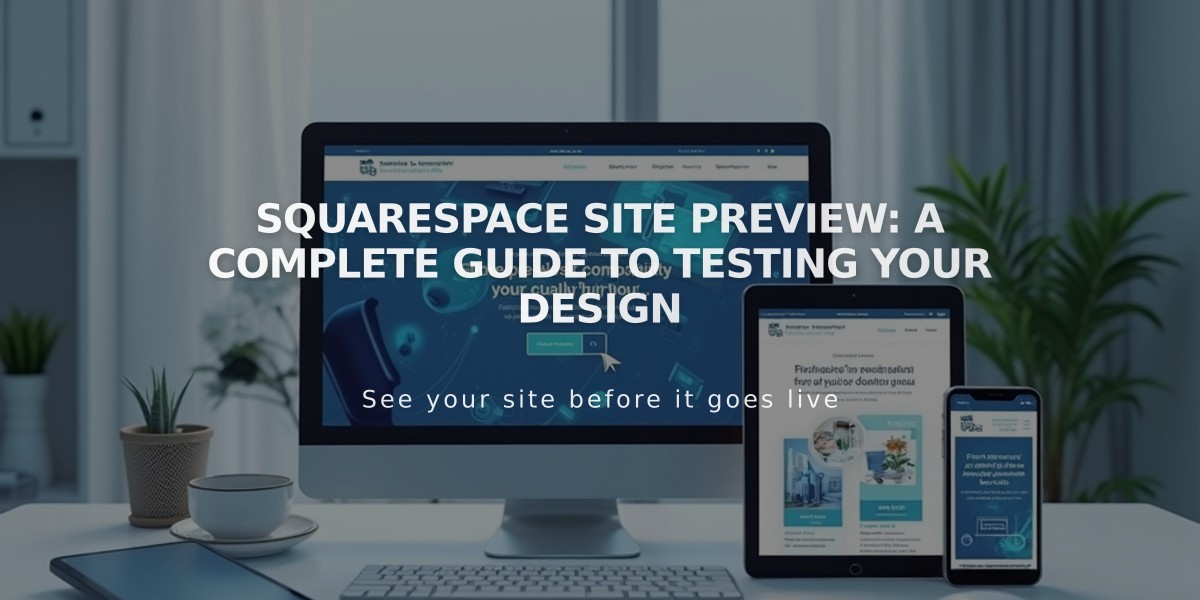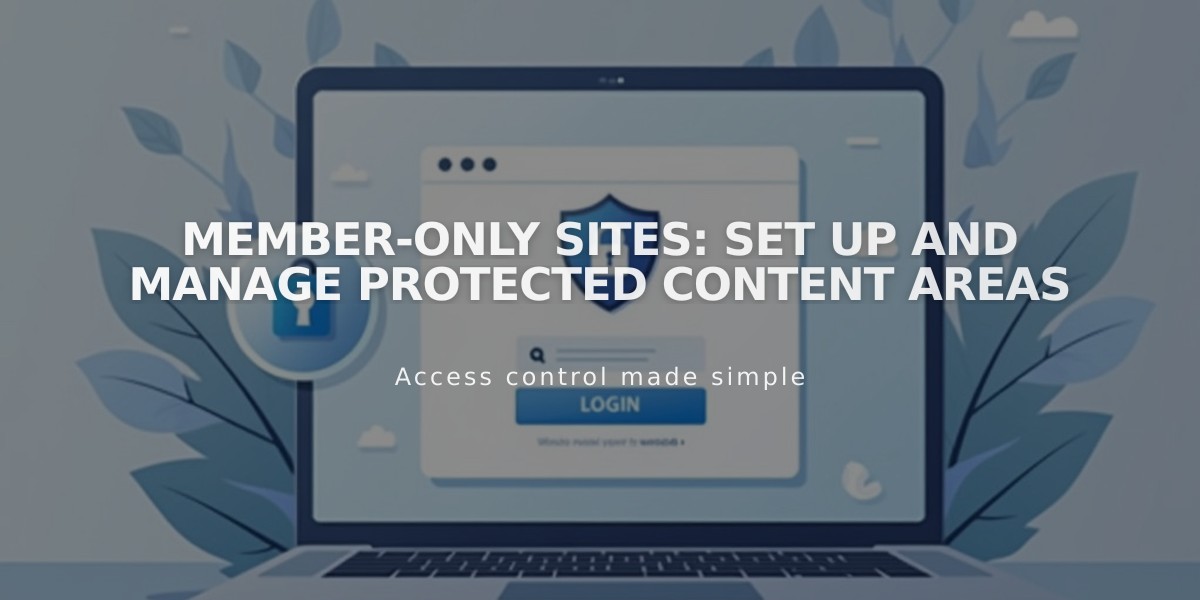
Member-Only Sites: Set Up and Manage Protected Content Areas
Member-only sites let you create exclusive content accessible only to subscribers through a paywall. Here's how to set up and manage these sites effectively:
Adding a Member-Only Site
- Open the Pages panel
- Click + icon next to Main Navigation
- Select Member-Only Site
- Choose a homepage layout
- Name your site
- Press Enter
The Member-Only Sites panel provides these options:
- Pages: Add content pages
- Paywall: Preview/edit paywall and plan details
- Plans: Create or modify subscription plans
- Settings: Adjust site configurations
Creating Content
- In the Pages panel, select your member-only site
- Click Add a Page
- Choose a layout
- Enter page title
- Add your content
The first page automatically becomes the homepage. Drag pages to reorder them.
Managing Access
- Set membership prices (free or paid)
- Create subscription plans
- Customize paywall appearance
- Add Digital Product blocks for signup
Key Features
- Drag existing pages into member-only sites
- Add navigation links to external resources
- No limit on number of pages
- SEO options automatically disabled for security
- Preview protected content using Summary blocks
Protection & Security
- Content is hidden behind paywall
- Pages not indexed by search engines
- Members can still potentially share content
- Use preventive measures for sensitive materials
Deleting Sites
- Open Pages panel
- Click settings icon on member-only site
- Select Delete Member-Only Site
- Confirm deletion
Note: Notify members before deletion. Deleted site pages move to Off Navigation section but remain accessible via direct links until manually removed.
Important: Update plans after deletion and consider using passwords for sensitive content that needs to remain private.
Related Articles
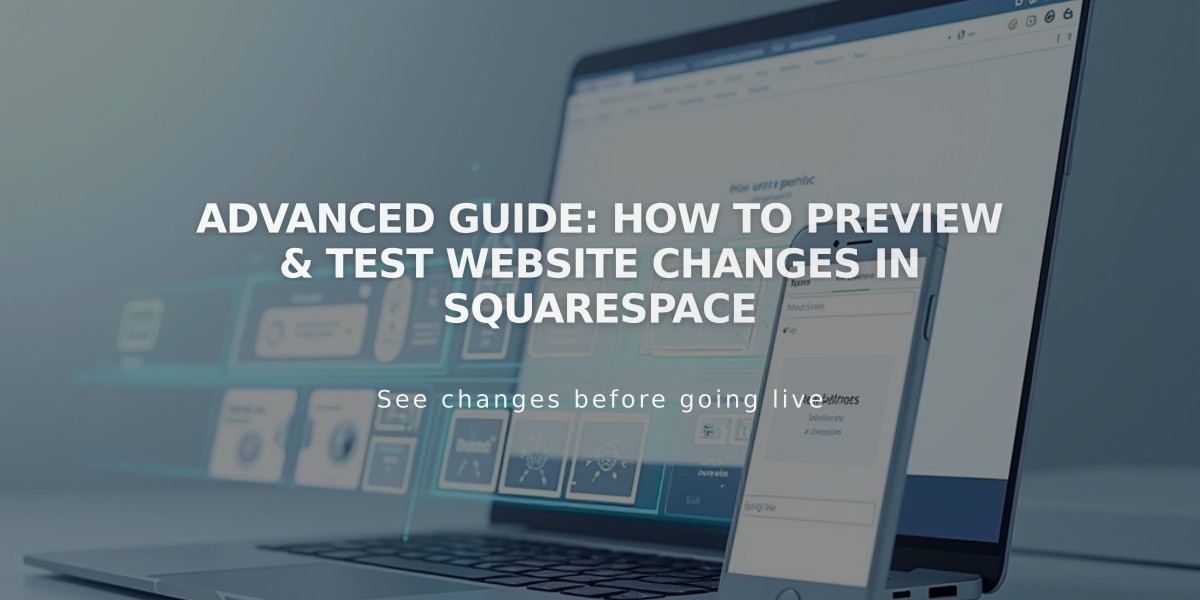
Advanced Guide: How to Preview & Test Website Changes in Squarespace