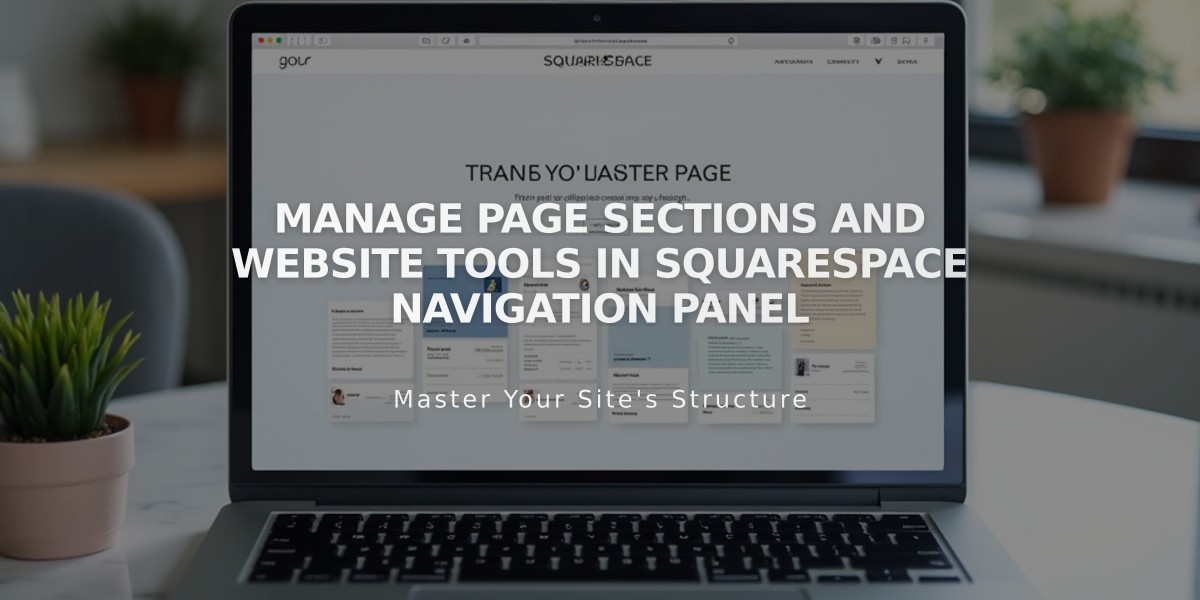
Manage Page Sections and Website Tools in Squarespace Navigation Panel
Understand and manage your site's structure through the Pages panel, where you can organize navigation and customize various website features.
Panel Sections
- Main navigation
- Not linked
- System Pages
- Website Tools
- Trash
- Manage Comments (when enabled)
Basic Operations
To open the Pages panel:
- Click Website > Pages in Home menu
- Use + to add new pages
- Drag pages to rearrange navigation
- Click gear icon for page settings
- Use trash icon to delete pages
- Search pages using the search icon
Key Sections Explained
Main Navigation:
- Primary menu appearing at top of site
- Contains most important pages
- Collapses to ☰ on mobile devices
Not Linked:
- Pages without navigation links
- Accessible via direct URLs
- Ideal for in-progress pages
System Pages:
- 404 Page
- Checkout
- Lock Screen
Website Tools:
- Custom CSS
- Code Injection
- Announcement Bar
- Promotional Pop-Up
- Mobile Information Bar
- Cookies & Visitor Data
Trash:
- 30-day recovery period
- Option to permanently delete
Tips
- Demo pages populate new sites
- Homepage shows house icon
- Navigation reflects panel order
- Create dropdowns for sub-menus
- Customize navigation style through site styles
Mobile App Usage
- Tap More > Pages
- Use + icon to add pages
- Hold and drag to move pages
- Access settings via ... menu
- Swipe left to delete pages
Member Sites (when enabled):
- Located under main navigation
- Manage member-only content
- Requires customer accounts
Comments section appears when enabled, allowing blog comment moderation.
Related Articles

How to Transfer Third-Party Domains Between Squarespace Sites

