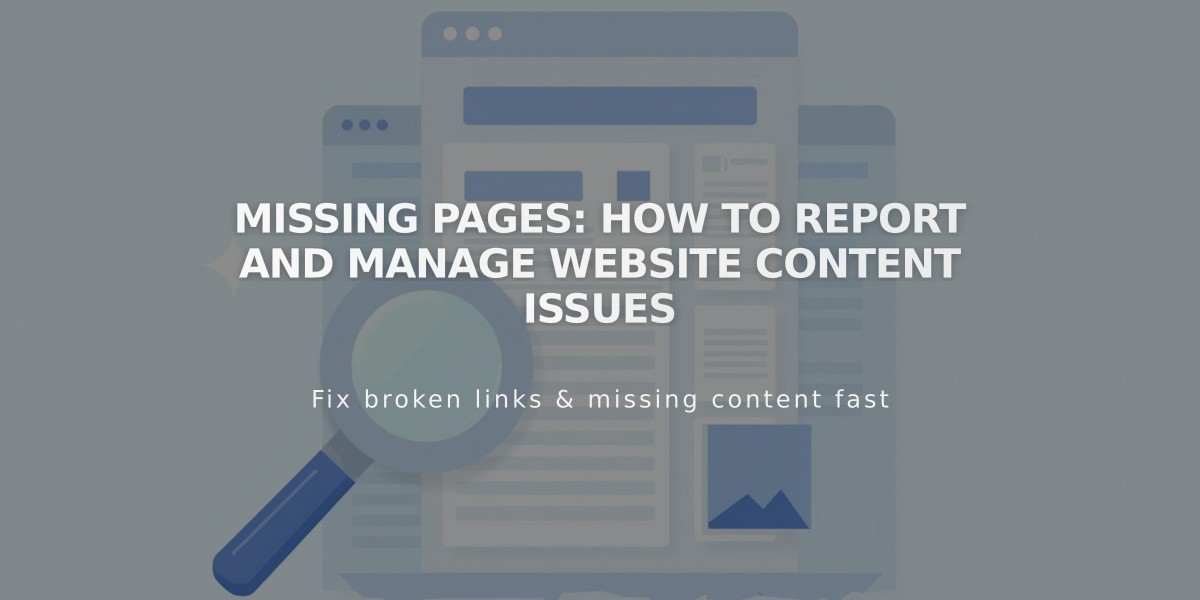
Missing Pages: How to Report and Manage Website Content Issues
Pages in Squarespace are organized through the Page Menu, which controls your website's structure and navigation. Here's everything you need to know about using it effectively:
Core Sections
- Main Navigation: Primary menu displayed at top of website
- Unlinked: Hidden pages accessible via direct URLs
- System Pages: Built-in pages like 404, checkout, lock screen
- Website Tools: Custom CSS, code insertion, notifications
- Trash: Deleted pages (recoverable for 30 days)
Key Features
- Add pages with the + button at top of navigation sections
- Drag and drop pages to reorder navigation
- Access page settings by hovering and clicking gear icon
- Delete pages using the trash can icon
- Search pages using the search icon (titles, URLs, nav titles)
Tips for Organization
- Keep main navigation focused on essential pages
- Use unlinked section for in-progress or hidden content
- Create dropdown menus for better content hierarchy
- Mobile navigation automatically collapses to menu icon
- Footer navigation ideal for policies and secondary content
Special Functions
- Member Sites section appears when membership enabled
- Comments management available if comments activated
- Mobile Info Bar shows business details on small screens
- Notification Bar creates site-wide announcements
- Ad Pop-up helps capture leads or promote campaigns
Customization Options
- Style navigation menus through website styles
- Add custom CSS for advanced styling
- Insert custom code for additional functionality
- Enable cookie banners and visitor tracking
- Customize system pages for better user experience
By organizing your pages effectively through the Page Menu, you create an intuitive navigation structure that helps visitors find what they need quickly and easily.
Related Articles

How to Transfer Third-Party Domains Between Squarespace Sites

