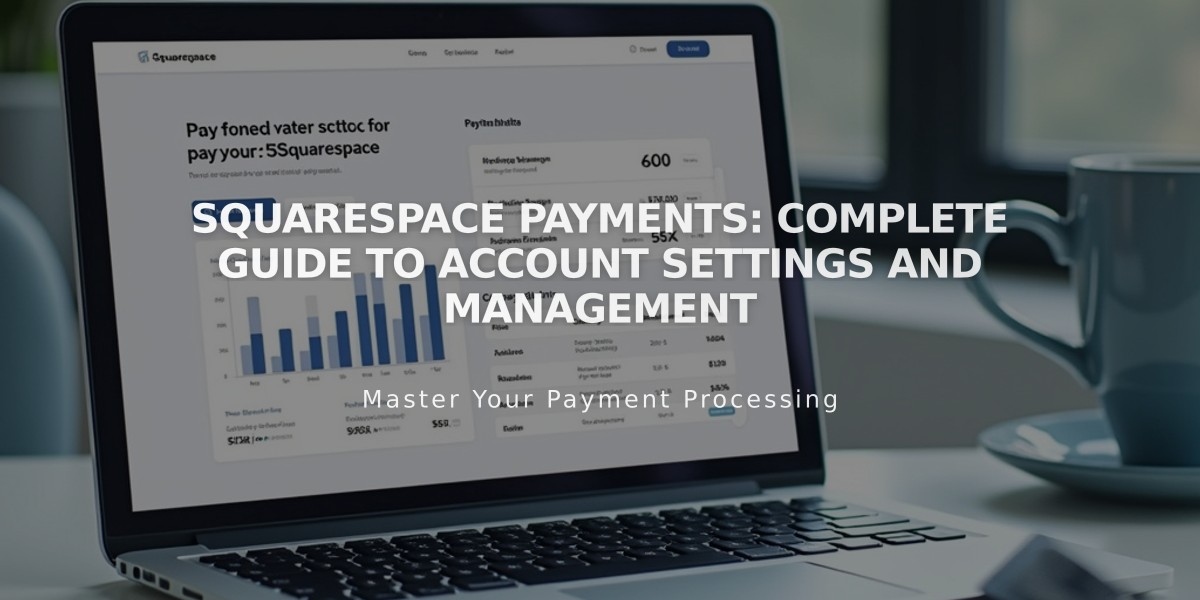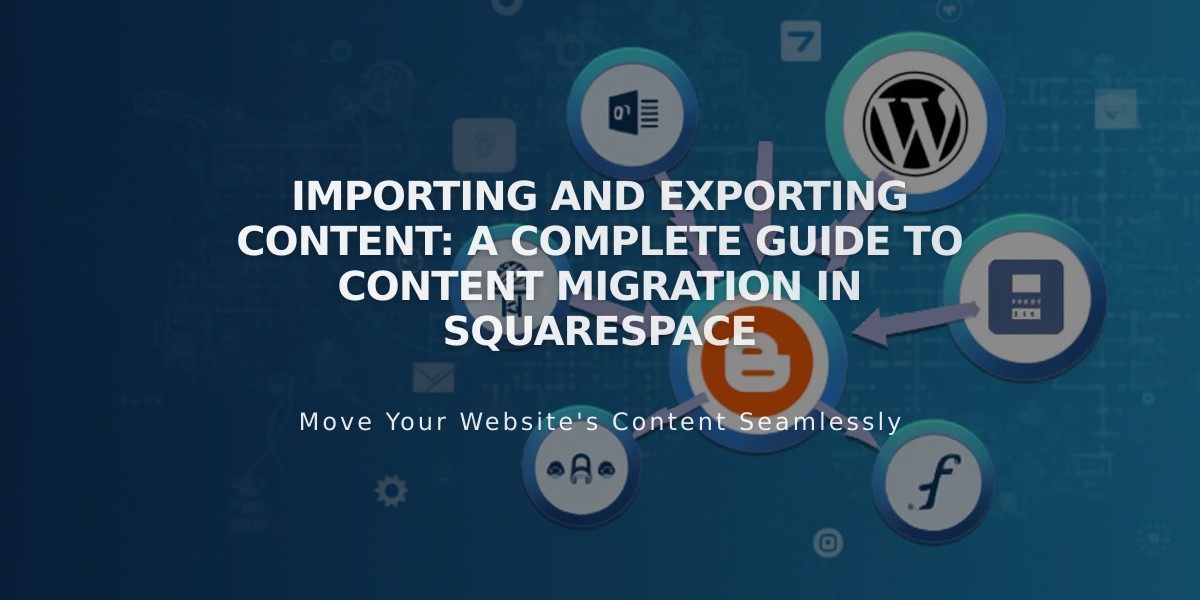
Importing and Exporting Content: A Complete Guide to Content Migration in Squarespace
Content imports and exports allow you to move content, products, and contacts between Squarespace and other platforms.
Supported Import Sources:
- WordPress, Blogger, and Tumblr
- Squarespace 5 (7.0 version sites only)
- For Commerce: Shopify, Etsy, Big Cartel, and CSV files
Content Import Process:
- Open Content Import and Export panel
- Click Import
- Select import source
- Enable imported pages
- Move pages to main navigation (optional)
Product Import Limits:
- Version 7.1: Up to 10,000 products per Store Page
- Version 7.0: Up to 200 products per Store Page
- Multiple pages can be used to import additional products
Image and Video Handling:
- Images and videos can be imported from WordPress, Blogger, or Tumblr
- Product images import automatically with product details
- Metadata import available for gallery images
- Individual images can be downloaded from Resource Library
- Bulk image export not available
Mailing List Management:
- Import mailing lists via CSV files from other email marketing services
- Export individual mailing lists in CSV format
- Full contact export available from Contacts panel
Important Notes:
- No automatic content syncing between platforms
- Direct content transfer between Squarespace 7 sites only possible for products
- Import content varies by platform (text, images, prices, sizes)
- Imported content creates static copies
- Exported content saved as XML or CSV files
Export Options:
- Site content exports to XML file
- Products export to CSV file
- Mailing lists export to CSV file
- Contacts export includes customers, subscribers, members, and donors
Related Articles

How to Migrate Third-Party Domains Between Squarespace Sites: Step-by-Step Guide