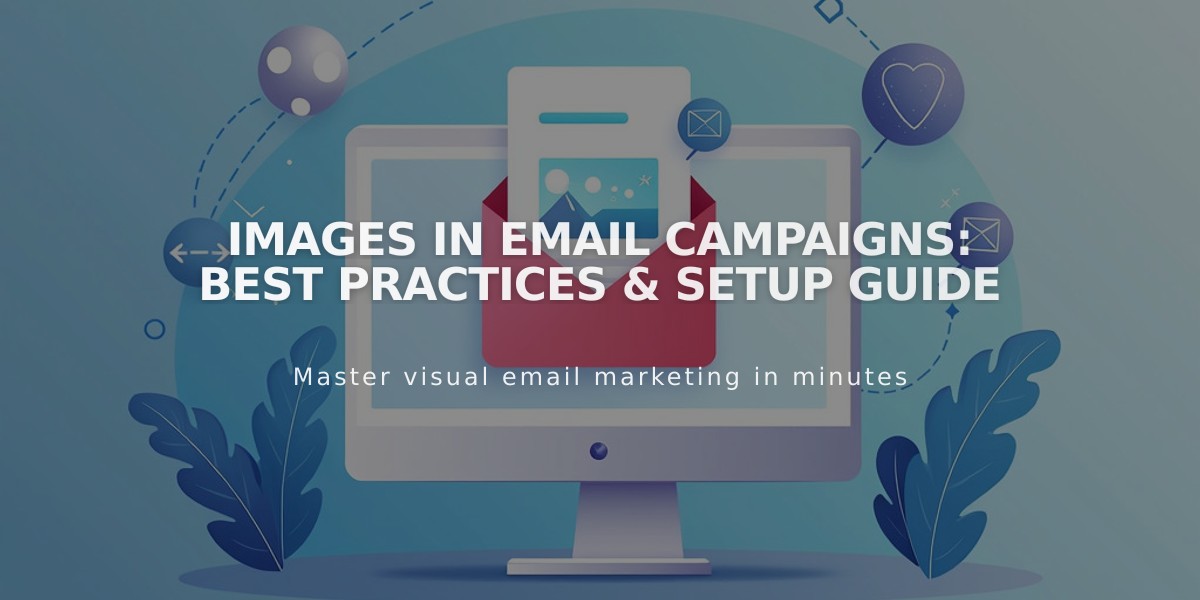
Images in Email Campaigns: Best Practices & Setup Guide
Images in email campaigns can make a significant impact on your marketing efforts. Here's a comprehensive guide on how to use them effectively:
Image Best Practices
Keep image width at 750px or less to prevent blurry displays Multiple images stack vertically by default Choose from various layouts to customize image and caption placement
Adding Images to Your Campaign
- Open your campaign draft
- Click + between header and footer
- Select the image option
- Choose to:
- Upload up to 4 images directly
- Select from your library
- Choose from Unsplash
- Use "Manage Images" to add, rearrange, or delete images
Adding Clickthrough URLs
- Click "Unlinked" next to the image name
- Enter URL directly or use link editor
- Link to:
- External websites
- Your site pages
- Email addresses
- Phone numbers
Image Layouts Available
- Banner: Full-bleed images with captions below
- Grid: Thumbnail display without captions
- Card: Images with overlapping caption cards
- List (Left): Images left, captions right
- List (Right): Images right, captions left
- Side: Alternating image and caption placement
Customization Options
Size:
- Small, Medium, Large options for Grid, Side, and List layouts
- Adjustable padding for Banner and Card layouts
Spacing:
- Side padding
- Section padding
- Row spacing
- Horizontal/vertical alignment
- Center padding
Colors:
- Section background
- Text color
- Card background
Accessibility
Always add alt text:
- Click the image section
- Select the image filename
- Enter description in "Image alt text" field
Additional Features
- Header images support
- Blog and product image integration
- Caption customization options
- Color and spacing adjustments
- Automatic saving of changes
Remember: All image sections support up to four images per layout, and changes save automatically while the draft remains open.
Related Articles

How to Set Up a Third-Party Subdomain on Squarespace: Step-by-Step Guide

