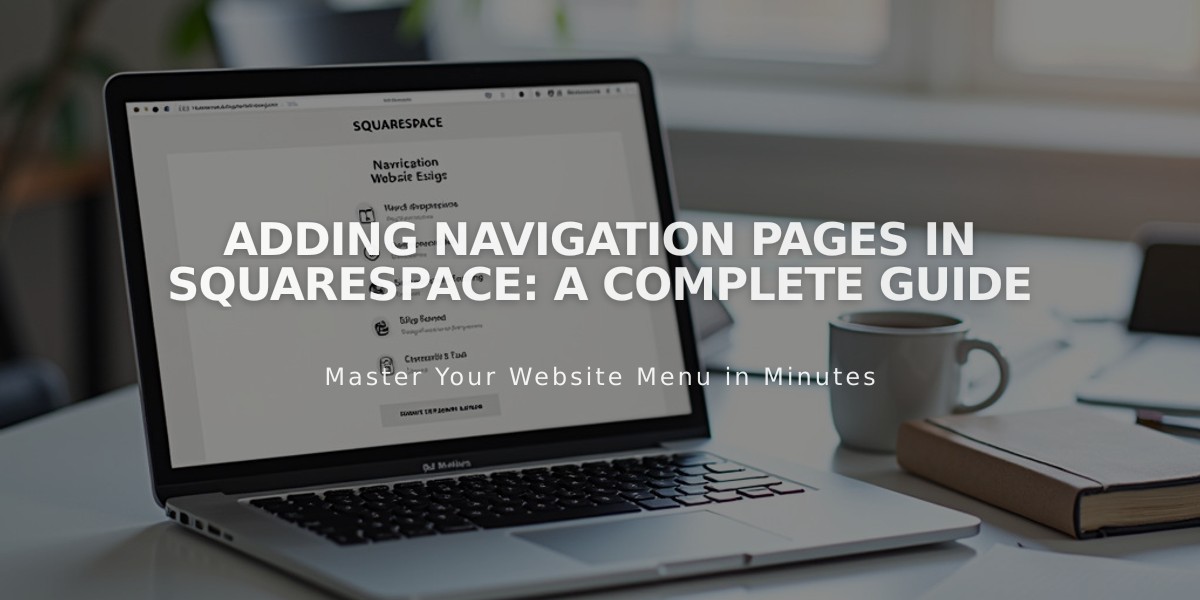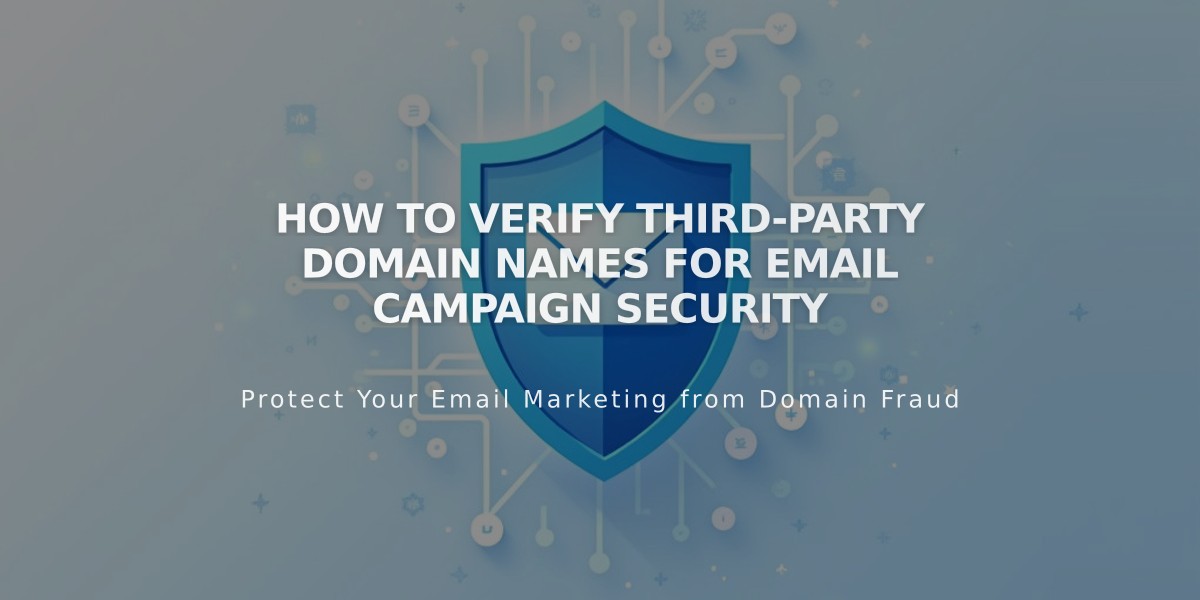
How to Verify Third-Party Domain Names for Email Campaign Security
To prevent email campaigns from being marked as spam, verify your custom domain name through proper email authentication. Here's how to do it:
Understanding Domain Verification
A custom email address matches your domain name (example: [email protected] for www.sampledomain.com). For Squarespace-registered domains, verification is automatic. Third-party domains require either:
- Transfer to Squarespace (automatic verification)
- Manual DNS record verification
Manual Verification Process
- Access Your DNS Settings:
- For nameserver-connected domains: Use DNS settings panel
- For DNS-connected domains: Modify records through your provider
- Locate Verification Records:
- Go to Email Campaigns settings
- Under Sender Profiles, click Authenticate
- Note the two required records
- Add DNS Records:
-
First Record:
- Type: CNAME
- Host: squarespace._domainkey
- Data: squarespace-domainkey.squarespace-mail.com
-
Second Record:
- Type: TXT
- Host: _dmarc
- Data: [unique code provided in settings]
Provider-Specific Instructions
IONOS:
- Visit my.ionos.com/domains
- Select domain
- Click DNS
- Add records
GoDaddy:
- Access dashboard.godaddy.com
- Navigate to Manage DNS
- Add records under DNS Records
Google Domains:
- Login to google.com account
- Click DNS icon
- Add under Custom Resource Records
Hover:
- Login to hover.com
- Click DNS
- Add records
Namecheap:
- Access namecheap.com
- Go to Domain List > Manage
- Select Advanced DNS
- Add records
Important Notes:
- Record resolution may take up to 72 hours
- Contact provider support for specific assistance
- If domain has DMARC policy set to p=reject, verification is mandatory
- Successful verification removes authentication prompt from sender information
Related Articles
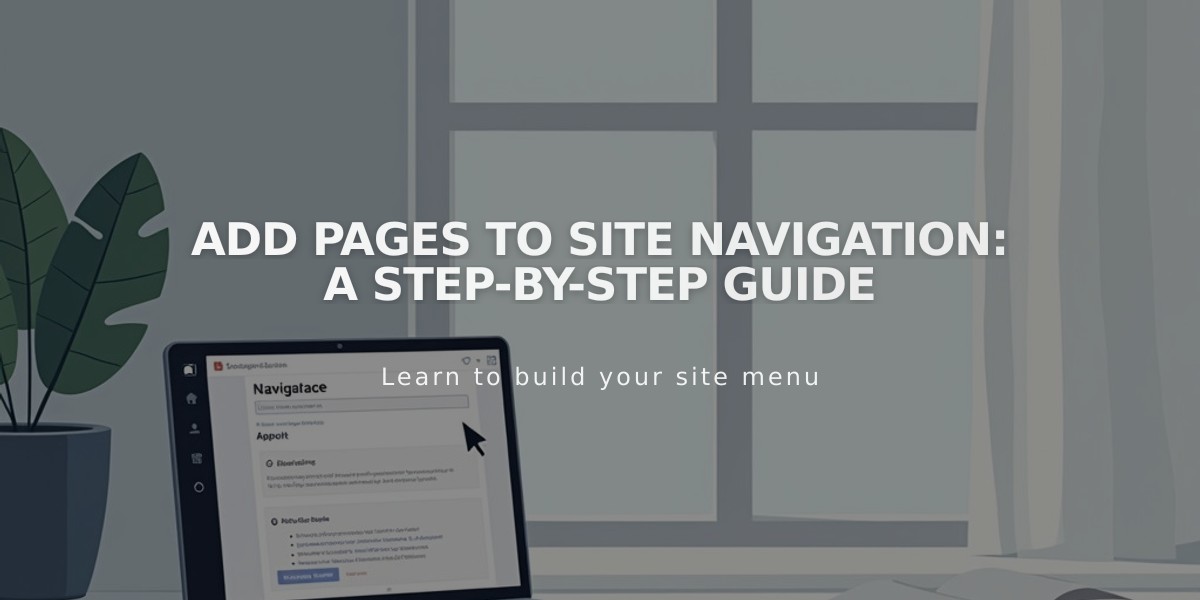
Add Pages to Site Navigation: A Step-by-Step Guide