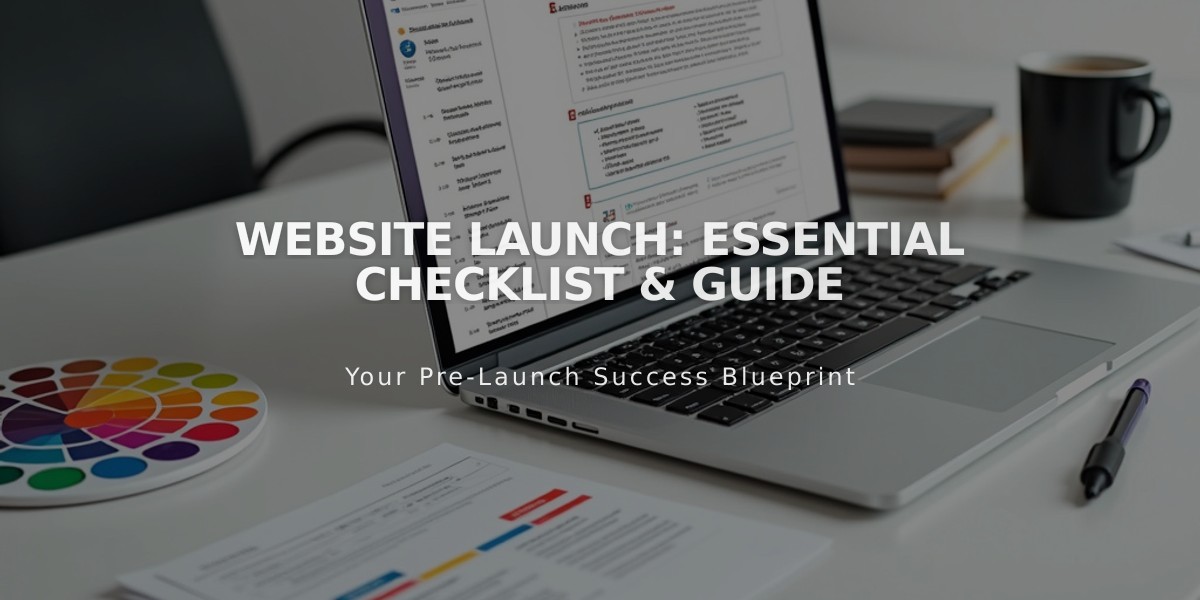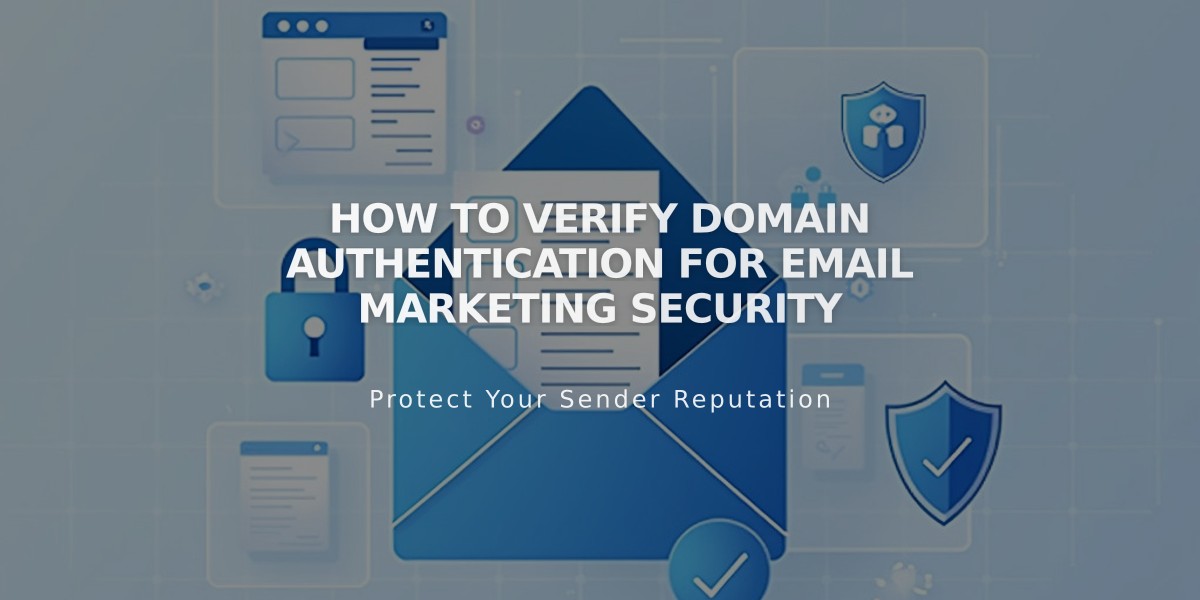
How to Verify Domain Authentication for Email Marketing Security
Custom domain email authentication is essential to prevent your marketing campaigns from being marked as spam. This guide explains how to verify external domains for email marketing.
A custom email matches your domain (e.g., [email protected] for www.exampledomain.com). While Squarespace-registered domains are automatically verified, external domains require manual verification.
Verification Options:
- Transfer the domain to Squarespace for automatic verification
- Manually add verification records to DNS settings
Prerequisites:
- Access to your domain's DNS settings
- Domain provider account credentials
- DMARC policy not set to p=reject
Step-by-Step Verification Process:
- Find Verification Records
- Open Email marketing settings
- Navigate to Sender Details
- Click Authenticate
- Note the two required DNS records
- Add DNS Records First Record:
- Type: CNAME
- Host: squarespace._domainkey
- Data: squarespace-domainkey.squarespace-mail.com
Second Record:
- Type: TXT
- Host: _dmarc
- Data: [unique verification code]
Provider-Specific Instructions:
IONOS:
- Login to my.ionos.com/domains
- Select domain
- Click DNS
- Add records
- Save changes
GoDaddy:
- Access Domain Manager (dashboard.godaddy.com)
- Navigate to Domain Settings
- Click Manage DNS
- Add DNS records
- Save changes
Google Domains:
- Login to domains.google
- Click DNS icon
- Scroll to Custom Resource Records
- Add both records
- Save changes
Hover:
- Login to hover.com
- Click DNS
- Add records
- Save changes
Namecheap:
- Access Domain List
- Click Manage
- Select Advanced DNS
- Add records
- Save all changes
Important Notes:
- DNS changes may take up to 72 hours to propagate
- Contact your domain provider's support for specific assistance
- Verify DMARC policies with your provider if unsure
- Keep your DNS settings secure and backed up
The verification process ensures better email deliverability and reduces the likelihood of your campaigns being marked as spam.
Related Articles

How to Set Up a Third-Party Subdomain on Squarespace: Step-by-Step Guide