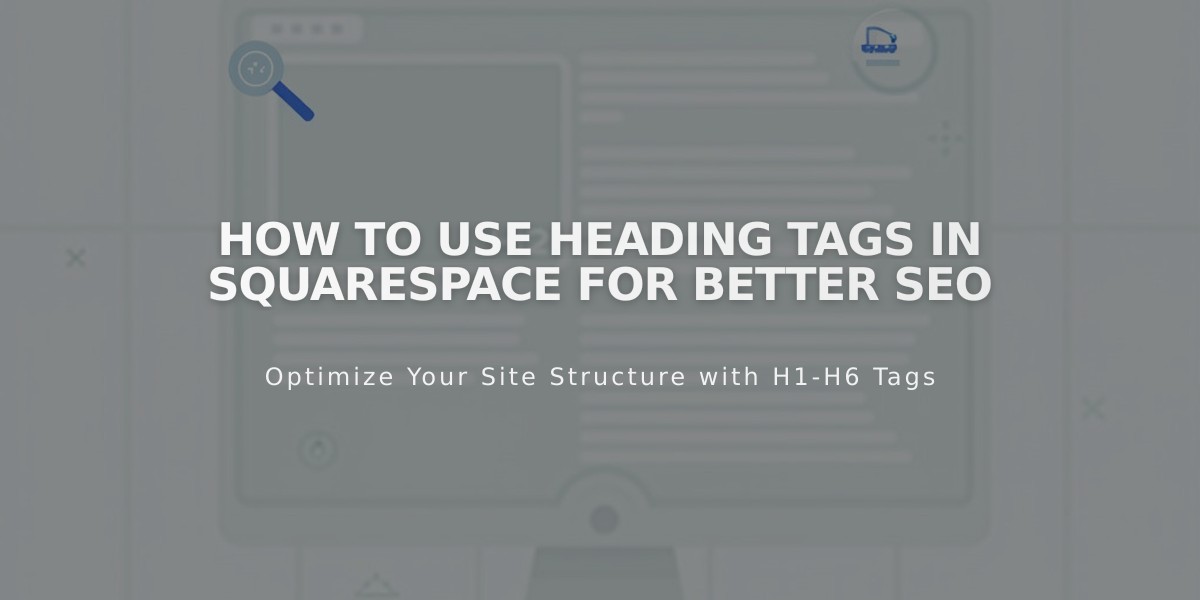
How to Use Heading Tags in Squarespace for Better SEO
Search engines and visitors both rely on heading tags to understand and navigate website content effectively. Squarespace automatically handles these tags without requiring any coding knowledge.
How Squarespace Handles Heading Tags
Squarespace applies heading tags automatically in two ways:
- When you format text as a heading using the text editor
- For important content elements like blog post titles and collection pages
Best Practices for Heading Structure
- Use headings in descending order (H1 to H3) to create a clear content hierarchy
- Structure headings to guide visitors from broad topics to specific details
- Ensure headings accurately describe the content that follows
Automatic Heading Tags in Collections
Blog Posts:
- Post titles on blog pages: H2
- Individual post page titles: H1
- Post navigation: H2
Events:
- Event titles: H2
- Event details: H3
Store:
- Product titles on collection pages: No tags
- Individual product page titles: H1
Portfolio:
- Portfolio items: H2
- Project details: H3
Template-Specific Heading Tags
Most Squarespace templates follow these conventions:
- Page titles: H1
- Blog post titles: H2
- Site navigation: No tags
- Product titles: H1 (individual pages)
Customizing Heading Styles
You can modify the appearance of headings through the Site Styles panel:
- Font selection
- Text size
- Color
- Spacing
- Alignment
Note: Styling changes don't affect the underlying HTML heading tag structure, which remains optimized for SEO.
These automated heading tags ensure your Squarespace site maintains proper SEO structure while allowing you to focus on creating quality content and designing your site's appearance.
Related Articles

How to Select and Customize Your Squarespace Template: A Complete Guide

