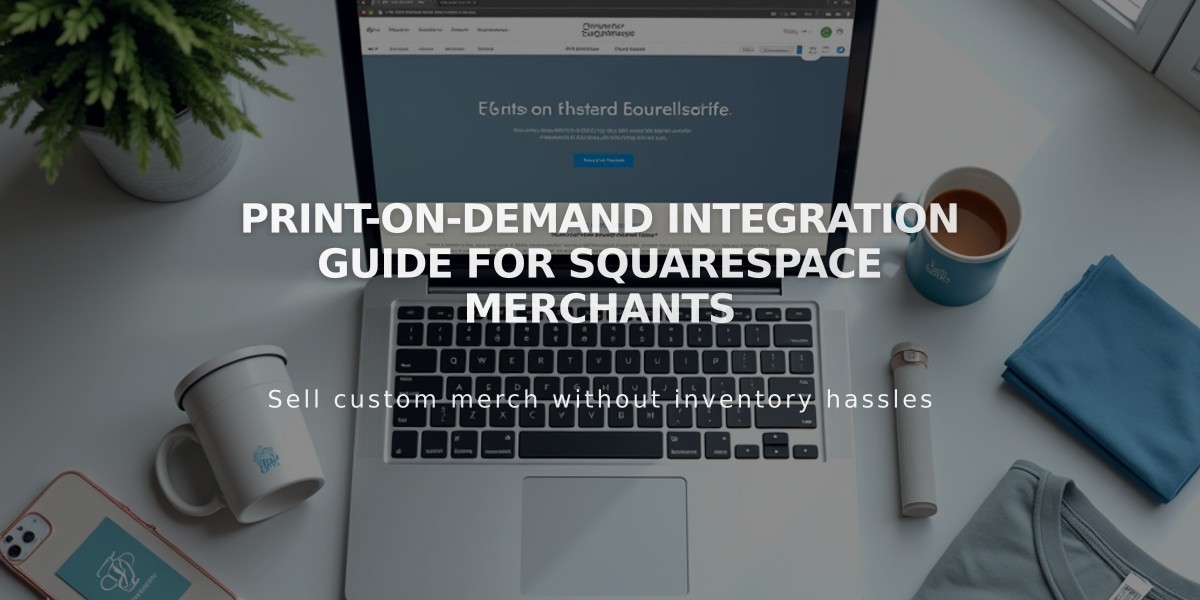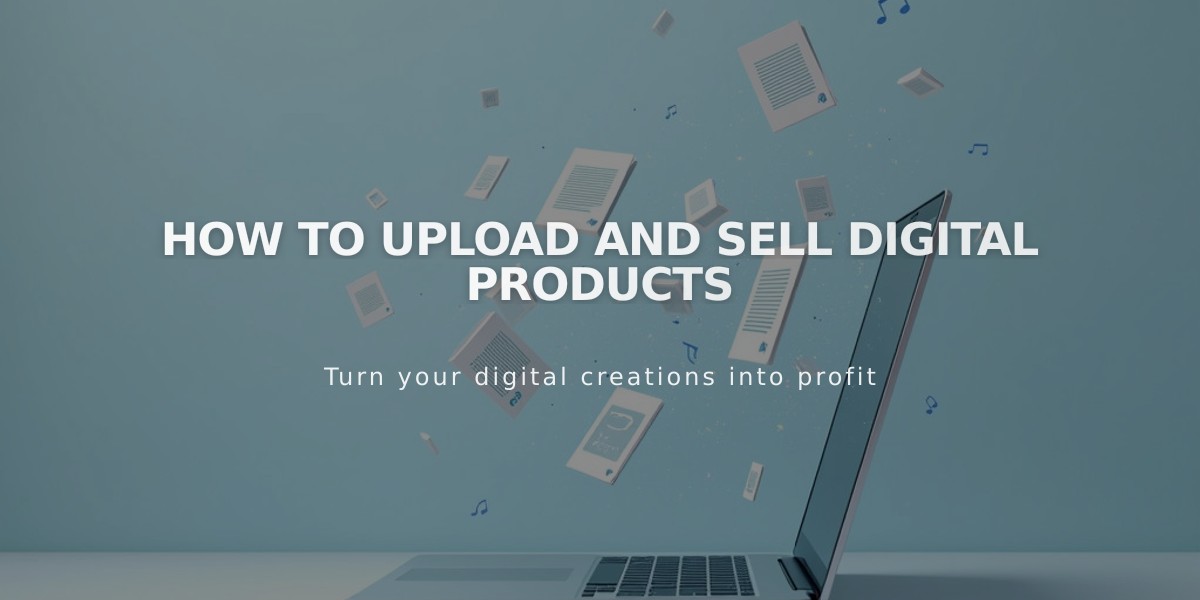
How to Upload and Sell Digital Products
Before selling digital products like eBooks, music, or PDFs, ensure your files meet these requirements:
- Maximum file size: 300MB
- One file per product (compress multiple files if needed)
- Remove special characters from filenames
- Enable SSL for secure downloads
- No quantities, variations, or subscriptions allowed
To create a downloadable product:
- Select [Download] when adding a new product
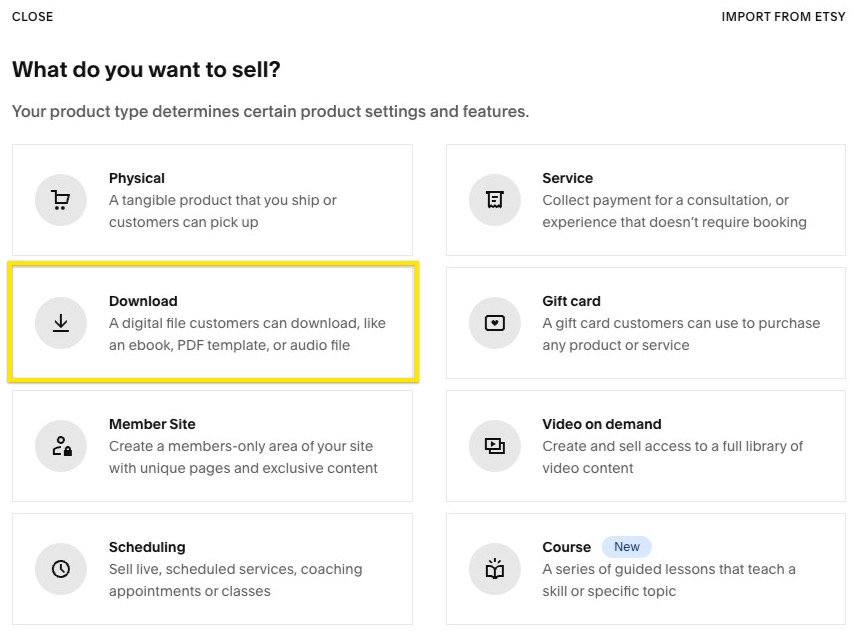
Digital File Download Icon
- Add product details
- Enter name and description
- Upload product images
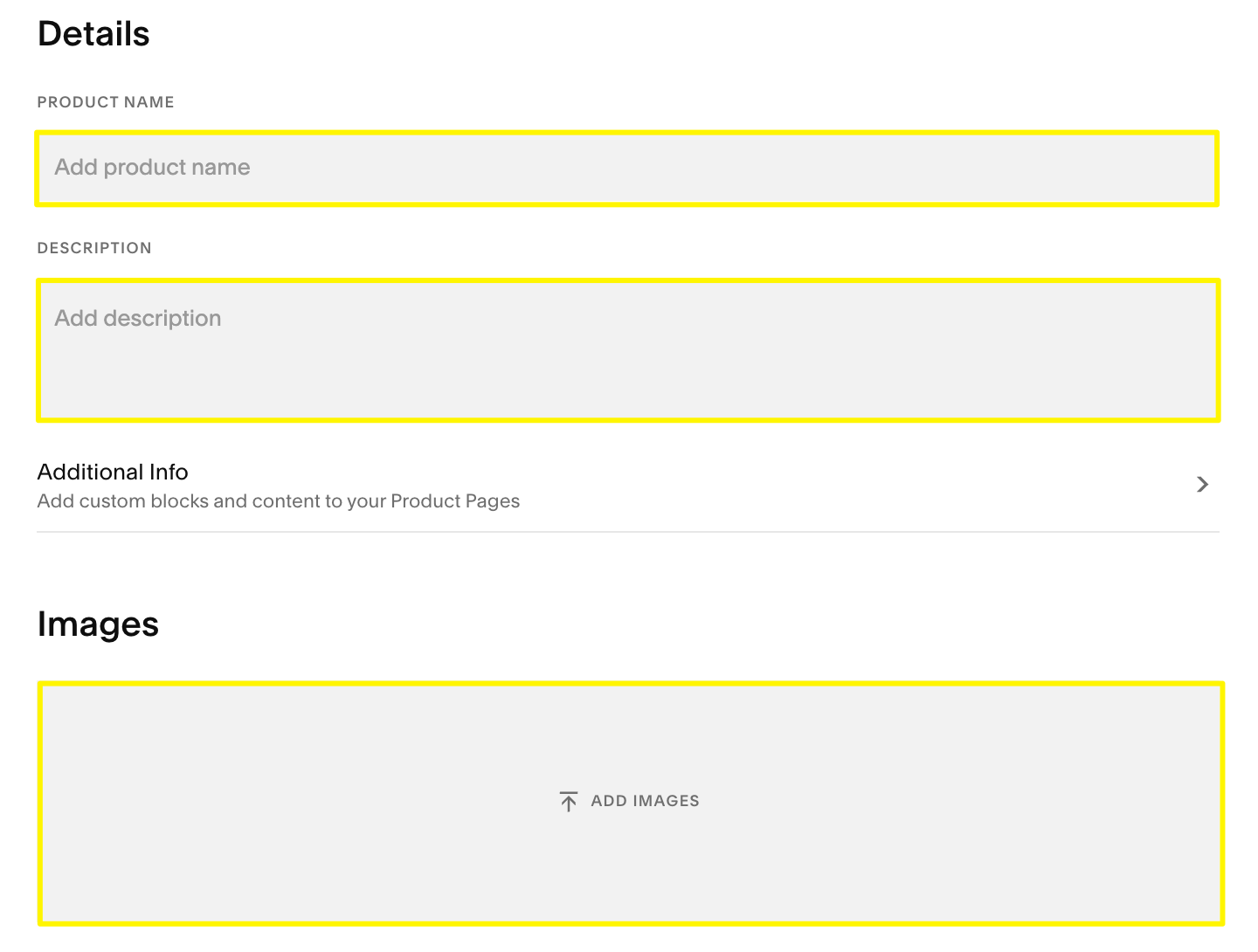
Web Page Instruction Text
- Upload your digital file
- Click [Upload File] or drag and drop
- File must be uploaded before saving
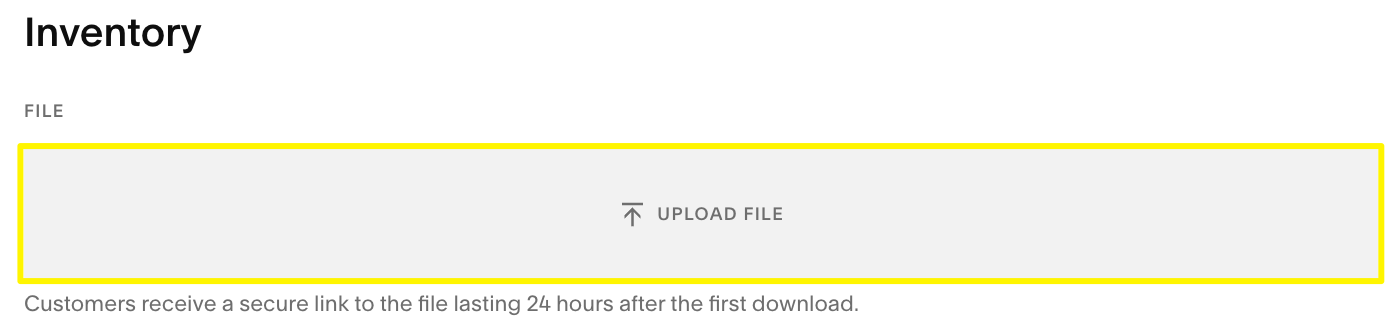
White Message Box Displayed
- Set pricing
- Regular price
- Optional sale price with discount
- Add organization
- Categories (25 characters max)
- Tags (80 characters max)
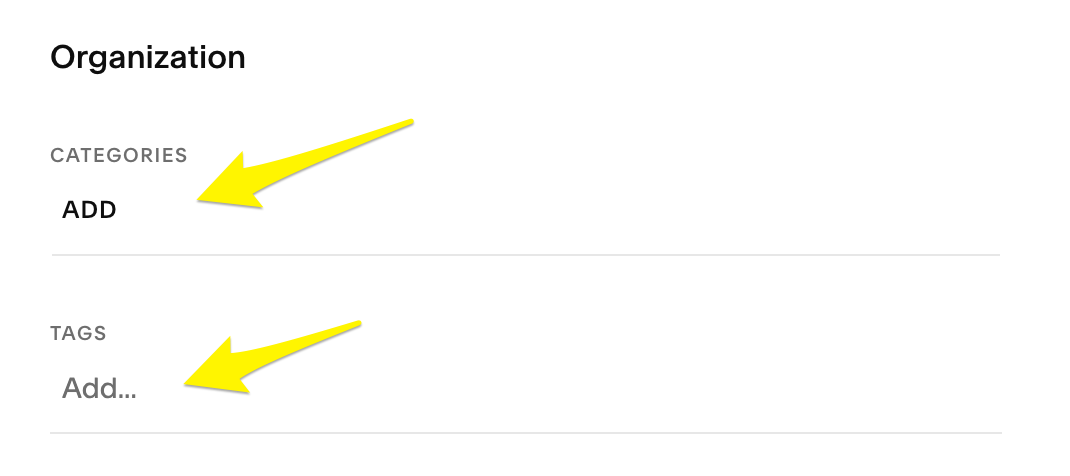
Yellow Arrow to Add Button
- Add SEO description (optional)
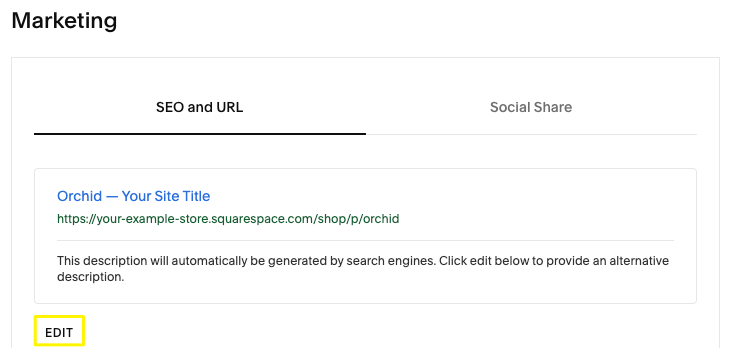
Marketing Settings Dashboard
- Publish your product
- Click [Publish] to make available immediately
- Use [Save] to keep hidden
- [Schedule] for future publication
Customer Download Process:
- Receive download link via email after purchase
- Links expire after 24 hours
- New link sent automatically if expired
- Manually resend links through Orders panel
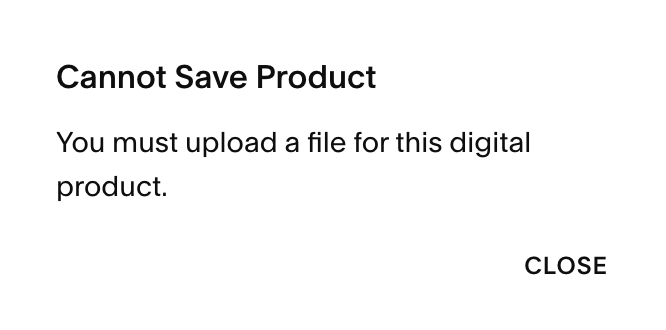
Upload File Before Saving
Additional Marketing Options:
- Create email campaigns
- Sell on social media platforms
- Attend sales optimization webinars
- Use built-in marketing tools
Place a test order to verify the download process and customer experience.
Related Articles
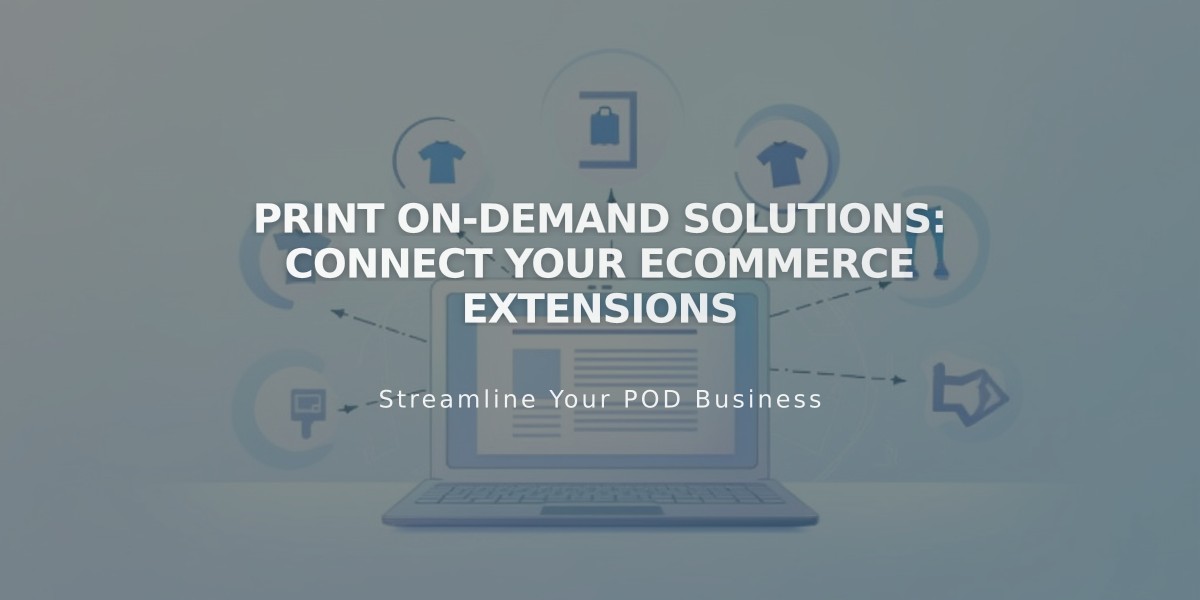
Print On-Demand Solutions: Connect Your eCommerce Extensions