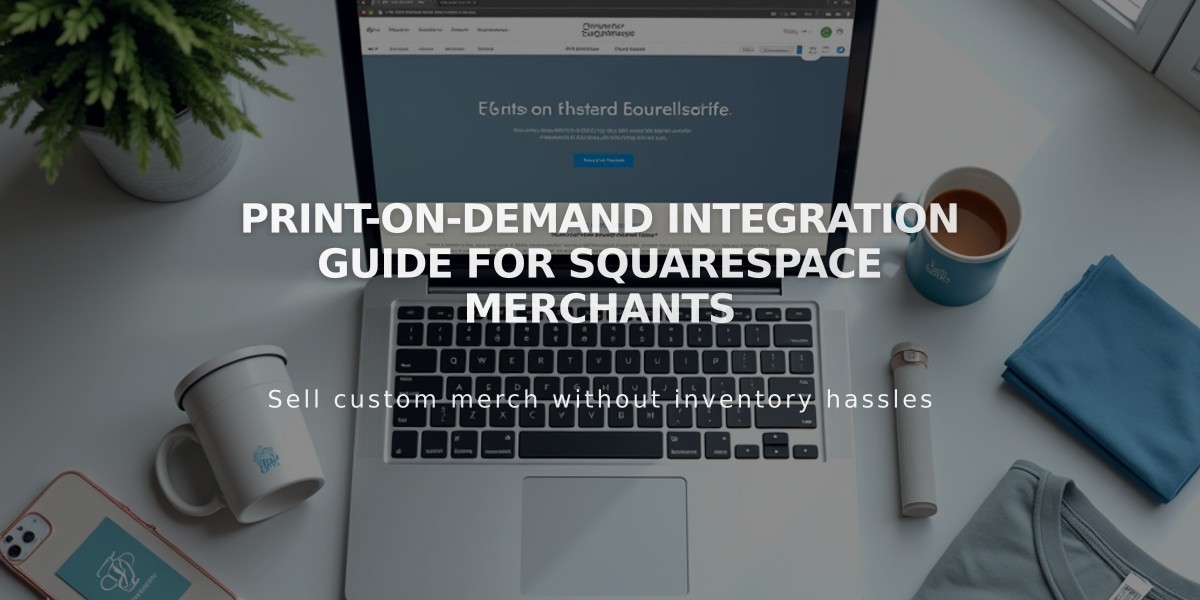
Print-on-Demand Integration Guide for Squarespace Merchants
Print-on-demand services allow you to sell customized products through your Squarespace store without maintaining inventory. When customers place orders, these items are automatically manufactured and shipped by third-party providers.
Setting Up Print-on-Demand on Squarespace
Create a Store page in Squarespace where your products will be displayed.
Connect your chosen print-on-demand extension:
- Art of Where: Leggings, scarves, t-shirts, handbags, notebooks
- Printful: Printed, embroidered, and engraved products
- Printify: Various customized products
- Printique: Acrylic prints, framed prints, photo puzzles (US/Canada only)
- Spreadconnect: Clothing and accessories
To connect an extension:
- Open Extensions panel
- Select your provider
- Review pricing
- Click Connect and grant permissions
- Complete setup on provider's site
Manage Your Print-on-Demand Store
Products:
- Create products through your provider
- Sync them with Squarespace
- Edit products via provider platform only
Pricing:
- Set prices to ensure profit margins
- Account for provider's material, printing, and shipping costs
Payment Setup:
- Connect payment processor (Squarespace Payments, Stripe, or PayPal)
- Add billing method to print-on-demand account
- Configure shipping options to cover handling fees
- Set up tax rates for your regions
Order Processing
- Orders automatically sent to print-on-demand provider
- Provider handles manufacturing and shipping
- Track orders in Squarespace Orders panel
- Customers receive automatic email notifications
Handling Multiple Product Types
Create separate handling profiles for:
- Print-on-demand products
- Standard inventory items
This ensures:
- Appropriate shipping fees for each product type
- Separate order processing
- Clear shipping options at checkout
For support with print-on-demand services, contact the extension provider directly. Squarespace support helps only with connecting or disconnecting extensions.
