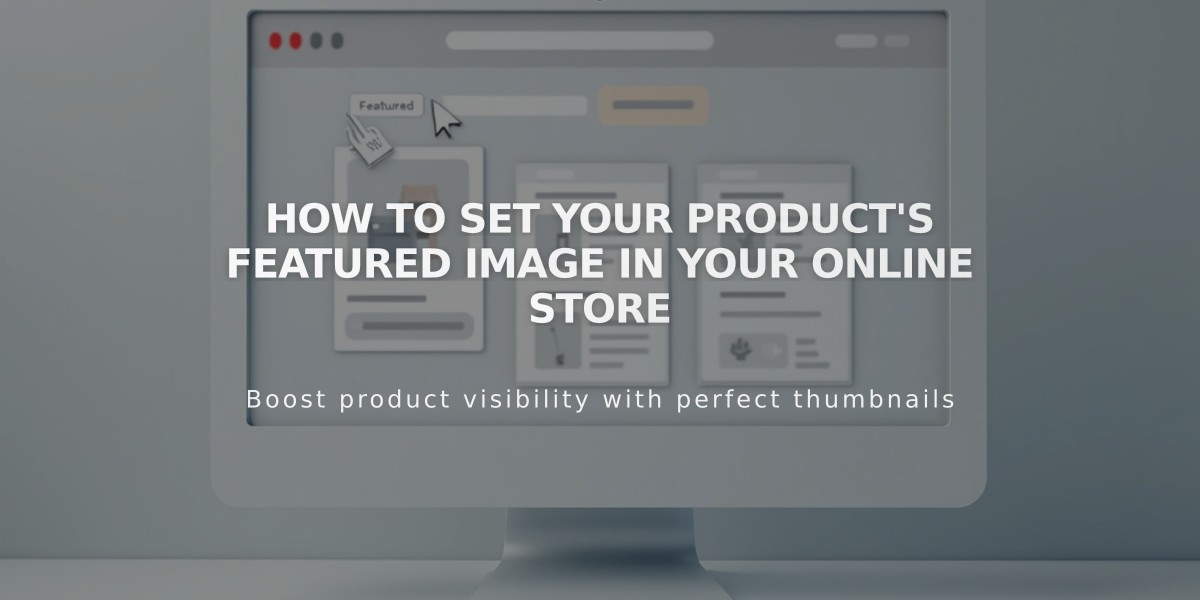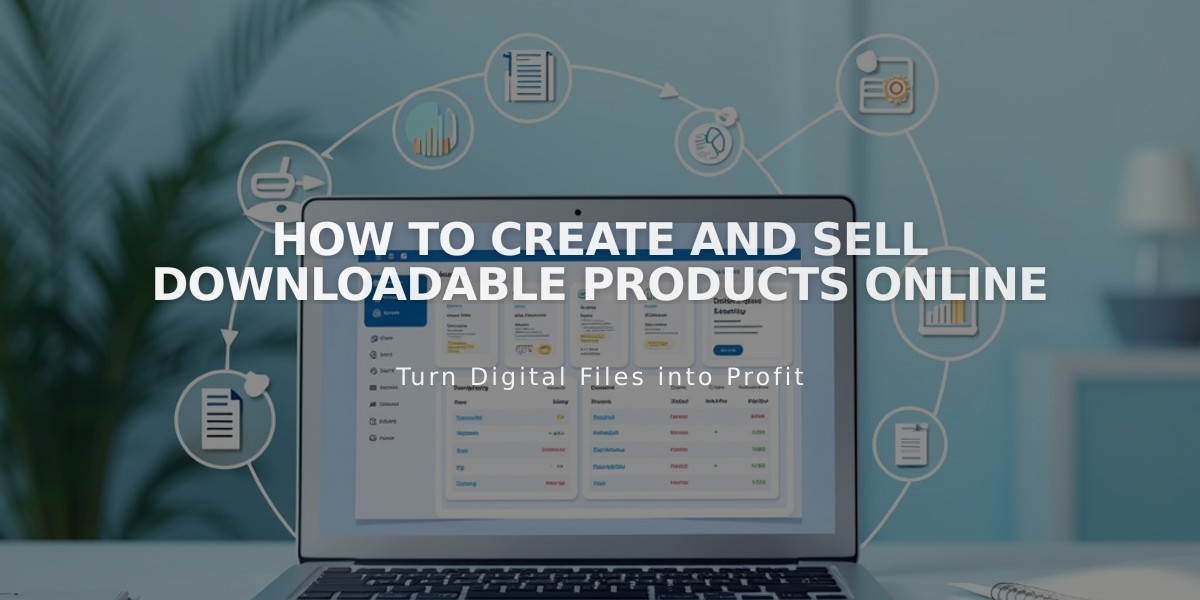
How to Create and Sell Downloadable Products Online
Sell downloadable digital products like eBooks, music, artwork, and PDFs easily through your online store. Customers receive a download link valid for 24 hours after purchase, with automatic new link generation if expired.
File Requirements:
- Maximum file size: 300 MB
- One file per product (compress multiple files if needed)
- Remove special characters from filenames
- SSL certificate required for secure downloads
- No quantity limits, variants, or SKUs available
- Not available for subscription models
Creating a Downloadable Product:
-
Select "Download" when adding a new product
-
Add Product Details:
- Name and description
- Product images (multiple allowed)
- Upload your digital file
- Set Pricing:
- Regular price
- Optional: Enable sale pricing
- Set sale price if applicable
- Organize Your Product:
- Add categories (max 25 characters)
- Add tags (max 80 characters)
- Note: Categories and tags are case-sensitive
- Both appear in alphabetical order
- Add SEO Description (Optional):
- Improve search engine visibility
- Help customers find your products online
- Publish Your Product:
- Click "Publish" to make it available
- Use "Save" to keep as draft
- "Schedule" for future publication
Customer Download Process:
- Immediate access on order confirmation page
- Automatic email with download link
- Link expires after 24 hours
- New link sent automatically if expired
- Manual link resend available through Orders panel
Marketing Your Products:
- Use email campaigns for promotion
- Sell through Facebook and Instagram
- Create automated marketing emails
- Target existing and potential customers
Pro Tips:
- Always test your download process
- Ensure proper SSL setup
- Keep filenames simple
- Consider compressing large files
- Monitor download link expiration
Remember: You cannot upload new files after initial upload or export downloadable products. Place a test order to verify the download process works correctly.
Related Articles

How to Set Up a Third-Party Subdomain on Squarespace: Step-by-Step Guide