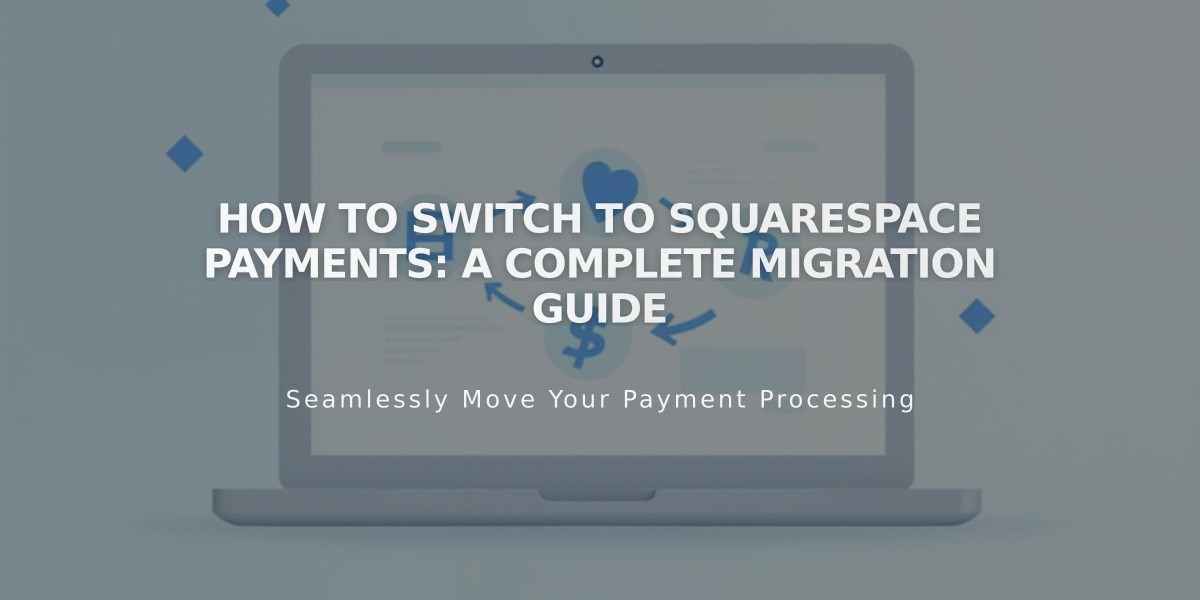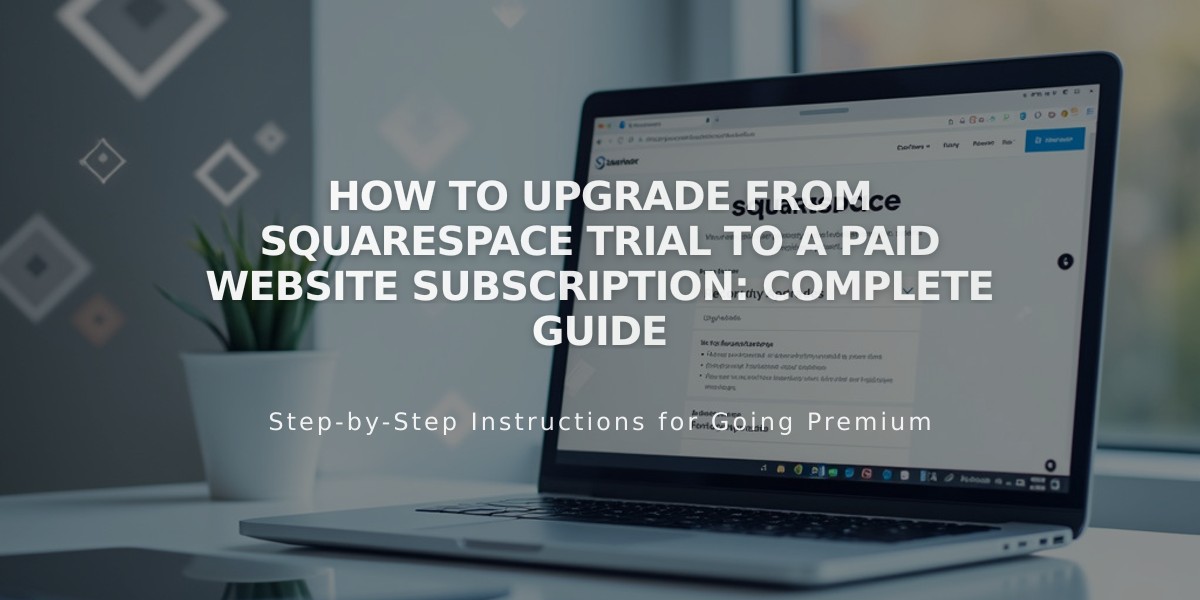
How to Upgrade from Squarespace Trial to a Paid Website Subscription: Complete Guide
Site subscription requires purchasing a plan through the Billing panel. You can upgrade during or after the trial period to access additional features and make your site public.
Before upgrading:
- Verify you're on the correct site URL
- Review the website launch checklist
- Ensure you have site owner or billing permissions
- Check accepted payment methods and currencies
Upgrade process:
- Access correct site
- Navigate to Home Menu
- Click profile picture/initials
- Select site to upgrade
- Choose subscription
- Click Subscribe banner
- Select appropriate plan
- Pick billing cycle (Annual or Monthly)
- Annual includes free domain for first year
- Enter billing details
- Provide billing address
- Choose payment method:
- Credit/debit card
- SEPA (Euro currency only)
- PayPal (non-US addresses)
- Add promo code if applicable
- Review total amount and renewal date
After upgrading:
- Adjust site visibility settings
- Enable SEO tools
- Connect payment processors for online stores
- Access Premium features (Business plan or higher)
Additional services available:
- Custom domains
- Google Workspace email
- Digital Products plan
- Email Campaigns
- Acuity Scheduling
- Getty Images licensing
Each subscription service is independent, with separate billing and cancellation policies.
For billing changes or updates:
- Access Billing panel
- View invoices
- Update payment information
- Modify subscription plan
Note: If you upgrade the wrong site, you'll need to cancel that subscription and upgrade the correct site, as subscriptions cannot be transferred between sites.
Related Articles
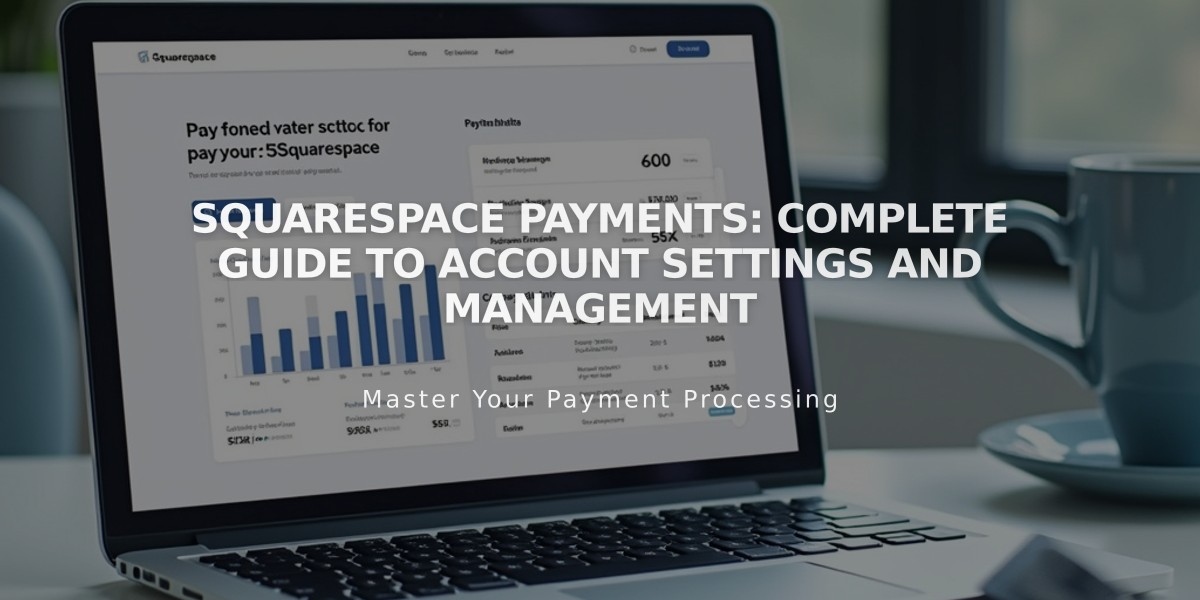
Squarespace Payments: Complete Guide to Account Settings and Management