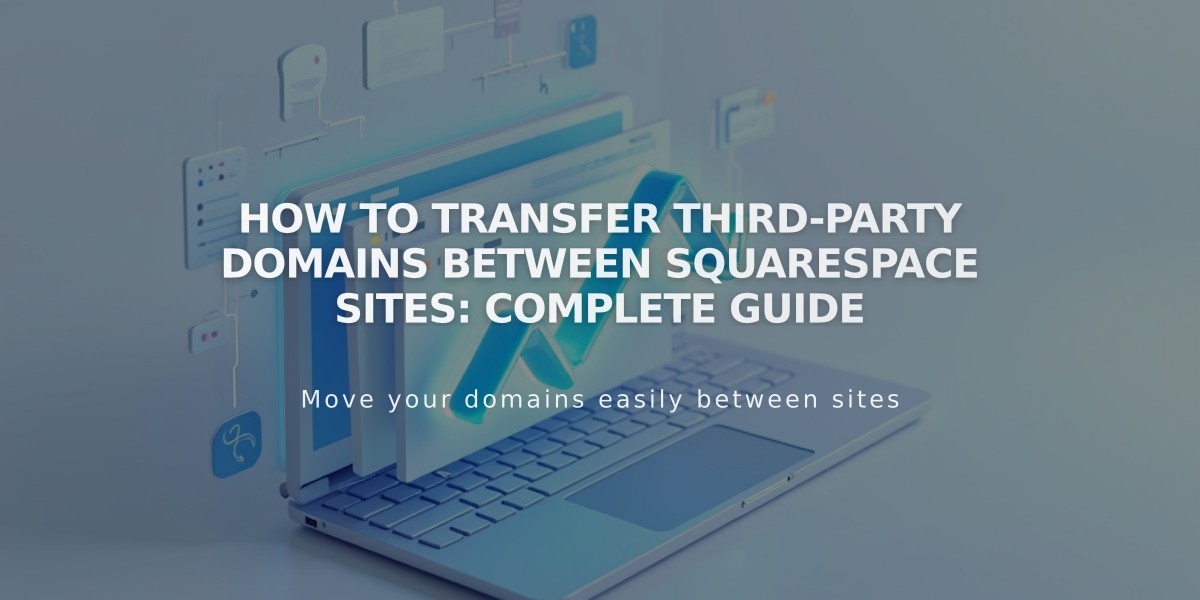
How to Transfer Third-Party Domains Between Squarespace Sites: Complete Guide
Connect your third-party domain between Squarespace sites by following these simple steps:
Before Starting:
- Ensure your domain is active and not expired
- Your target site must be a full site, not a parking page
- Both Squarespace sites should be active
Step 1: Disconnect Domain from Current Site
- Open Domains panel
- Click on your domain
- Scroll down and click "Disconnect Domain"
- Confirm disconnection
Step 2: Connect Domain to New Site
- Log into your new site
- Open Domains panel
- Click "Use a Domain You Own"
- Enter your domain name
- Click "Connect with Your Provider"
- Select your provider from dropdown
For Automatic Connection (GoDaddy, Namecheap, Network Solutions):
- Log into your provider account
- Click Connect when prompted
- Click Accept to continue
For Manual Connection:
- Open Domains panel and click your domain
- Click DNS
- Copy the unique code under Hosting column
- Log into your domain provider
- Access DNS settings
- Find CNAME record with verify.squarespace.com
- Replace Alias field with new code
- Save changes
Wait Time:
- Connection typically completes within 24 hours
- May take up to 72 hours in some cases
Google Workspace Transfer: If you have Google Workspace, contact Squarespace support with:
- Current site URL
- New site URL
- Custom domain name
Troubleshooting:
- Check provider-specific guides for CNAME editing
- Review domain connection troubleshooting steps
- Contact support if issues persist
Connection should complete within 24-72 hours. Monitor progress through the Domains panel.
Related Articles

How to Add Custom Name Servers to DNS Records: A Complete Guide

