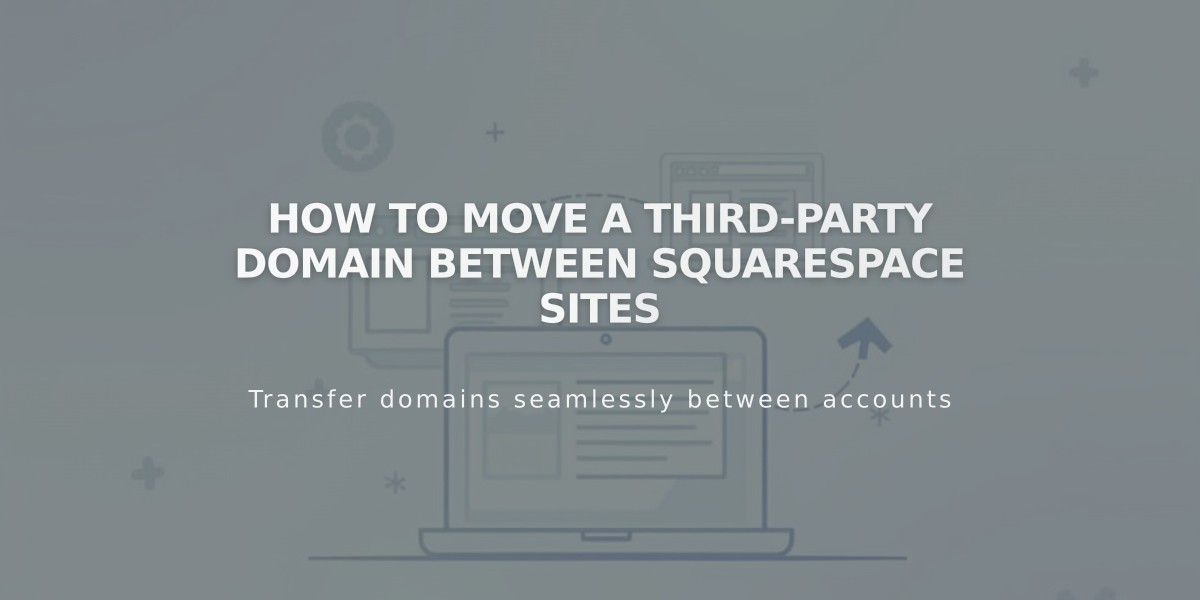
How to Move a Third-Party Domain Between Squarespace Sites
Moving a third-party domain between Squarespace sites is a straightforward process that requires disconnecting and reconnecting your domain. Here's how to do it properly:
Prerequisites:
- Your domain must be active (not expired)
- The destination website must be a full website (not a placeholder page)
- The destination website must be active (not expired)
Step 1: Disconnect the Domain
- Go to the Domains menu in your current website
- Select your domain
- Scroll down and click "Disconnect Domain"
- Confirm by clicking "Disconnect"
Step 2: Connect to New Website
- Log in to your new website
- Navigate to Domains menu
- Click "Use External Domain"
- Enter your domain name and click "Next"
- Select "Connect via Provider"
- Choose your domain provider from the dropdown
For Automatic Connection (GoDaddy, Namecheap, Network Solutions):
- Log in to your provider account
- Click "Connect" in the provider's message
- Wait for "Connection in Progress" confirmation
For Manual Connection:
- Access your domain provider's DNS settings
- Locate the CNAME record with verify.squarespace.com
- Copy the new code from Squarespace's DNS settings
- Replace the existing Alias field with the new code
- Save changes
Important Notes:
- DNS changes typically take 24 hours to propagate
- May take up to 72 hours in some cases
- Don't modify other DNS records
Google Workspace Transfer: If you have Google Workspace linked to your domain, contact Squarespace support after moving the domain with:
- Current website URL
- New website URL
- Custom domain name
Troubleshooting:
- Check provider-specific guides for detailed CNAME editing steps
- Verify all DNS records are correct
- Contact Squarespace support if issues persist
- Consider consulting the Squarespace Forum or hiring a Squarespace Expert
Connection status can be monitored anytime through the Domains menu.
Related Articles

Domain Propagation: Why DNS Changes Take Up to 48 Hours to Complete

