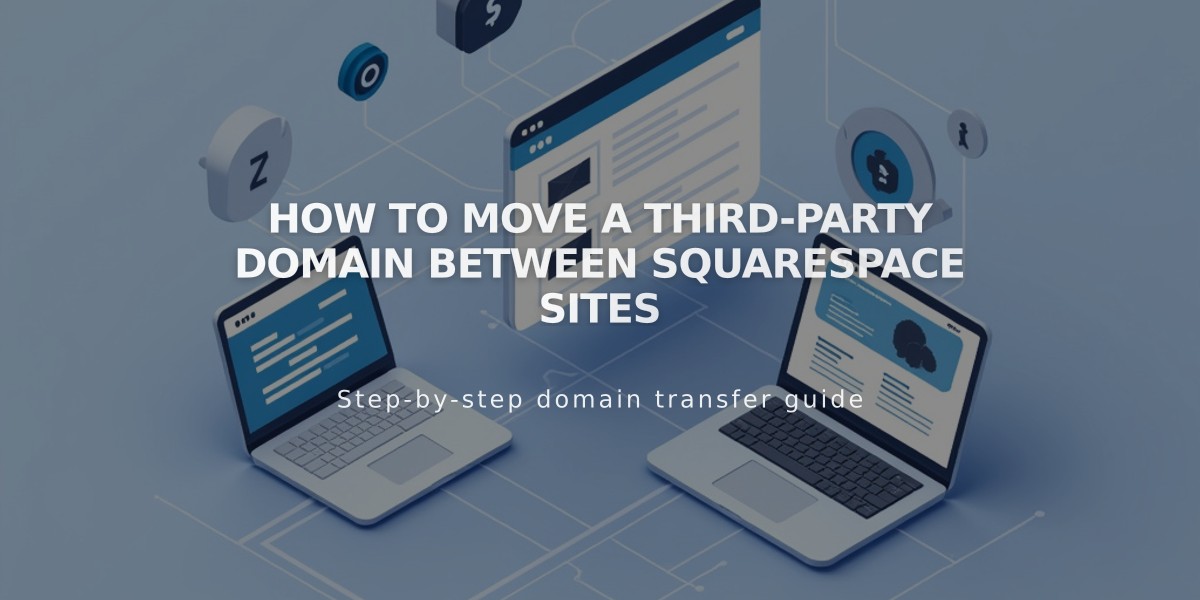
How to Move a Third-Party Domain Between Squarespace Sites
To move a third-party domain between Squarespace sites, follow these simple steps to disconnect and reconnect your domain correctly.
Prerequisites:
- Domain must be active (not expired)
- Target site must be a full site (not a parking page)
- Site must have active service
Step 1: Disconnect Domain from Current Site
- Open the Domains panel
- Select your domain
- Scroll down and click "Disconnect domain"
- Confirm by clicking "Disconnect"
Step 2: Connect Domain to New Site
- Log into your new Squarespace site
- Open the Domains panel
- Click "Use a Domain I Own"
- Enter your domain name and click "Continue"
- Click "Connect from provider"
- Select your domain provider from the dropdown menu
For Automatic Connection (GoDaddy, Namecheap, Network Solutions):
- Log into your provider account
- Click "Connect" in the provider message
- Wait for "Connecting in progress" confirmation
For Manual Connection:
- Copy the unique CNAME code from Squarespace
- Log into your domain provider account
- Navigate to DNS settings
- Find the CNAME Record with "verify.squarespace.com"
- Replace the Alias field with the new code
- Save changes
Connection typically completes within 24-48 hours.
Google Workspace Transfer: If you have Google Workspace associated with your domain, contact Squarespace support after moving the domain with:
- Current site URL
- New site URL
- Custom domain name
Troubleshooting:
- Check provider-specific guides for detailed CNAME editing steps
- Review domain connection troubleshooting guide
- Contact support if issues persist
The domain transfer process is complete when DNS propagation finishes and your domain points to the new site.
Related Articles

Domain Propagation: Why DNS Changes Take Up to 48 Hours to Complete

