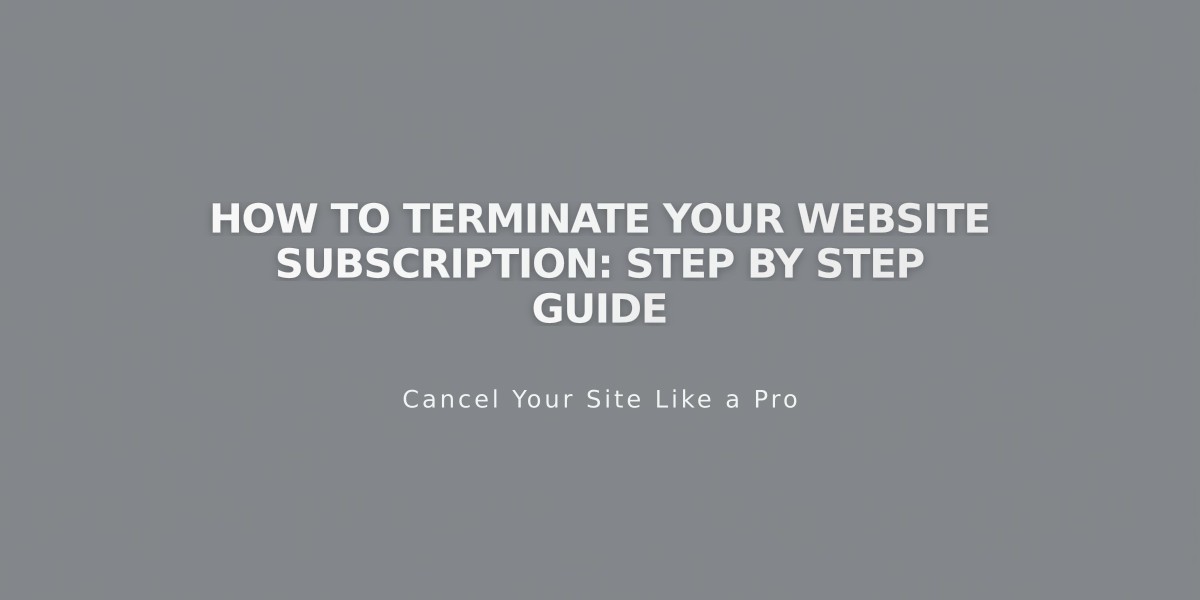
How to Terminate Your Website Subscription: Step by Step Guide
Canceling a website subscription can be done in two ways: immediate cancellation or disabling auto-renewal. Here's what you need to know before taking action.
Before Canceling
- Export your content for future use
- Understand that cancellation affects:
- Your online store (if applicable)
- Customer subscriptions
- Free domain offers (if within 14 days of annual plan signup)
Cancellation Options
- Immediate Cancellation:
- Access your Billing panel
- Click Website/Commerce subscription
- Select "Cancel subscription"
- Follow the prompts to complete cancellation
- Disable Auto-Renewal:
- Access Billing panel
- Click Website/Store subscription
- Toggle off "Auto-Renew"
Alternative Solutions
Consider these options before canceling:
- Change your plan or billing cycle
- Optimize SEO
- Update your site design
- Hire professional help
Refund Policy
- Annual subscriptions: Full refund within 14 days
- No refunds after 14 days
- No refunds for monthly plans or renewals
- Processing time: 3-10 business days
Post-Cancellation Access
You can still access:
- Billing information
- Domain management
- Content export
- Previous sales data
- Email marketing (if active)
- Customer contacts
Other Subscriptions
Related services remain active and must be canceled separately:
- Domains
- Digital Products
- Google Workspace
- Email Marketing
- Scheduling services
Important Notes
- Sites will eventually disappear from search results
- Reactivation is possible
- Subscriptions cannot be transferred between sites
- Account deletion is separate from subscription cancellation
This comprehensive guide ensures you understand all aspects of canceling your website subscription while maintaining control over your content and related services.
Related Articles

How to Transfer Third-Party Domains Between Squarespace Sites

