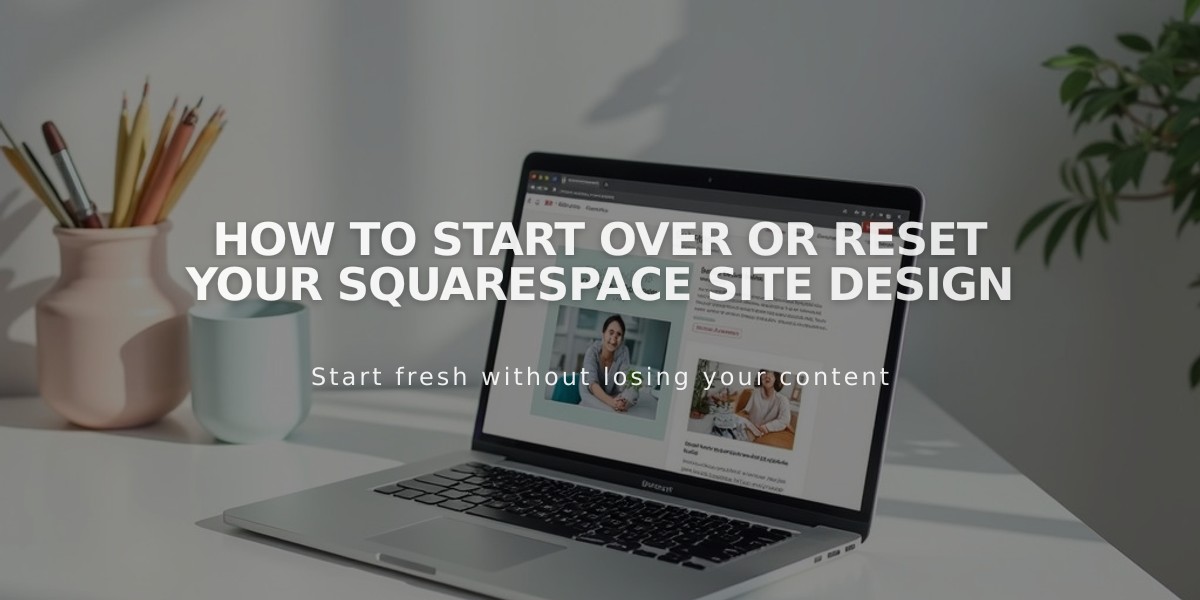
How to Start Over or Reset Your Squarespace Site Design
Creating a fresh start with your Squarespace site can be accomplished through four main methods:
- Change Site Design
- Keep existing content while updating style and structure
- Try new layouts and sections without permanent changes
- Version 7.1: Use Creative Editor to modify layouts
- Version 7.0: Switch between templates while keeping content
- Reset Style Settings
- Restore original style defaults while keeping content
- Reset specific elements:
- Fonts: Reset font pack or choose new one
- Colors: Restore default palette or select new theme
- Other elements: Reset spacing, buttons, and image blocks
- Delete Site Content
- Remove pages and content while maintaining style settings
- Keep subscription active
- Steps:
- Delete pages via Pages Panel
- Remove page content through Edit mode
- Rebuild using pre-created layouts
- Start a New Trial Site
- Create completely fresh site
- Benefits:
- Clean slate for design
- Import products from previous site
- Transfer domains and Google Workspace
- Note: Requires new subscription
Best Practices:
- Test design changes before publishing
- Use password protection for work-in-progress pages
- Back up content before major changes
- Consider SEO impact when making structural changes
For version 7.1 users: While template switching isn't available, you can achieve new looks through:
- Theme customization
- Page layout modifications
- Section redesigns
- Font and color palette updates
Remember to export any crucial data and back up content before making major changes to your site.
Related Articles

How to Add and Manage Custom Name Servers in DNS Records

