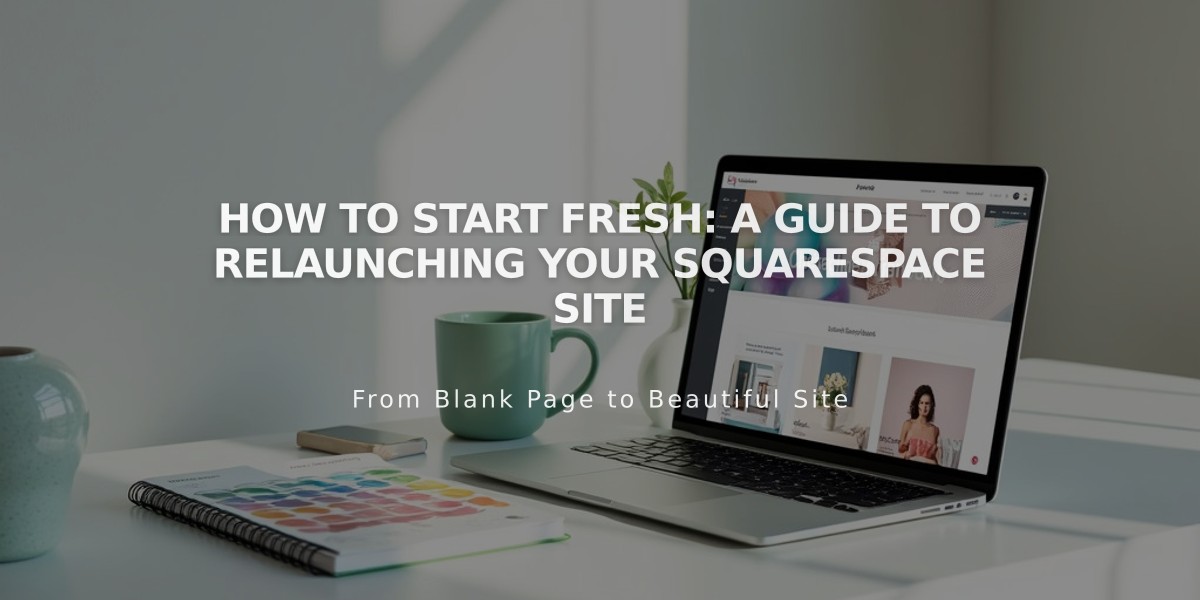
How to Start Fresh: A Guide to Relaunching Your Squarespace Site
Starting a Squarespace site from scratch can be done in four main ways, each serving different needs and preservation requirements.
Option 1: Redesign the Site
- Keep existing content while trying new layouts
- Maintain current subscription
- Version 7.1: Use Fluid Editor sections for new layouts
- Version 7.0: Switch between templates while keeping content
To add preset layouts in Version 7.1:
- Click + in Pages panel
- Select Page Layout
- Choose layout type
- Pick preferred design
For new sections:
- Open Pages panel
- Click Edit on desired page
- Click + for new section
- Select section type and layout
Option 2: Reset Style Settings
- Restore default template settings
- Preserve all content
- Keep subscription active
To reset in Version 7.1:
- Fonts: Site Styles > Fonts > Reset font package
- Colors: Site Styles > Colors > Edit palette > Defaults
- Other elements: Site Styles > specific element > Reset default styles
Option 3: Delete Site Content
- Remove all content while keeping style settings
- Maintain subscription
- Keep template structure
To delete content:
- Open Pages panel
- Use trash icon to remove pages
- Edit individual page settings
- Remove or modify specific content areas
Option 4: Start New Trial Site Benefits:
- Clean slate with no previous content
- Product import capability
- Transfer domain and Google Workspace subscriptions
Steps for new site:
- Create new trial
- Export/import products if needed
- Transfer domain if applicable
- Set up new subscription
Key considerations:
- Previous subscription cannot be transferred
- Refunds may be available for unused annual subscriptions
- Domain and Google Workspace can be transferred
- Best for complete fresh starts
Choose the option that best aligns with your goals while considering what elements you want to preserve from your existing site.
Related Articles

How to Set Up a Third-Party Subdomain on Squarespace: Step-by-Step Guide

