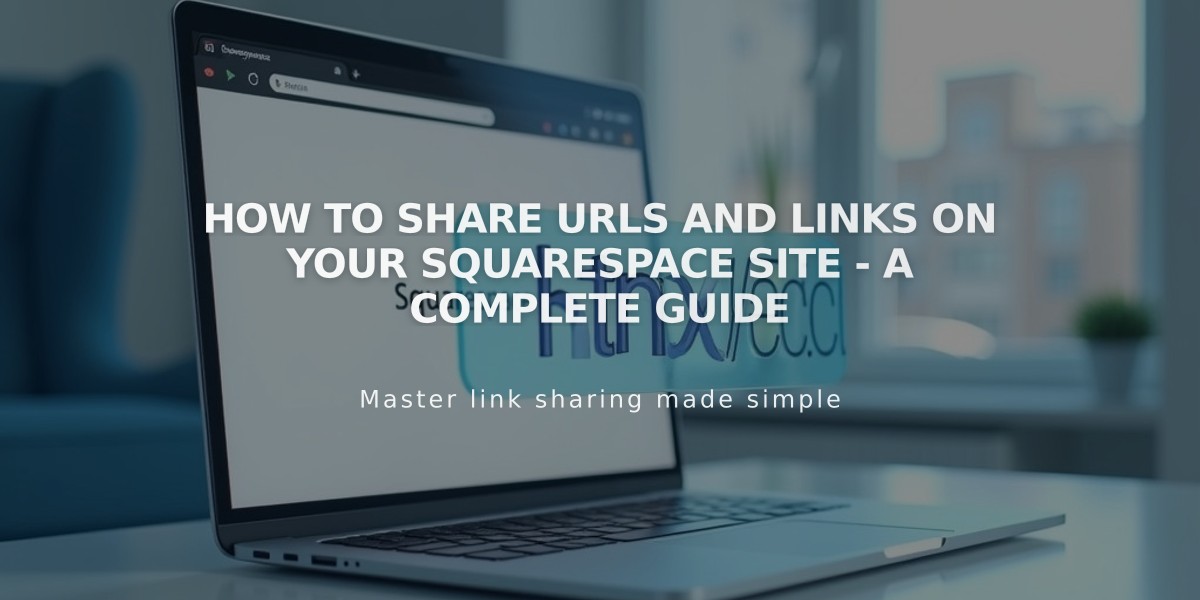
How to Share URLs and Links on Your Squarespace Site - A Complete Guide
Finding and sharing the correct URL of your site's pages is essential. Here's how to do it properly:
Simple URL Sharing (For Navigation Pages)
- Open your browser's private/incognito mode
- Navigate to the page you want to share (without logging in)
- Copy the URL from the address bar
- Share the URL via social media or email
Full Preview Method (For No-Link Section Pages)
- Log into your site
- Navigate to the desired page
- Click the arrow in the top left for full preview
- Copy the URL from the address bar
- Replace built-in domain with custom domain if needed
Example:
- Built-in URL: https://built-in-domain.squarespace.com/blog
- Custom domain URL: https://customdomain.com/blog
Homepage Blog/Portfolio URLs
When blog/portfolio is set as homepage:
- Original blog URL: https://example.squarespace.com/blog/post-title
- Simplified URL: https://example.squarespace.com/post-title
Important URL Sharing Tips:
- Always verify URLs before sharing
- Don't share logged-in URLs (they won't work)
- For index pages, you can share either the index page URL or direct page URL
- For images and files, share the page URL instead of direct file URL
Automatic Social Sharing
You can set up automatic sharing for:
- New collection items
- Blog posts
- Portfolio pieces
- Products
Best Practices:
- Double-check all URLs before sharing
- Use private browsing to verify public access
- Set up a social sharing logo for consistent branding
- Test links after sharing to ensure they work
Remember to avoid sharing secure editing URLs that include "squarespace.com/config" as these will redirect to the login screen.
Related Articles

How to Transfer Third-Party Domains Between Squarespace Sites

