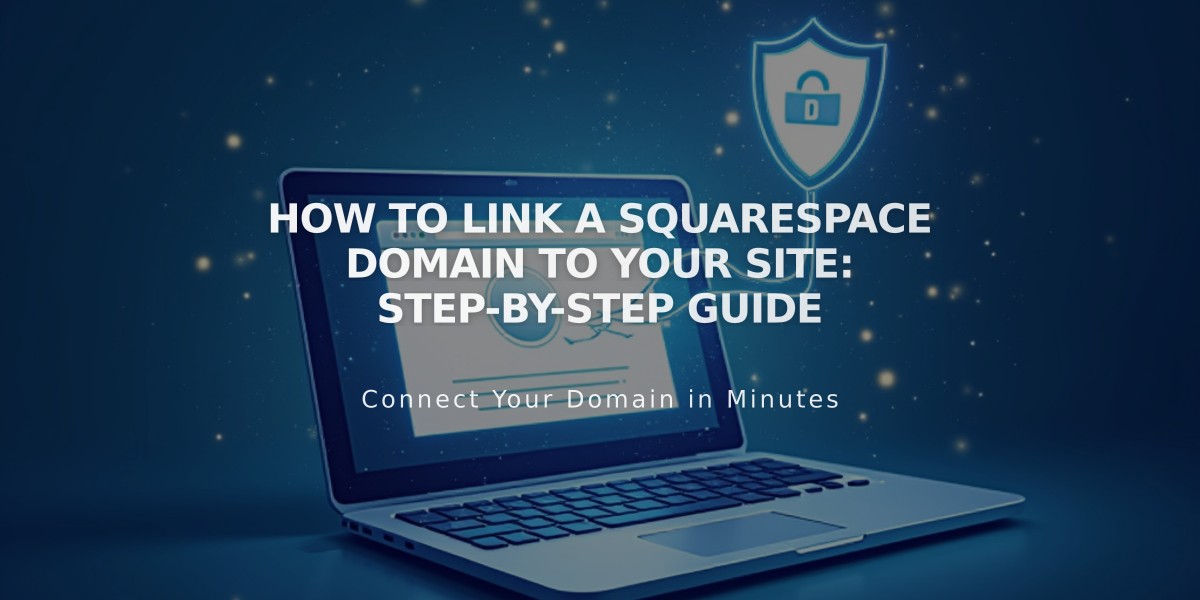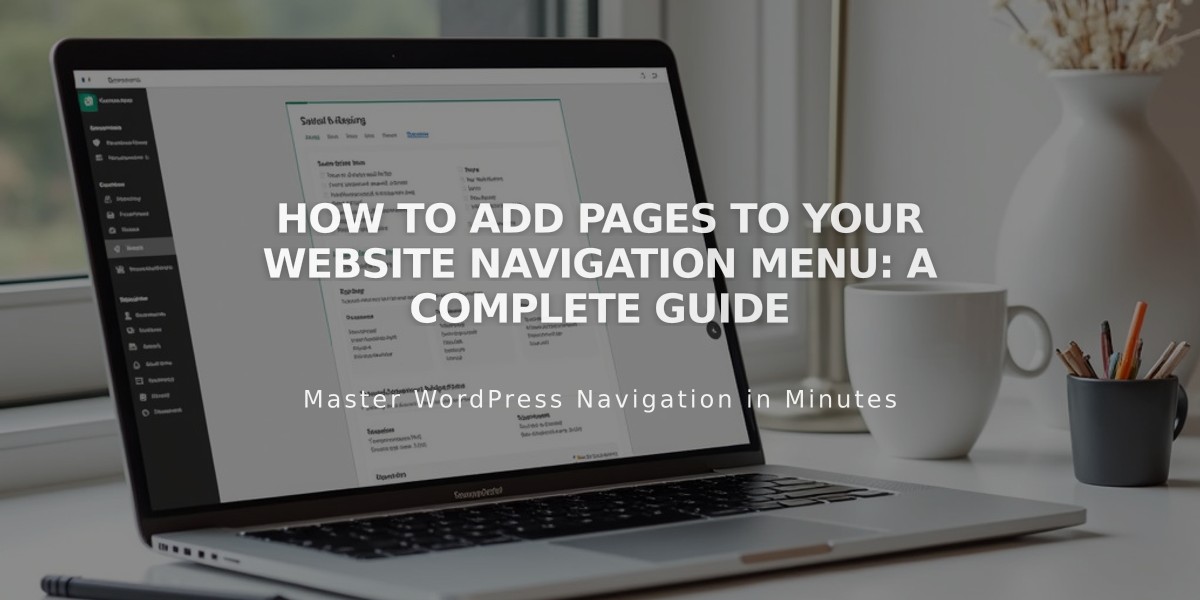
How to Add Pages to Your Website Navigation Menu: A Complete Guide
Adding Pages to Your Navigation in Squarespace
To create a menu of links for your site visitors, add pages to your navigation. Here's how to do it in different Squarespace versions:
Version 7.1
- Open the Pages panel
- Click + next to main navigation
- Select page type (Blank Page or other layouts)
- Enter page title and press Enter
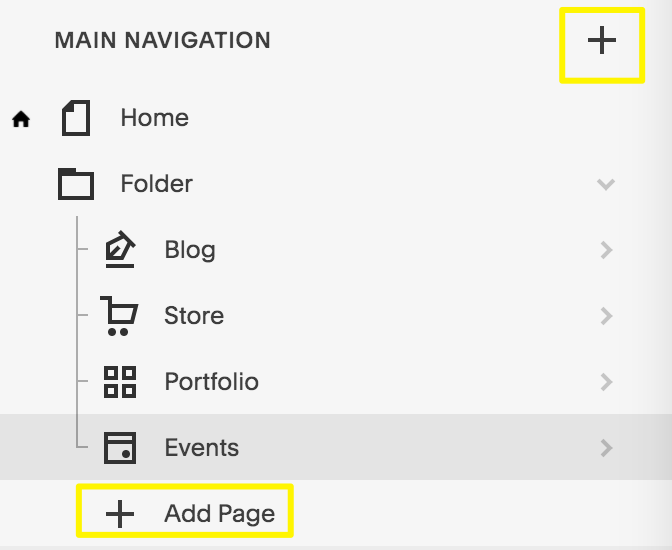
Navigation menu with Add button
Version 7.0
- Access Pages panel
- Click + icon by main navigation
- Choose page type from Create New Page menu
- Enter title and press Enter
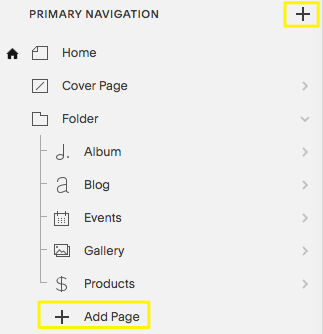
Squarespace navigation bar
Available Page Types:
Layout Pages:
- Custom layouts for text, images, forms
- Start blank or use predefined templates
- Fully customizable
Collection Pages:
- Blog
- Events
- Portfolio (7.1 only)
- Store/Products
- Album and Gallery (7.0 only)
Additional Navigation Features:
- Dropdown menus
- External links
- Member-only pages
- Hidden navigation
- Footer customization
Mobile App Support:
- Layout pages: Full support
- Store: Full support with Point of Sale (iOS only)
- Blog: Complete management
- Portfolio: View only
- Events: Basic management
- Other pages: Limited functionality
Page Management:
- Modify settings via gear icon
- Rearrange by dragging in Pages panel
- Delete using trash icon (30-day recovery window)
- Customize navigation style elements
This streamlined structure lets visitors easily explore your site while giving you full control over navigation organization and appearance.
Related Articles
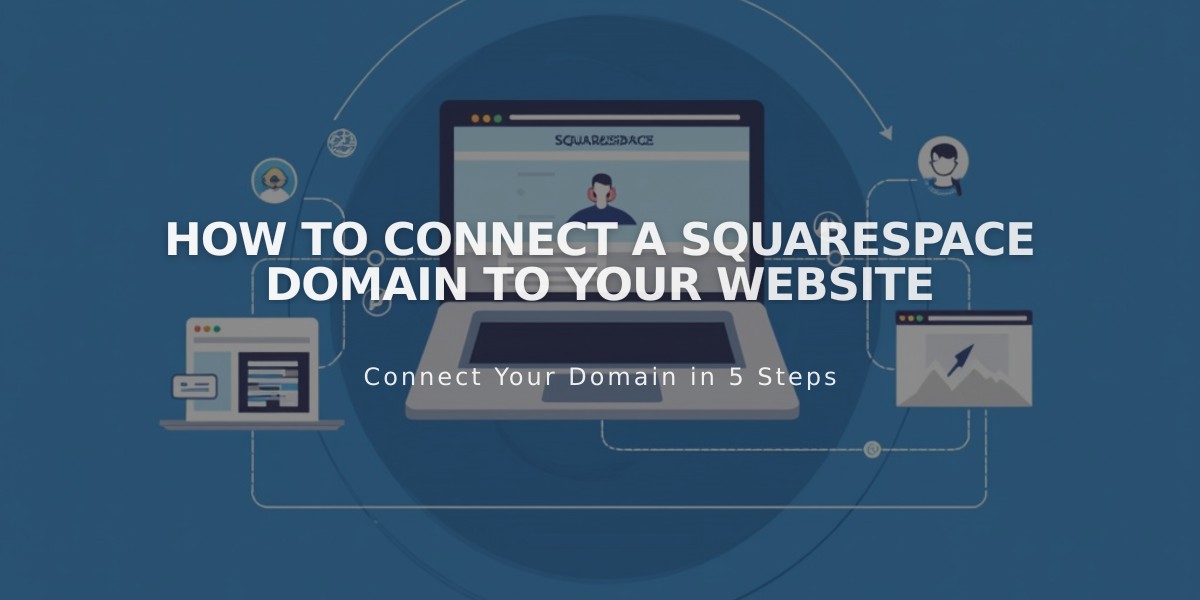
How to Connect a Squarespace Domain to Your Website