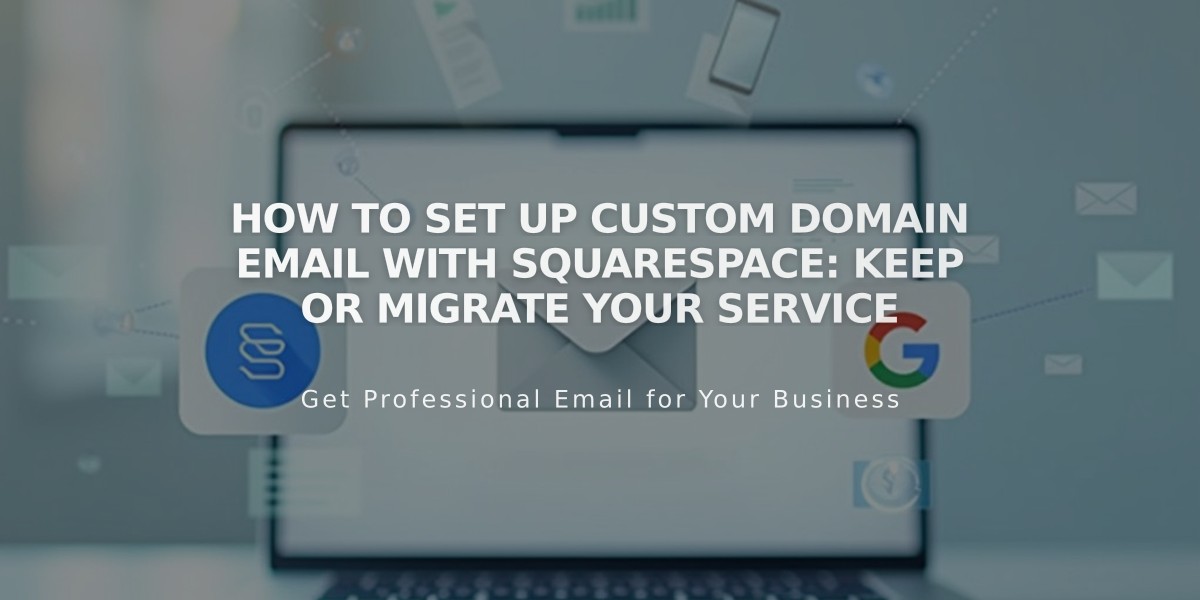
How to Set Up Custom Domain Email with Squarespace: Keep or Migrate Your Service
Custom domain email management with your Squarespace site is possible through two main options: keeping your current email provider or migrating to Google Workspace.
Keeping Your Current Email Provider:
- Continue using your existing email service without disrupting your site's functionality
- Only CNAME and A records need modification when connecting your domain
- For Squarespace domains, add necessary DNS records provided by your email service
Migrating to Google Workspace:
- Maintain your current email address while creating a new account managed through Squarespace
- Access emails, calendars, and documents through Google's interface
- Billing managed within your Squarespace account
Before Migration:
- Ensure your domain is properly set up on Squarespace
- Complete any ongoing domain transfers
- Maintain current email service until Google Workspace setup is complete
- Have administrator access to both accounts
Migration Process:
- Create Google Workspace Account
- Set up using your existing custom domain
- Add email addresses for all users
- Allow 72 hours for MX record changes to fully propagate
- Import Content
- Export emails, contacts, and data from current provider
- Use Google's data migration service
- Verify all content transfers successfully
- Cancel Previous Service
- Wait 72 hours after setup
- Confirm successful email receipt in Google Workspace
- Backup important content
- For Squarespace domains: Remove old MX records
- For third-party domains: Maintain domain service, cancel only email
Important Notes:
- Email transition period may last 1-72 hours
- Create Google Workspace account before canceling current service
- Maintain all Google Workspace MX records after migration
- Some providers support direct content export to Google Workspace
This setup ensures continuous email service while transitioning between providers, maintaining professional communication throughout the process.
Related Articles

Domain Propagation: Why DNS Changes Take Up to 48 Hours to Complete

