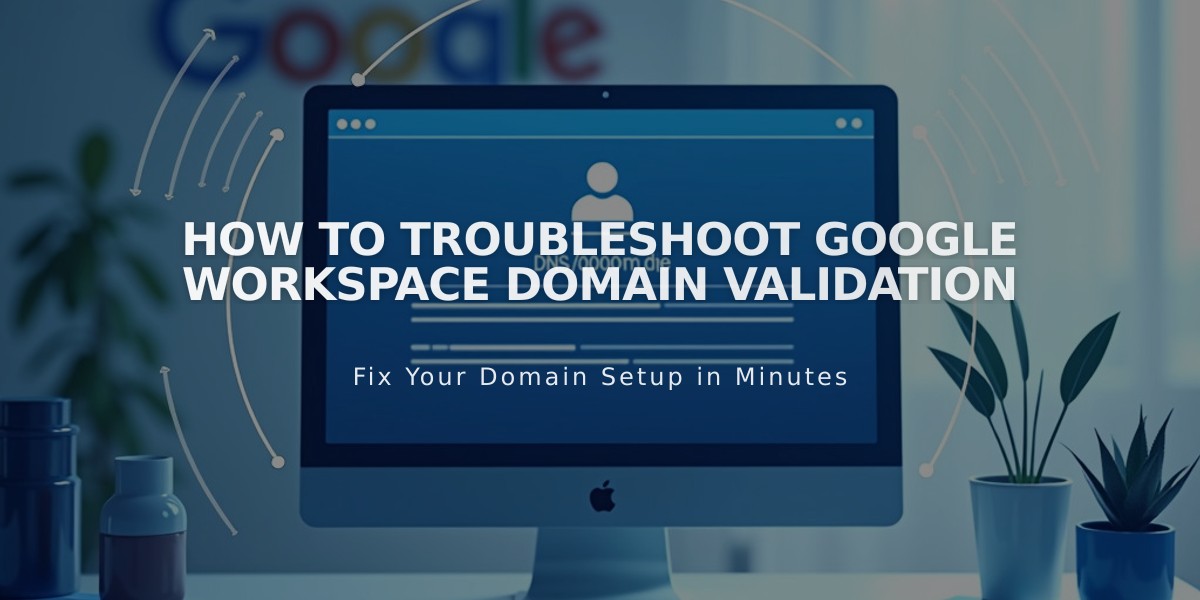
How to Troubleshoot Google Workspace Domain Validation
Google Workspace domain validation can fail during setup, showing errors in your dashboard or admin console. Here's how to fix it:
Initial Verification Steps:
- Check your welcome email for the temporary password
- Accept Google's Terms of Service
- Attempt validation through the Google Workspace admin console
For Squarespace Sites:
- Remove any homepage password protection
- Ensure your homepage is active and not in demo mode
- Verify external domain email linking is correct (allow 72 hours if recently linked)
Quick Validation Attempt:
- Open Google Workspace dashboard
- Click "Try again" on the validation error
- Refresh your browser
- If the error persists, proceed to TXT record validation
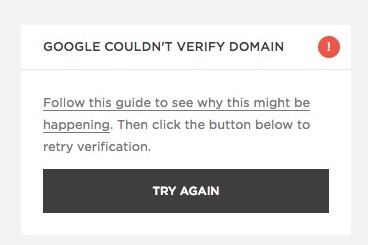
Error page with red warning
TXT Record Validation:
For Squarespace Domains:
- Get the unique validation record from Google Workspace admin console
- Access your domain's DNS settings
- Select "Add presets" > "Google Workspace Validation"
- Paste the TXT record (format: google-site-verification=xxx)
- Click "Add"
- Return to Google Workspace admin console and click "Validate"
For External Domains:
- Follow your domain provider's specific instructions for adding TXT records
- Allow up to one hour for validation to complete
Important Notes:
- Domain validation confirms exclusive ownership for Google Workspace use
- TXT validation can take 10-60 minutes to process
- Remove any site passwords temporarily during validation
- Ensure all DNS changes are properly saved before validation
Related Articles

Domain Propagation: Why DNS Changes Take Up to 48 Hours to Complete

