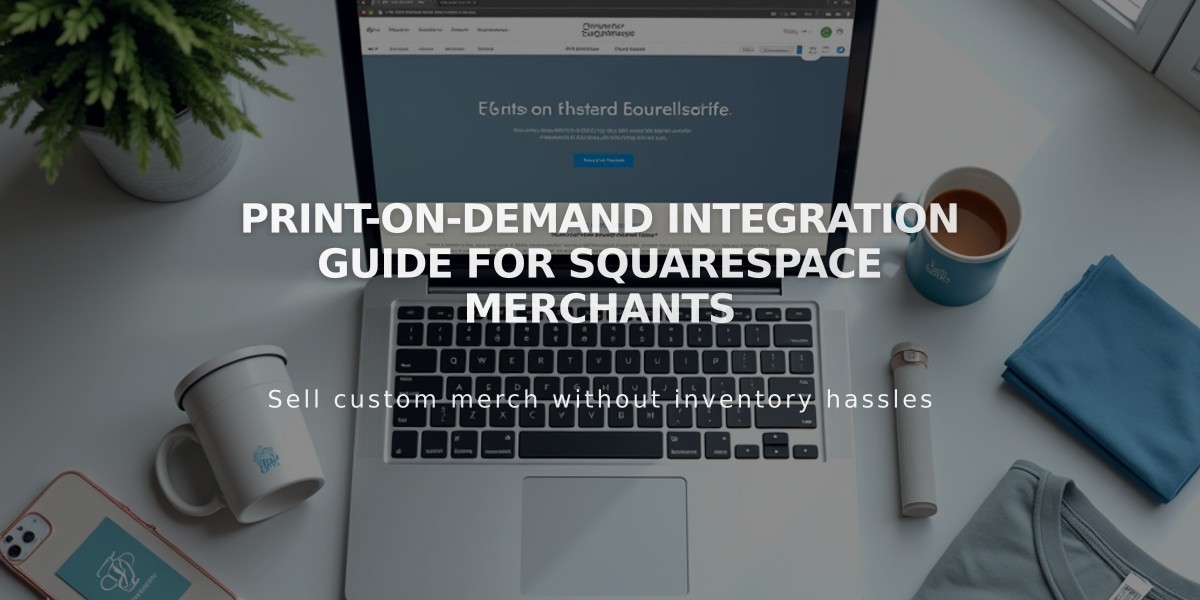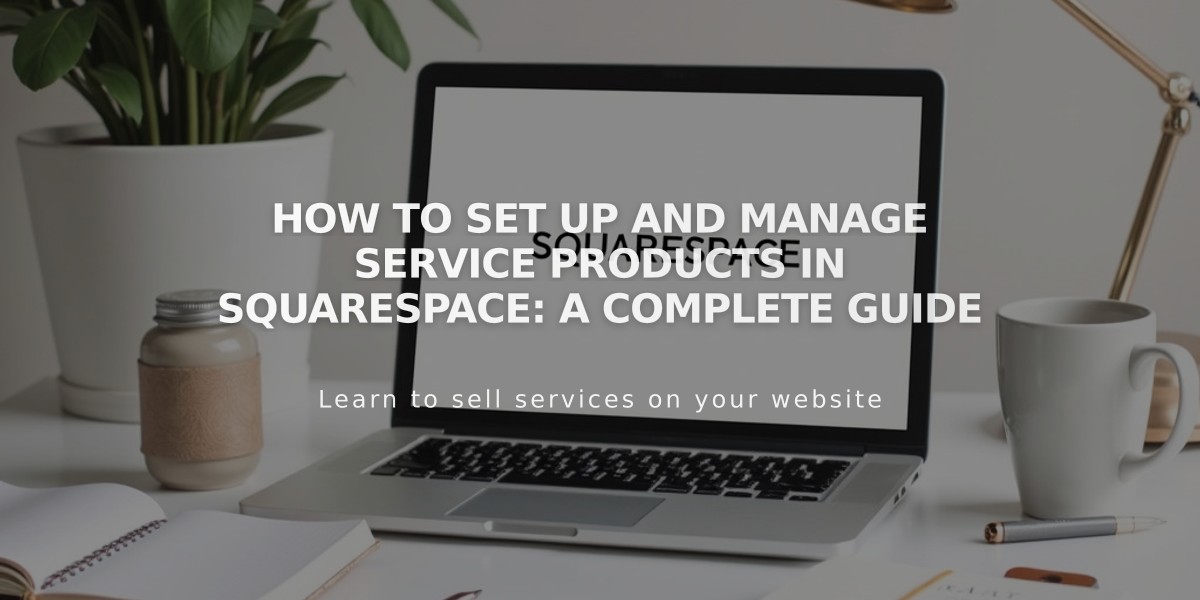
How To Set Up and Manage Service Products in Squarespace: A Complete Guide
Service products let you sell experiences like classes, consultations, and events that don't require physical shipping. Here's how to set them up in Squarespace:
Choose the Right Format:
- Service Products: Best for classes/events without specific scheduling
- Appointments: Ideal for scheduled services at specific times
- Projects: Suited for custom client work like photography or design
Creating a Service Product:
- Select "Service" when adding a new product
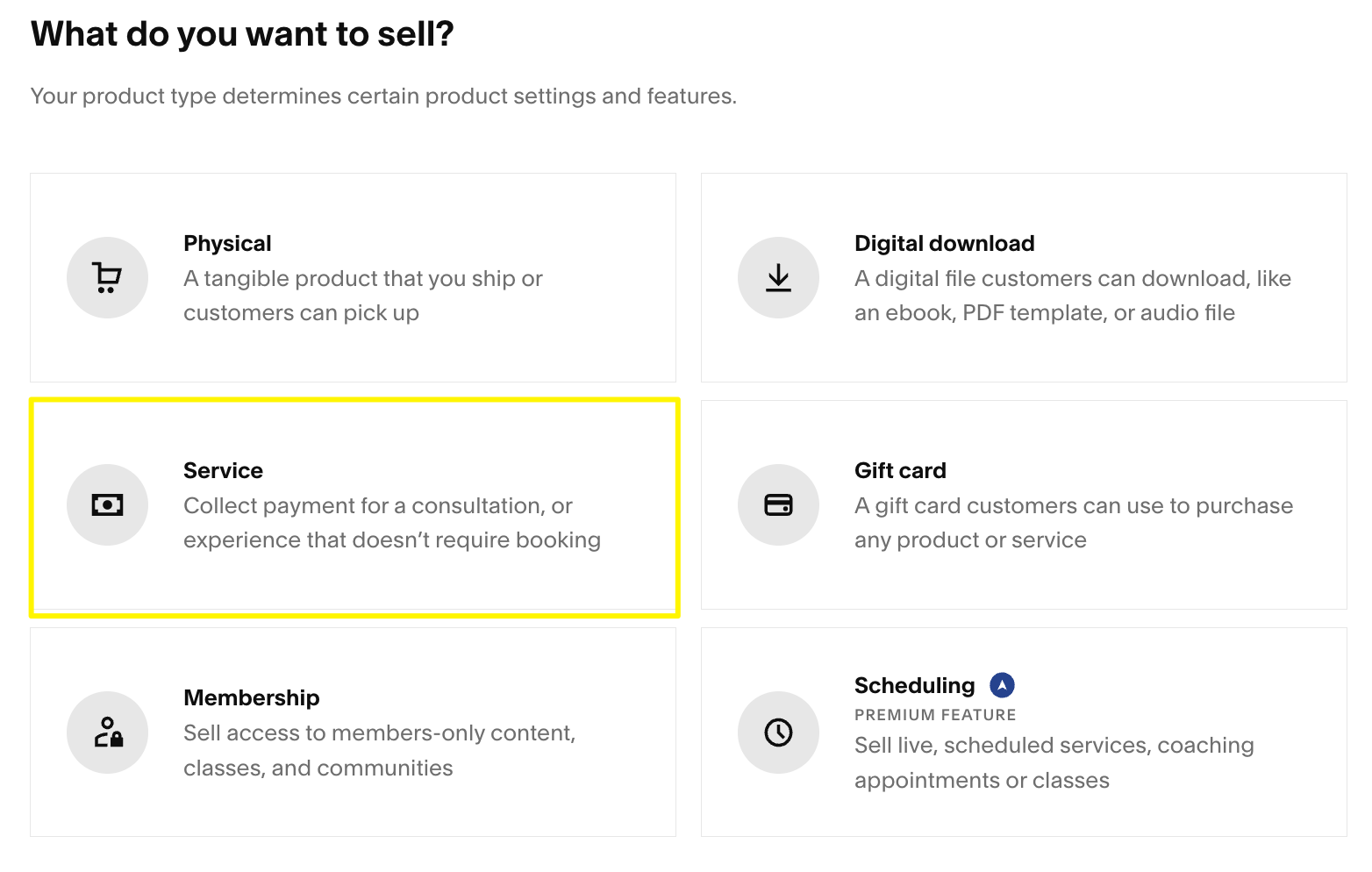
Squarespace Sales Icon
- Add basic details:
- Name
- Description
- Product images (multiple allowed)
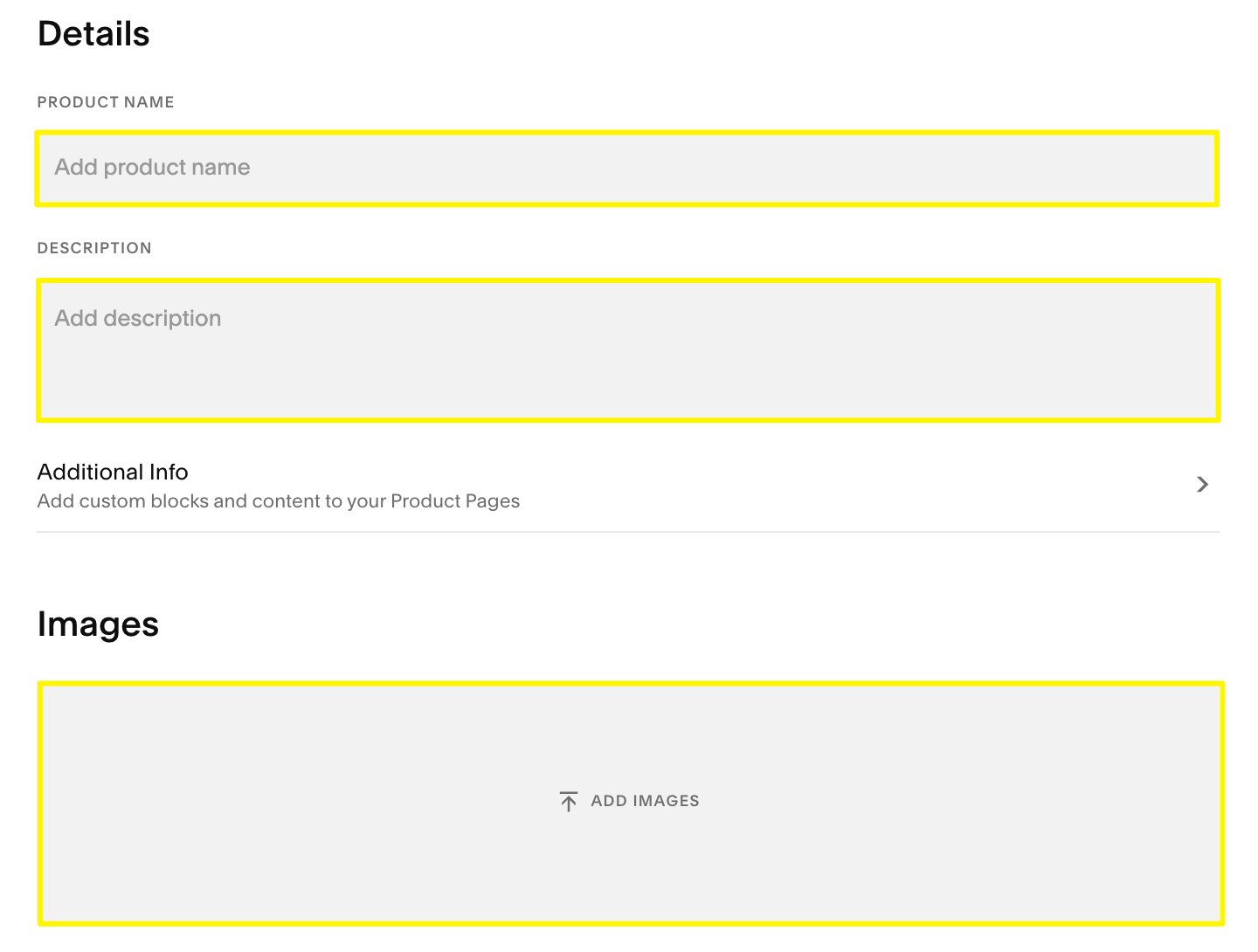
Add product description
- Set pricing and inventory:
- Regular price
- Sale price (optional)
- Quantity (can be unlimited)
- SKU/product code

Inventory toggle switch
- Add variants (optional):
- Create options like service levels or packages
- Customize images, SKUs, pricing for each variant
- Set quantity limits per variant
- Organize with tags and categories:
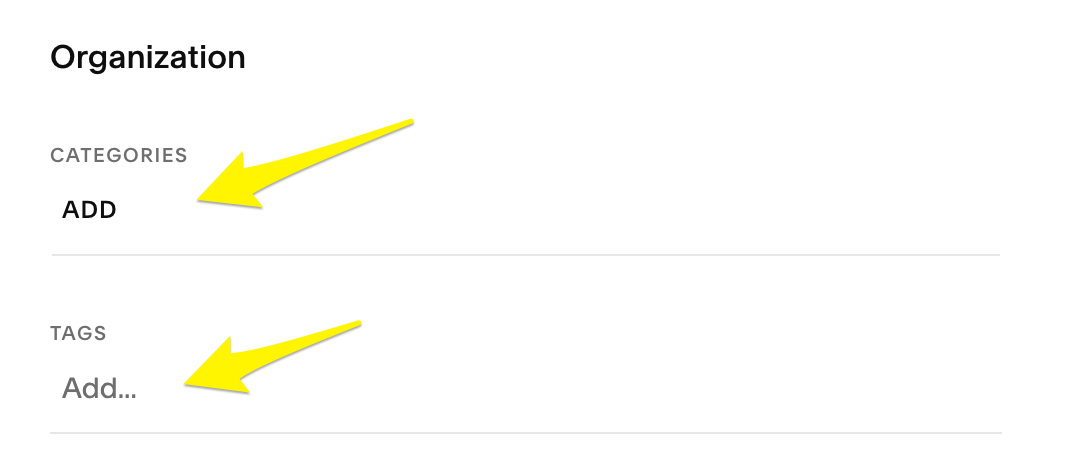
Organization menu in Squarespace
- Set up subscription options (if applicable):
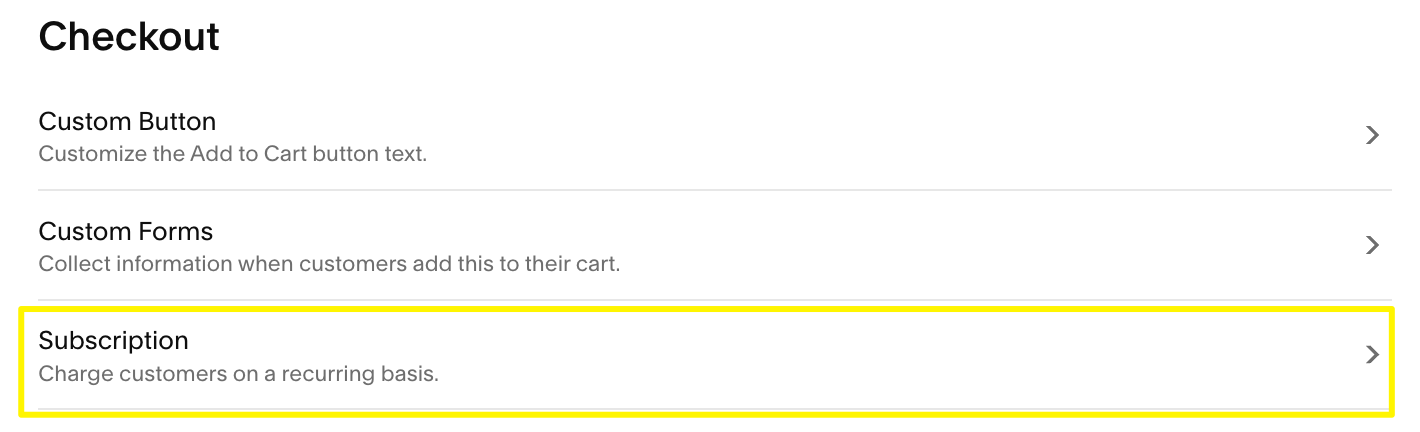
Customize "Add to Cart" button
- Optimize for SEO:
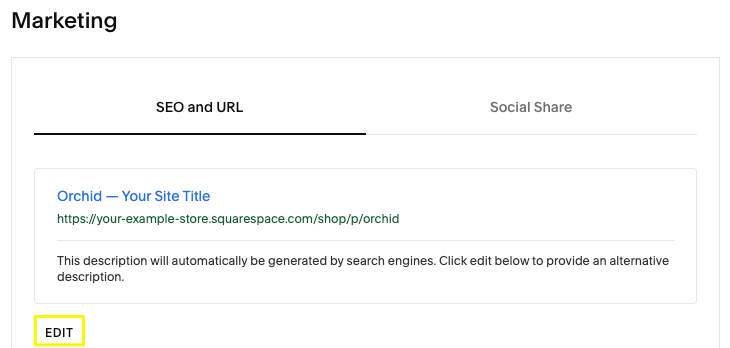
website description settings
- Publish or schedule:
- Click "Publish" to make live immediately
- Use "Schedule" for future release
- "Save" to store changes without publishing
Marketing Your Service:
- Use email marketing campaigns
- Sell through Facebook and Instagram
- Utilize Squarespace's built-in marketing tools
- Create targeted promotional campaigns
Remember to set up proper payment processing and customize email notifications for a smooth customer experience.
Related Articles
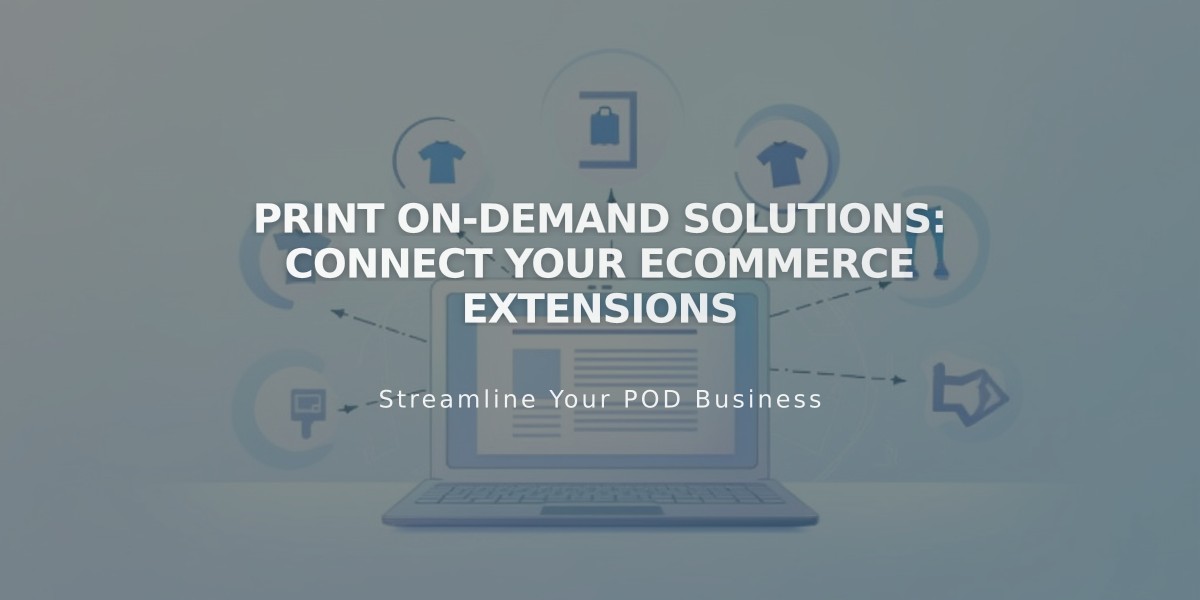
Print On-Demand Solutions: Connect Your eCommerce Extensions