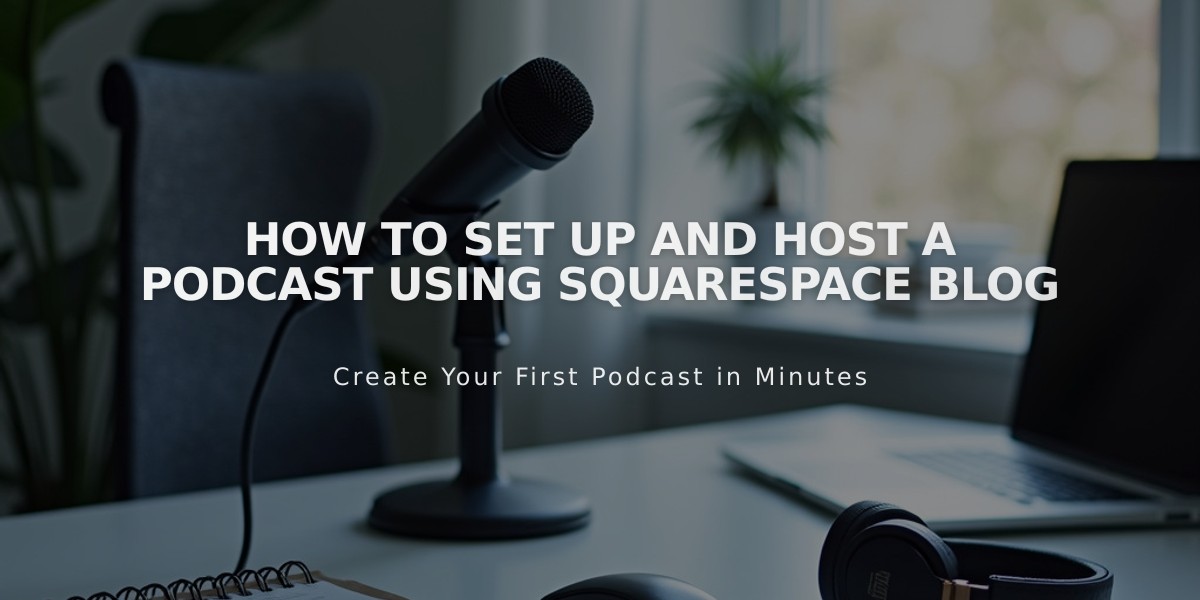
How to Set Up and Host a Podcast Using Squarespace Blog
Podcast hosting on Squarespace requires a blog page to publish and syndicate episodes through RSS feeds. Here's how to set it up properly:
Prerequisites
- Your first blog post must contain an audio block
- RSS feed can include up to 300 latest episodes
- Each blog post becomes a podcast episode
Setting Up Your Podcast Blog
- Create a Blog Page
- Add a new blog page or use existing one
- Choose a permanent URL slug (changing it later affects syndication)
- Add blog posts with audio blocks for episodes
- Configure Podcast Settings
- Access Pages panel
- Click gear icon next to blog title
- Select Feed tab
- Click Podcast Distribution
- Enter Required Information
- Title and author
- Description
- Categories
- Contact information (email required for some platforms)
- Copyright details (optional)
- Language settings
- Upload Cover Art Requirements
- Square .jpg or .png under 512KB
- Size: 1400×1400px to 3000×3000px
- RGB color format
- 72 DPI
- Publish First Episode
- Add audio block to blog post
- Include episode description
- Publish the post
-
Get RSS Feed URL Format: yoursitename.squarespace.com/blogname?format=rss
-
Submit to Apple Podcasts
- Create/login to Apple ID
- Access Podcasts Connect
- Submit RSS feed URL
- Wait for approval email
Important Notes:
- Only first audio block per post appears as episode
- Feed updates every 24 hours
- Multiple podcasts need separate blog pages
- Use built-in domain URL for stability
- Email address required for some platforms (Spotify, Stitcher)
For multiple podcasts, create separate blog pages and submit individually. Each blog post with an audio block automatically becomes a new episode in your podcast feed.
Related Articles

Comprehensive List of Removed Squarespace Fonts: What You Need to Know

