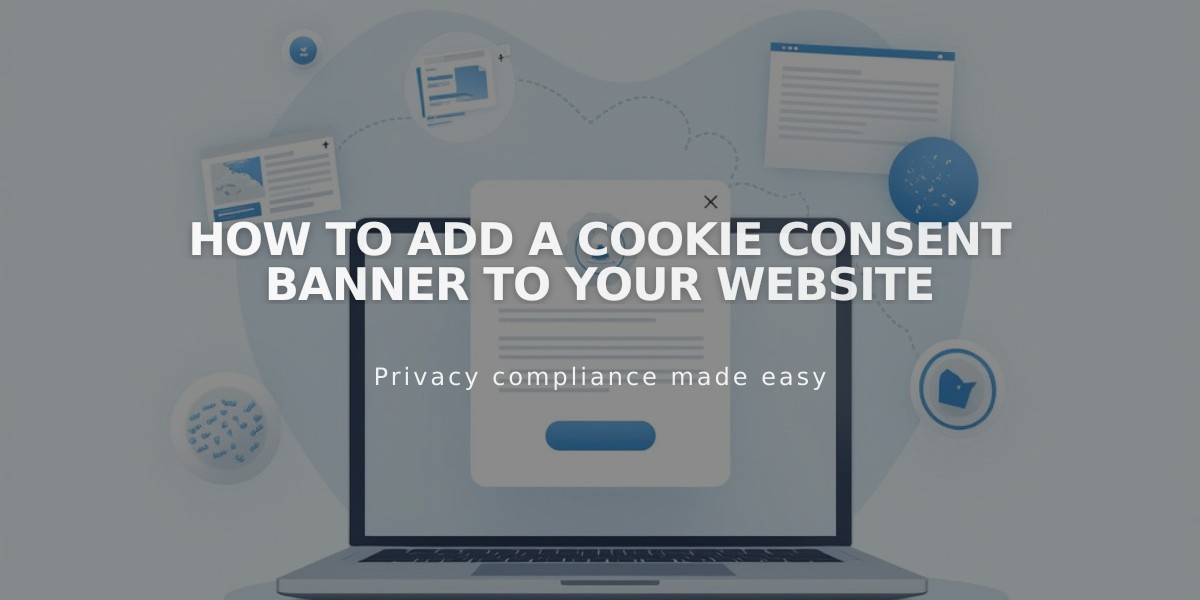
How to Add a Cookie Consent Banner to Your Website
A cookie banner informs visitors about website cookies and obtains consent for their use. This guide explains how to create and manage an effective cookie banner for your website.
What Are Cookies? Cookies are small data files stored on visitors' devices that help websites run effectively, improve user experience, and track site traffic. Website owners may be legally required to inform visitors about cookies and obtain consent for non-essential cookies.
Setting Up Your Cookie Banner
To add a cookie banner:
- Open the Cookies & Data Privacy panel
- Enable the Cookie Banner toggle
- Configure banner options:
- Decline All button (lets visitors reject non-essential cookies)
- Manage Cookies button (allows customization of cookie preferences)
- Customize button labels and disclaimer text
- Choose banner layout (Subfooter, Pill, or Hidden)
- Set activity log preferences
- Save changes
Customizing Banner Style
For Version 7.1:
- Adjust color theme and banner position
- Modify disclaimer text size
- Customize button styles (font, shape, outline, padding)
- Change button colors through the Colors panel
For Version 7.0:
- Select banner position (Top or Bottom)
- Choose color theme (Dark or Light)
- Edit text style through site styles
Managing Cookie Restrictions
To restrict non-essential cookies:
- Enable Cookie Banner
- Review non-essential cookie settings in Advanced Privacy Settings
- Save changes
Important Notes:
- Preview the banner by logging out or using Private Browsing
- The banner won't display when logged into your account
- Link to your privacy policy by creating a separate page and adding the link to banner text
- Activity log data can be enabled/disabled in analytics settings
Remember to regularly review and update your cookie settings to comply with privacy laws and provide transparency to your visitors.
Related Articles

Comprehensive List of Removed Squarespace Fonts: What You Need to Know

