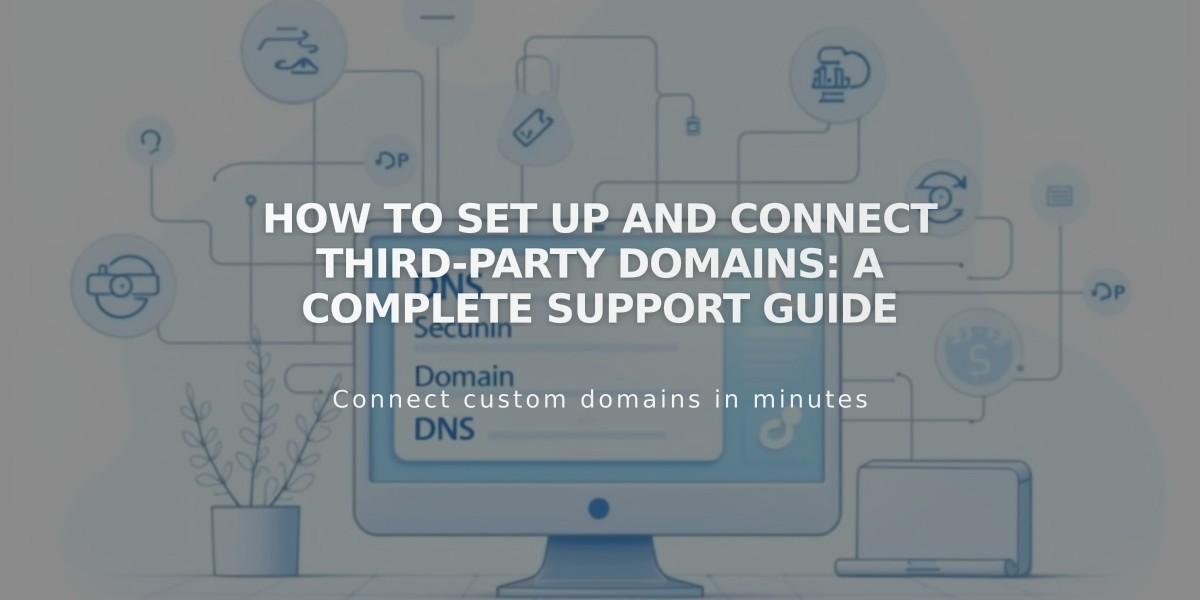
How to Set Up and Connect Third-Party Domains: A Complete Support Guide
When transferring or connecting a third-party domain to Squarespace, you'll likely need help from your domain provider. Here's how to effectively communicate with them for various scenarios.
For Domain Transfer Eligibility Contact your provider to verify if your domain meets these requirements:
- Supported TLD by Squarespace
- Not a premium registration
- 60+ days since registration/transfer
- Active and not expired
- Unlocked status
- Less than 9 years registration term
For Service Verification Ask your provider: "Are there any services (like email) linked to my domain that will be affected by transferring to Squarespace?"
For Transfer Status If transfer is in progress but delayed, ask: "Has my domain transfer been recognized and released? Are there additional steps needed?"
For Failed Transfers If the transfer fails, message your provider: "The domain transfer was denied. Can you identify why and confirm if the domain is still eligible for transfer?"
For DNS Record Setup When connecting your domain, request these specific records:
CNAME Records:
- www → ext-cust.squarespace.com
- [verification code] → verify.squarespace.com
A Records:
- @ → 198.185.159.144
- @ → 198.185.159.145
- @ → 198.49.23.144
- @ → 198.49.23.145

Table with data records
For SSL Certificate Issues If experiencing SSL problems, ask about CAA records:
- Type: CAA
- Flag: 0
- Tag: issue (or issuewild for subdomains)
- CA issuer: letsencrypt.org
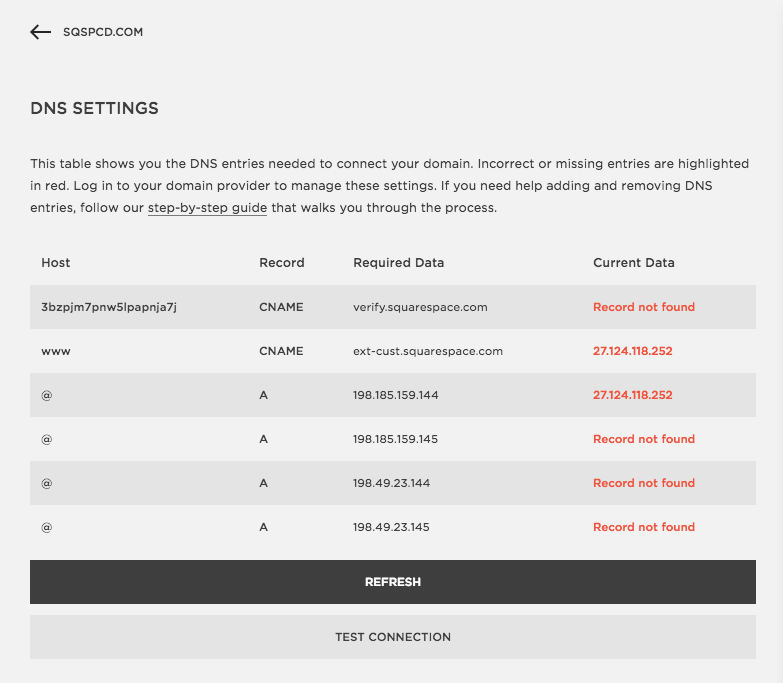
Squarespace DNS Configuration
For Email Marketing Setup Request these verification records:
- CNAME: squarespace_domainkey
- TXT: @ (with verification code)
- TXT: _DMARC (with specified code)
Remember that DNS changes can take up to 24 hours to propagate fully.
Related Articles

Domain Propagation: Why DNS Changes Take Up to 48 Hours to Complete

