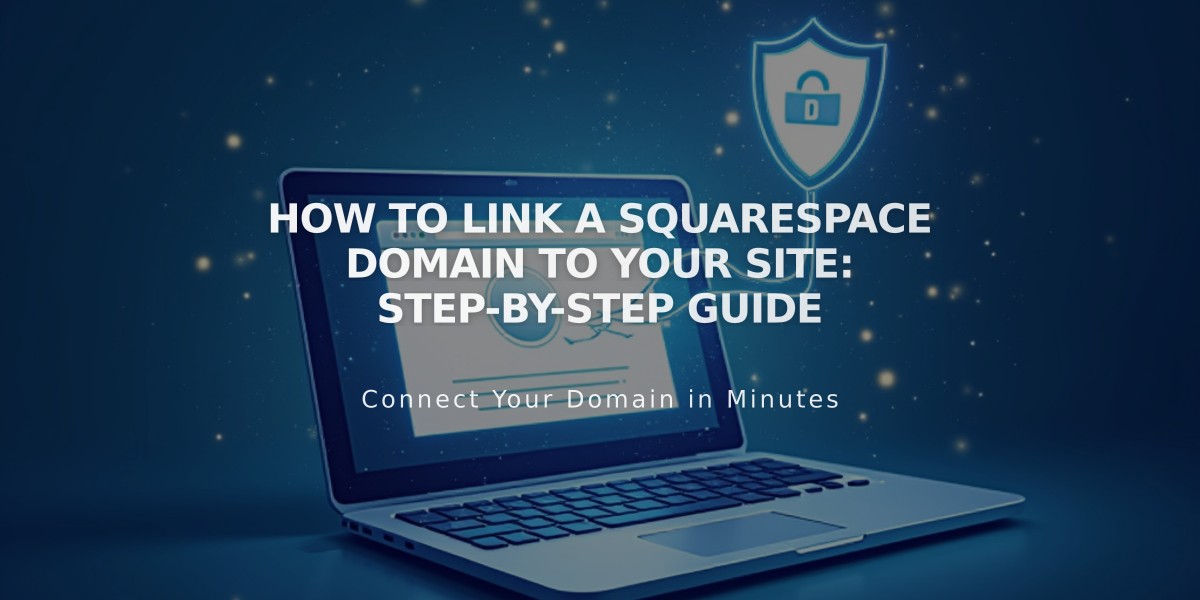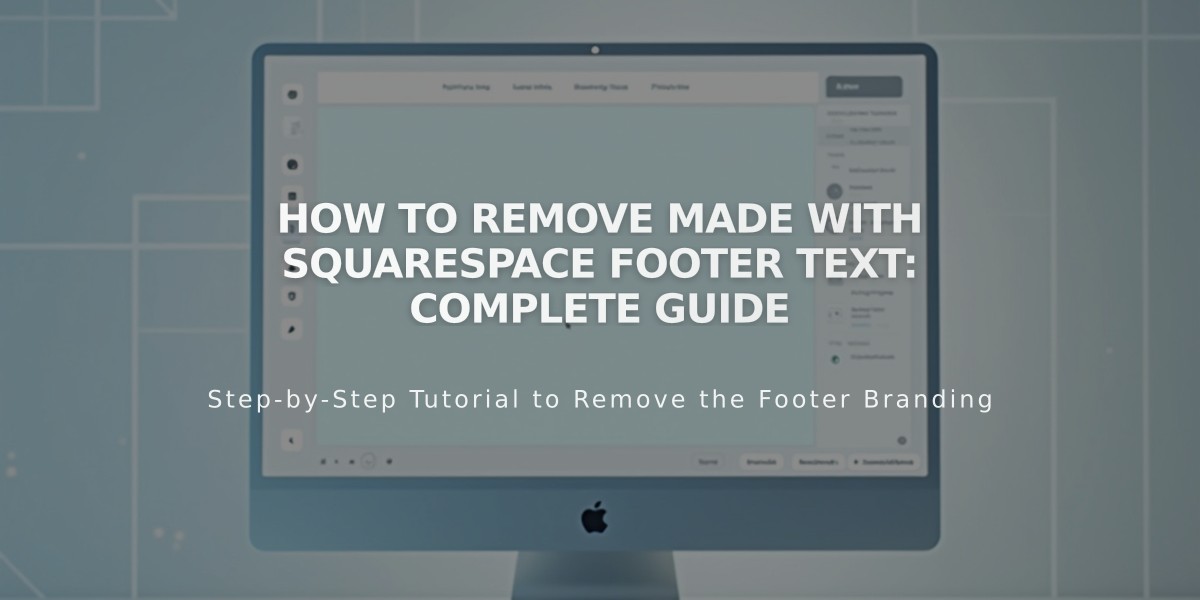
How to Remove Made with Squarespace Footer Text: Complete Guide
Follow these steps to remove "Made with Squarespace" from your website:
For Version 7.1:
- Click "Edit" in the top left corner
- Hover over the footer and click "Edit Footer"
- Click the text block containing "Made with Squarespace"
- Delete the text
- Click Save or Exit and Save to finish
For Version 7.0:
- Hover over the footer and click "Edit"
- Locate the "Powered by Squarespace" text block
- Drag it to the trash can icon
- Click Save to publish changes
For Navigation Link Removal (Version 7.0 - Aria and Burke templates):
- Open the Pages panel
- Hover over the "Created with Squarespace" link
- Click the trash can icon to delete
For Squarespace Badge Removal (Version 7.0):
- Open the Design panel
- Click "Squarespace badge"
- Select "Disable Squarespace Badge" from the dropdown
- Click Save
Additional Note:
- For Acuity Scheduling users: The "Powered by Acuity Scheduling" text can be removed with the Powerhouse plan
- You can add new content blocks to replace removed text in the footer
- Changes take effect immediately after saving
For optimal results, preview your site after making changes to ensure the removal was successful and the layout remains intact.
Related Articles
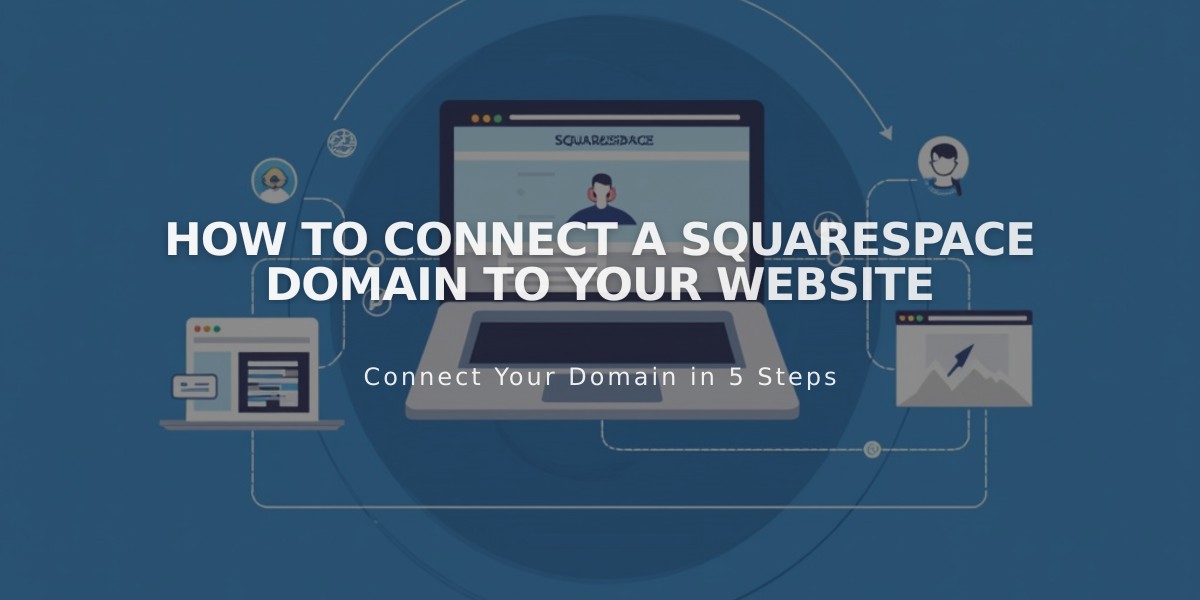
How to Connect a Squarespace Domain to Your Website