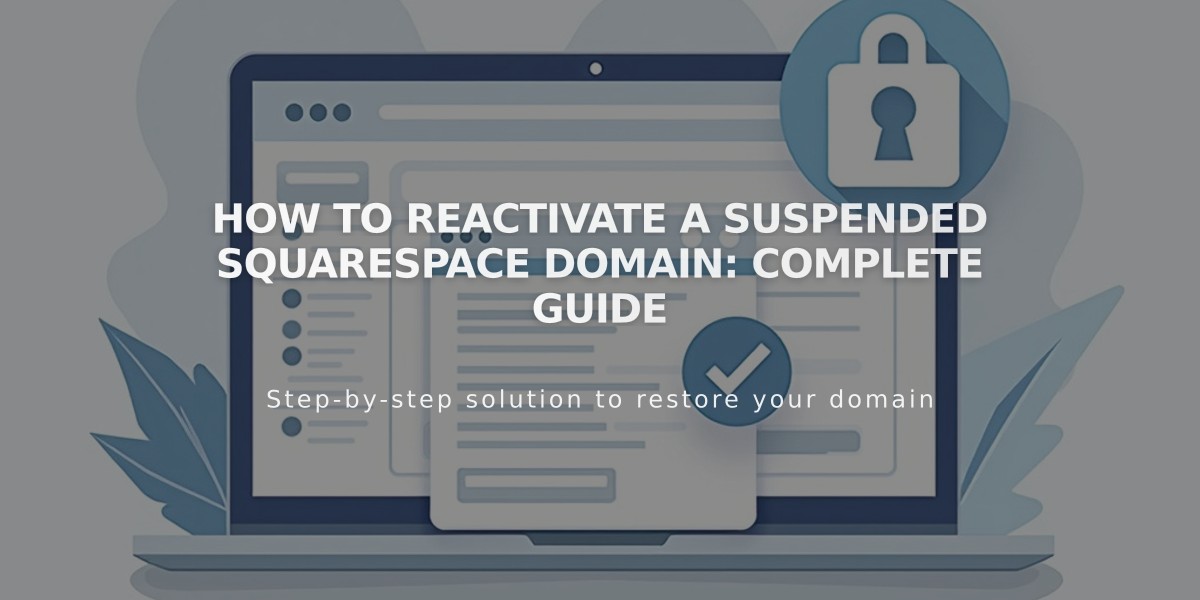
How to Reactivate a Suspended Squarespace Domain: Complete Guide
Suspended Squarespace domains can occur due to unverified ownership or failed annual registration summary emails. Here's how to check and fix domain suspension issues.
Checking Domain Suspension Status
Look for a red "Domain Suspended" alert in your Domains dashboard. If the alert isn't visible but your domain isn't working, try clearing your browser cache or disabling extensions first.
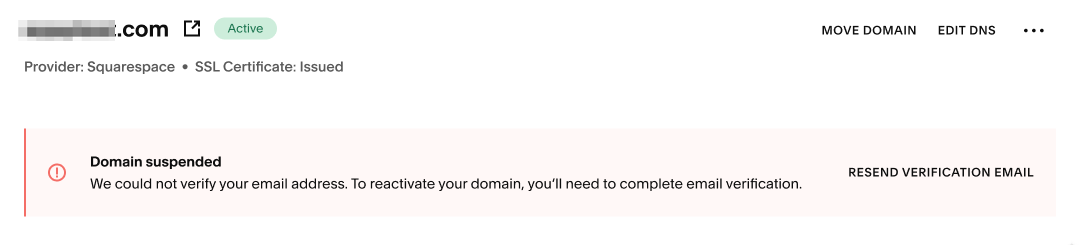
Invalid SSL Certificate Error
How to Lift Domain Suspension
- Check Email Verification
- Search inbox and spam for emails from [email protected] or [email protected]
- Look for "Verify Your Domain Names As Soon As Possible" subject
- Click the verification link in the email
- If the link doesn't work, try accessing email from another browser or mobile app
- Verify Domain Owner's Email
- Access Domains dashboard
- Select suspended domain
- Check Registration Information section
- Confirm owner's email is correct
- Update if needed and save changes
- Request New Verification Email
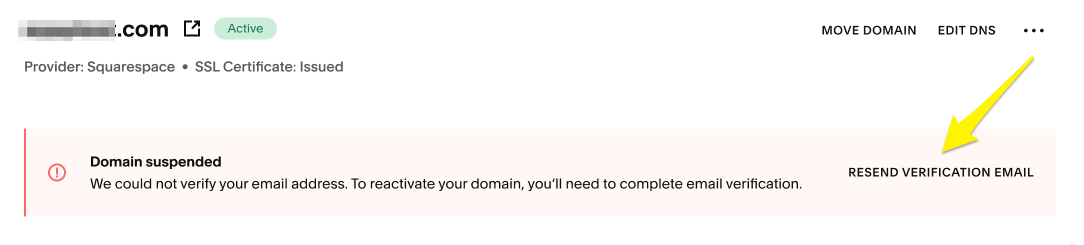
DNS Email Verification Message
- Click "Send Another Verification Email"
- Check both inbox and spam folder
- Click verification link in new email
- Use Alternative Email
- Update owner's email to a different address
- Save changes
- Request new verification email
- Complete verification process
Important Notes:
- Domain ownership remains secure during suspension
- Domains follow normal renewal/expiration cycles even if unverified
- Annual verification emails from Tucows must be acknowledged to prevent suspension
- Domain connection typically restores within 15 minutes after verification
- Suspended domains can only change ownership through official documentation
The suspension will lift after completing verification, allowing your domain to function normally with your Squarespace site.
Related Articles

Domain Propagation: Why DNS Changes Take Up to 48 Hours to Complete

