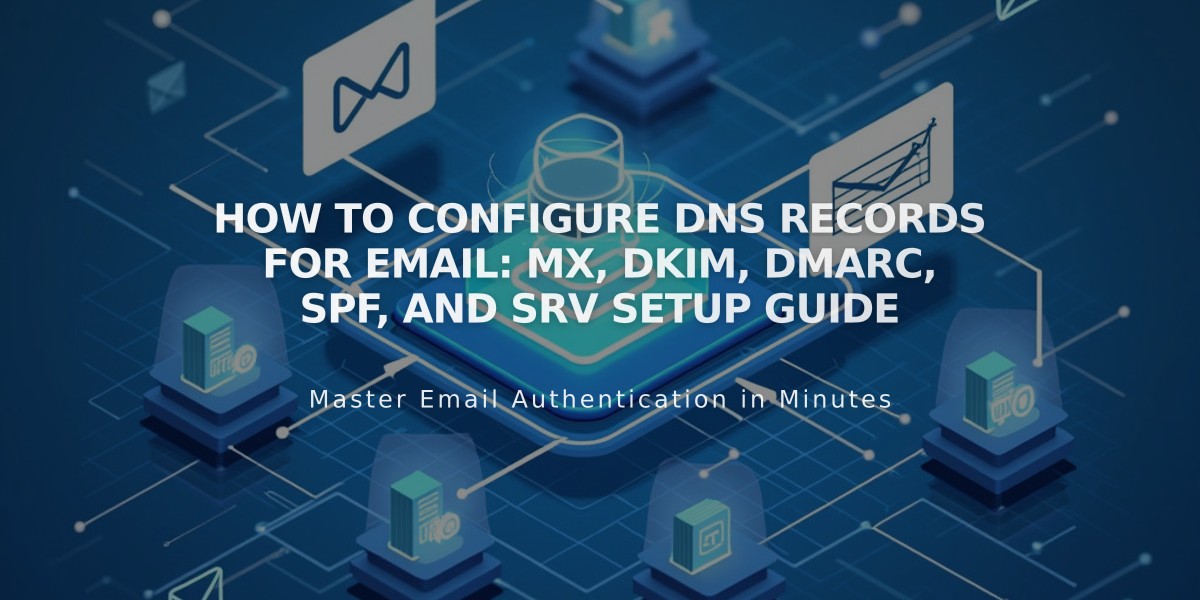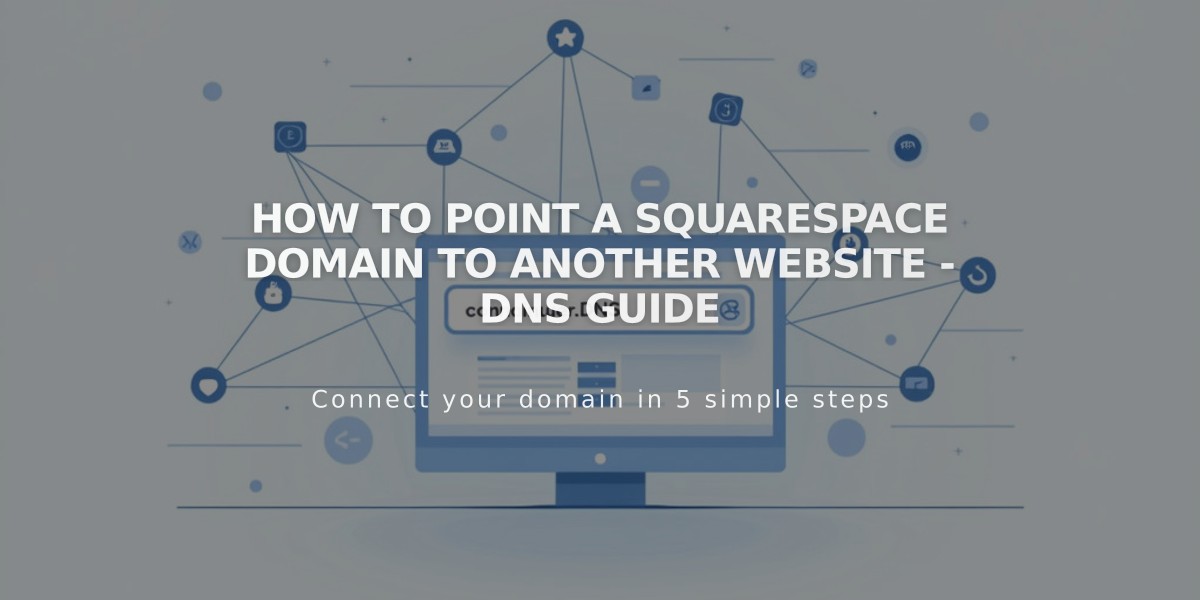
How to Point a Squarespace Domain to Another Website - DNS Guide
When directing a Squarespace domain to another platform, you need to modify DNS settings to point to your new host. Here's how to do it correctly:
Basic Requirements:
- Use Squarespace name servers
- Have the target site's URL and IP address ready
- Cannot point to internal domains or specific pages
Step 1: Add CNAME Record
- Go to Domains panel → Select domain
- Navigate to DNS → DNS Settings
- Delete Squarespace Defaults (red trash icon)
- Under Custom Records, click Add Record
- Select CNAME from Type dropdown
- Enter "www" in Host field
- Enter provider's URL in Data field
- Click Save

Website URL fields
Step 2: Add A Record
- Under Custom Records, click Add
- Select A from Type dropdown
- Enter "@" in Host field
- Enter provider's IP address in Data field
- Click Save

DNS settings in the Squarespace panel
For Subdomains:
- Access root domain's DNS settings
- Add Custom Record
- Choose CNAME (for URL) or A (for IP)
- Enter subdomain name in Host field
- Enter target URL/IP in Data field

Contact form with selectable fields

Blog type page options
Common Issues:
- DNS changes take 24-72 hours to propagate
- Verify settings in incognito window
- Ensure DNSSEC is properly configured
- Check for DNS conflicts with existing records
- Minimum 4 characters required for organization fields
For Big Cartel, ClickFunnels, SiteGround, SmugMug, Systeme.io, or Zoho sites, add both CNAME record and forwarding rule for proper functionality.
Related Articles
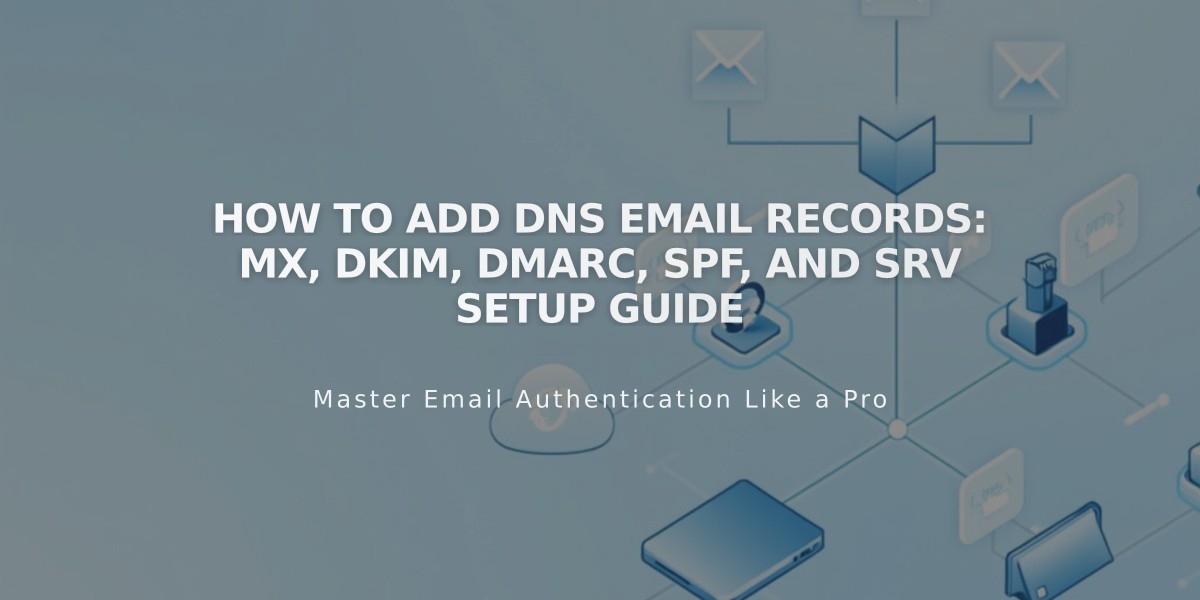
How to Add DNS Email Records: MX, DKIM, DMARC, SPF, and SRV Setup Guide