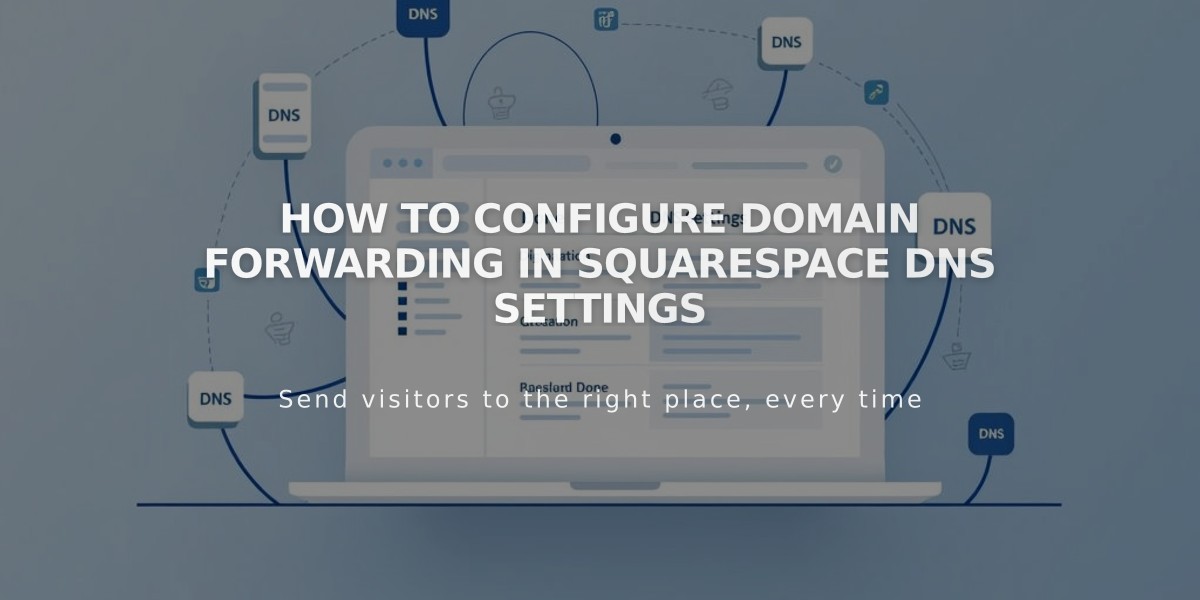
How to Configure Domain Forwarding in Squarespace DNS Settings
Setting up domain pointing in Squarespace involves two main steps to direct visitors to a third-party website while maintaining your original domain in the address bar.
Step 1: Add CNAME Record
- Access DNS Settings:
- Open domain dashboard
- Click your domain
- Select DNS > DNS Settings
- Delete Squarespace Defaults
- Create CNAME Record:
- Scroll to Custom Records
- Click Add Record
- Select CNAME from Type dropdown
- Enter "www" in Host field
- Add provider's URL in Data field
- Save changes

Domain Options Table
Step 2: Add A Record
- Create A Record:
- Stay in Custom Records
- Click Add
- Select A from Type dropdown
- Enter "@" in Host field
- Add provider's IP address in Data field
- Save changes

At Symbol
For Subdomains:
- Follow similar steps but enter subdomain name (e.g., "blog") in Host field
- Use either:
- CNAME record with provider's URL
- A record with provider's IP address

Interface Screen of Squarespace 7.1

Blog Page Screenshot
Important Notes:
- Changes take 24-72 hours to propagate
- Test in incognito window after setup
- Cannot specify individual pages
- Ensure domain uses Squarespace nameservers
- Embedded domains cannot be specified
For specific platforms (Big Cartel, ClickFunnels, etc.):
- Add CNAME record as described above
- Create domain forwarding rule:
- Enter "@" in Forwarding From
- Add full URL in Forwarding To
- Choose redirect type (301/302)
- Enable SSL
- Set path forwarding preference
Troubleshooting:
- Check for DNS conflicts
- Ensure 4+ characters in registration fields
- If issues persist after 72 hours, try:
- Disable DNSSEC
- Reset to Squarespace nameservers
- Re-enable DNSSEC
Related Articles

Domain Propagation: Why DNS Changes Take Up to 48 Hours to Complete

