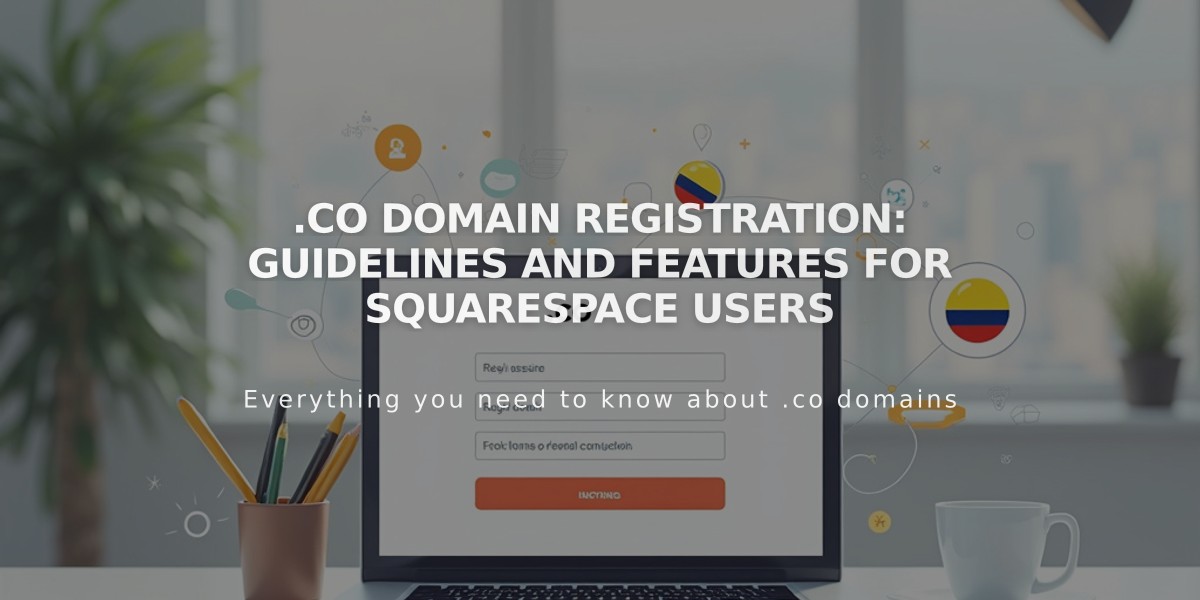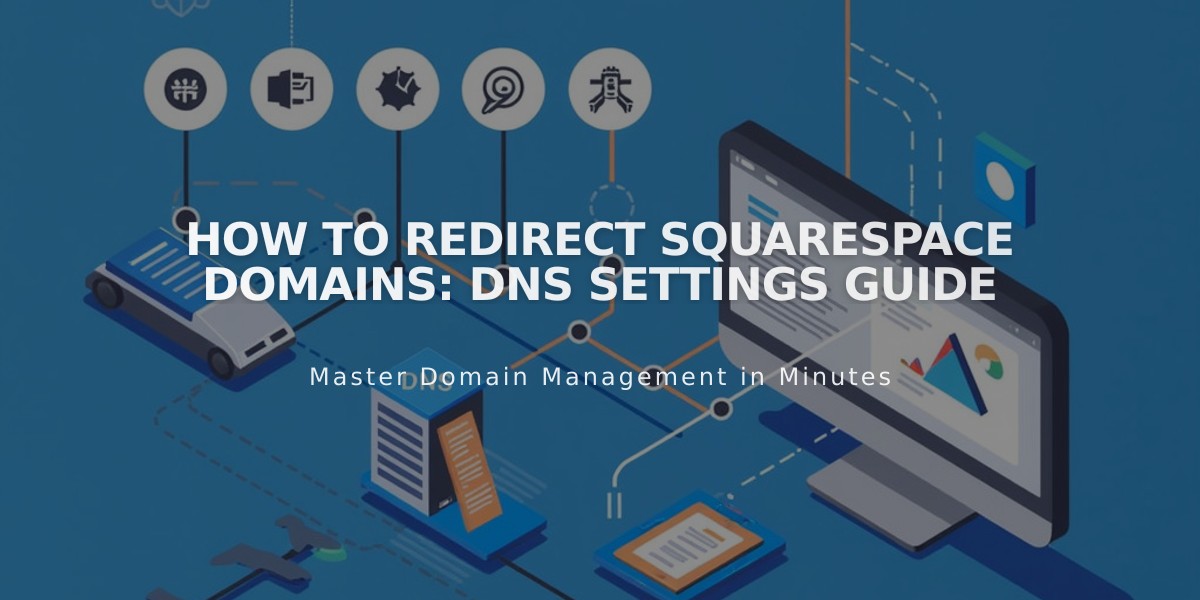
How to Redirect Squarespace Domains: DNS Settings Guide
A domain or subdomain can be redirected from Squarespace to a third-party provider using DNS settings. Here's how to do it effectively:
Pointing to a Non-Squarespace Site
- Add a CNAME Record:
- Access DNS Settings through the Domains dashboard
- Delete default records in Squarespace Default Settings
- Add new CNAME record: Type (CNAME), Host (www), Data (provider's URL)
- Add an A Record:
- Create A record in Custom Records
- Set Type as A
- Enter @ in Host field
- Input provider's IP address in Data field

Laptop raised by a hand

Dropdown menu with @ symbol
Redirecting a Subdomain
- Add Custom Record:
- Access root domain's DNS Settings
- Create CNAME (for URLs) or A record (for IP addresses)
- Enter subdomain name in Host field
- Add provider's URL or IP in Data field

Blog article list

Blog settings on Squarespace
Special Cases
For Big Cartel, ClickFunnels, SiteGround, SmugMug, Systeme.io, or Zoho sites:
- Add CNAME record with www host
- Create domain forwarding rule
- Configure SSL and path forwarding settings
Troubleshooting Tips:
- Allow 24-72 hours for changes to take effect
- Verify connections in incognito mode
- Ensure domain uses Squarespace nameservers
- Check for DNS conflicts with existing subdomains
- Confirm character limits in registration fields
- Properly manage DNSSEC settings if using custom nameservers
Important Notes:
- Cannot redirect to specific pages
- Integrated domains cannot be redirected
- Moving domains between Squarespace sites is preferred over redirecting
Related Articles

Registering .co Domains: Guidelines and Features for Colombian Business Registration