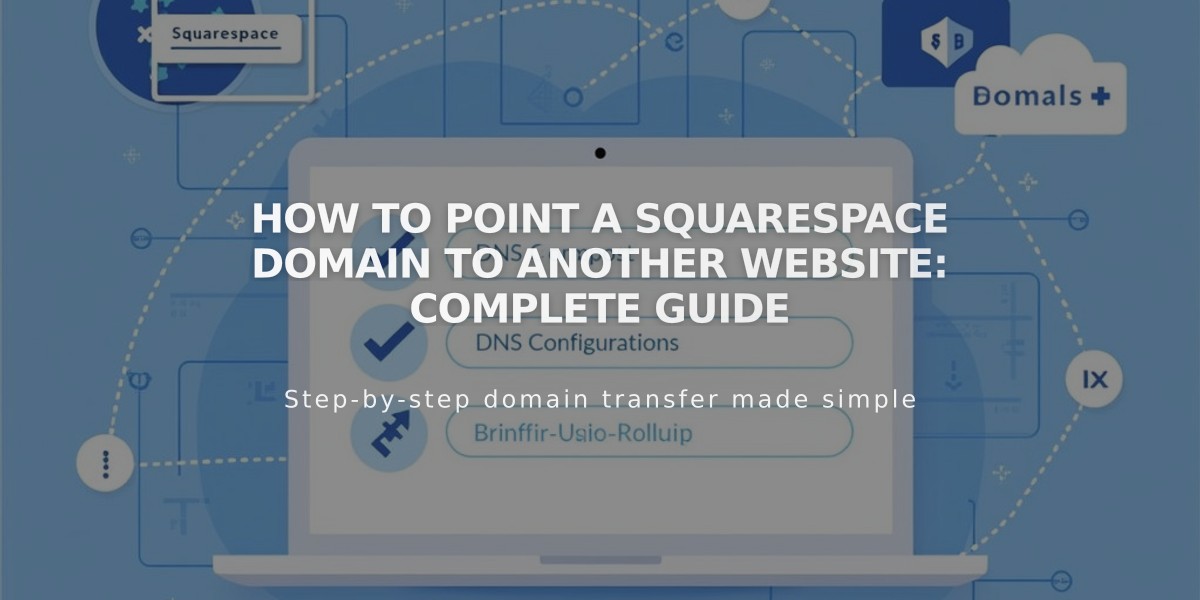
How to Point a Squarespace Domain to Another Website: Complete Guide
DNS Settings help you point your Squarespace domain to another website. When visitors enter your domain URL, they'll be redirected while seeing your original URL in their browser.
Before Starting:
- Ensure your domain uses Squarespace nameservers
- Integrated domains cannot be pointed
- Have your target website's URL and IP address ready
Pointing to an External Website:
- Add a CNAME Record (for URLs):
- Go to Domains Dashboard > DNS Settings
- Delete Squarespace Default Records
- Add Custom Record:
- Type: CNAME
- Host: www
- Data: Your provider's URL
- Click Save

CNAME settings on Squarespace dashboard
- Add an A Record (for IP addresses):
- Create Custom Record:
- Type: A
- Host: @
- Data: Provider's IP address
- Click Save

Squarespace Email Settings menu
Pointing a Subdomain:
- Access root domain's DNS Settings
- Add Custom Record:
- Choose CNAME (for URLs) or A (for IP addresses)
- Host: Enter subdomain name (e.g., "blog" for blog.yourdomain.com)
- Data: Enter provider's URL or IP
- Click Save

Dropdown list of domain extensions

Website cache settings menu
Troubleshooting:
- Allow 24-72 hours for changes to take effect
- Test in incognito browser window
- Ensure DNSSEC and nameserver settings are correct
- Verify subdomain conflicts are resolved
- Confirm text fields have minimum 4 characters
For specific services (Big Cartel, ClickFunnels, etc.):
- Add CNAME record
- Create domain forwarding rule
- Configure SSL and path forwarding settings
- Wait 24-72 hours for changes to propagate
Test by entering your domain in an incognito window - the target website should appear with your domain in the address bar.
Related Articles

Domain Propagation: Why DNS Changes Take Up to 48 Hours to Complete

