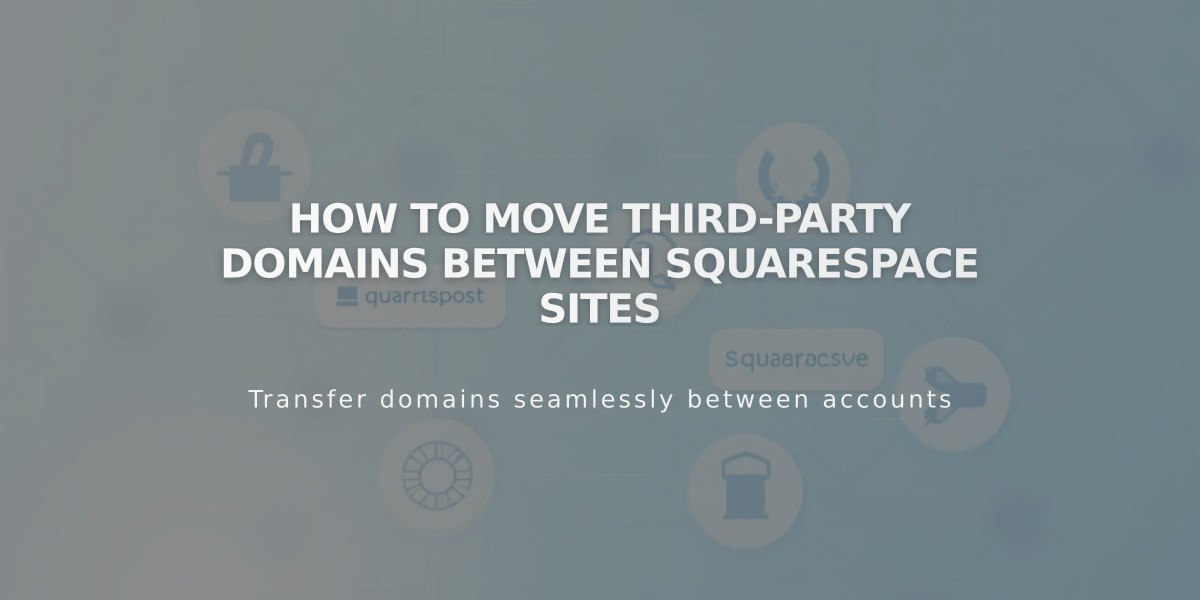
How to Move Third-Party Domains Between Squarespace Sites
Moving a Third-Party Domain Between Squarespace Sites
Moving a domain from one Squarespace site to another requires disconnecting and reconnecting your domain. Follow these steps to ensure a smooth transition.
Prerequisites:
- Domain must be active (not expired)
- Destination site must be fully hosted (not parked)
- Site must have active service
Step 1: Disconnect Domain
- Go to the original site's Domains panel
- Select your domain
- Scroll down and click "Disconnect Domain"
- Confirm disconnection
Step 2: Connect Domain to New Site
- Log in to your destination site
- Open Domains panel
- Click "I already have a domain"
- Enter your domain name
- Click "Connect from provider"
- Select your domain provider
For Automatic Connection (GoDaddy, Namecheap, Network Solutions):
- Log in to your provider account
- Click Connect when prompted
For Manual Connection (Other Providers):
- Open your Domains dashboard
- Click DNS settings
- Copy the unique code under Host column
- Log in to your domain provider
- Locate DNS settings manager
- Find CNAME record with verify.squarespace.com
- Replace Alias field with new code
- Save changes
Connection typically completes within 24 hours, but may take up to 72 hours.
Google Workspace Transfer: If you have Google Workspace, contact Squarespace support with:
- Current site URL
- Destination site URL
- Custom domain name
Troubleshooting Tips:
- Check provider-specific guides for CNAME record modifications
- Verify all DNS records are correct
- Monitor connection status in Domains panel
- Contact support if issues persist, providing:
- Current site URL
- Destination site URL
- Custom domain name
- Current step in process
The domain transfer will be complete once DNS propagation finishes and all records are properly configured.
Related Articles

Domain Propagation: Why DNS Changes Take Up to 48 Hours to Complete

