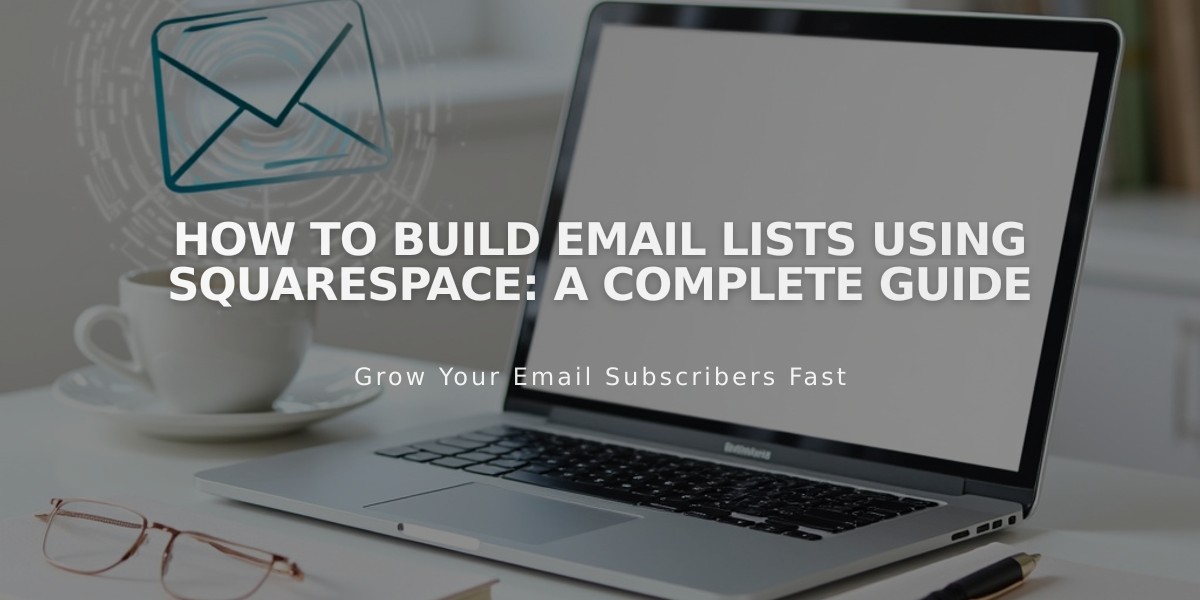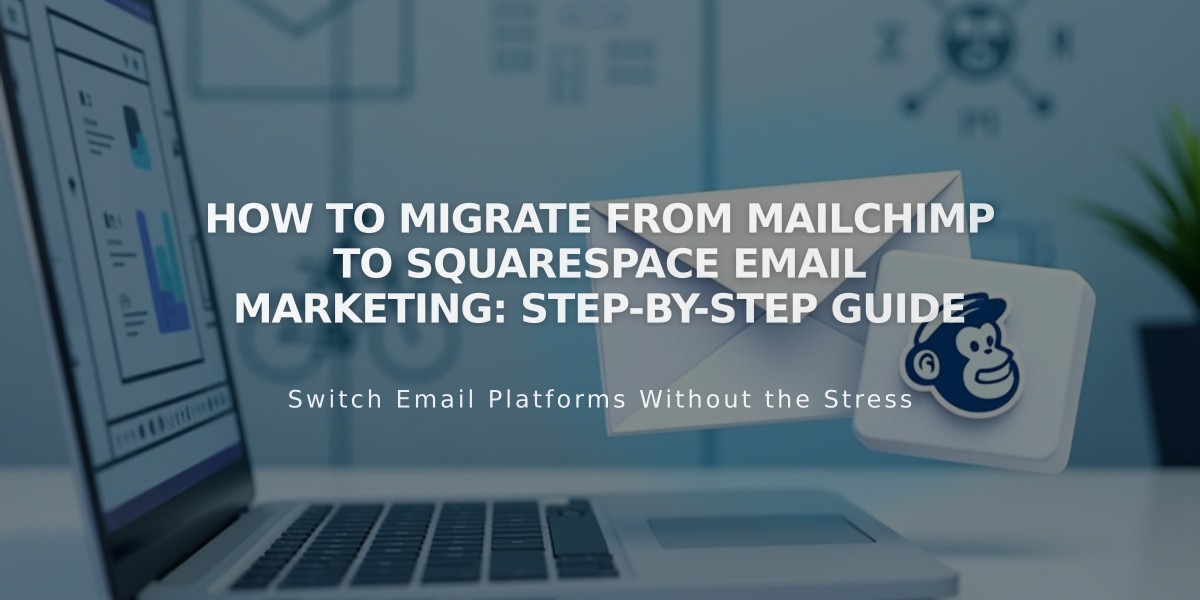
How to Migrate from Mailchimp to Squarespace Email Marketing: Step-by-Step Guide
Follow these steps to switch your email marketing from Mailchimp to Squarespace Email Marketing:
Before You Start:
- Create up to 3 test campaigns using Squarespace's free trial
- Keep your Mailchimp account active during the transition
- Explore features to ensure Squarespace meets your needs
Step 1: Export Mailchimp Contacts
- Download your Mailchimp audience as a .csv file
- Ensure the file shows email, first name, and last name (in that order)
- Note that other Mailchimp data cannot be imported to Squarespace
Step 2: Import to Squarespace
- Upload your .csv file to Squarespace Email Marketing
- Verify all contacts imported correctly
- Create distribution lists as needed
Step 3: Set Up Email Collection
- Add newsletter signup blocks to your website
- Configure promotional pop-ups
- Enable checkout area newsletter signups
- Set up Acuity Scheduling newsletter subscriptions
Step 4: Create Your First Campaign
- Go to Email Marketing panel
- Click "Create" then "Mass"
- Choose a template or start blank
- Add your content:
- Text, images, and buttons
- Blog posts and products
- Match your website's branding
Step 5: Subscribe to Paid Service
- Choose monthly or annual billing
- Select plan based on:
- Email distribution list size
- Monthly email volume needs
Step 6: Complete the Switch
- Disconnect Mailchimp from website
- Remove Mailchimp extension
- Cancel Mailchimp subscription
Key Features Available:
- Website integration
- Customizable templates
- Automated campaigns
- Product/blog integration
- Analytics tools
- Subscriber segmentation
- Blog-to-email conversion
For best results:
- Review campaign best practices
- Set up automated responses
- Monitor analytics regularly
- Adjust strategies based on performance
Related Articles

How to Set Up a Third-Party Subdomain on Squarespace: Step-by-Step Guide