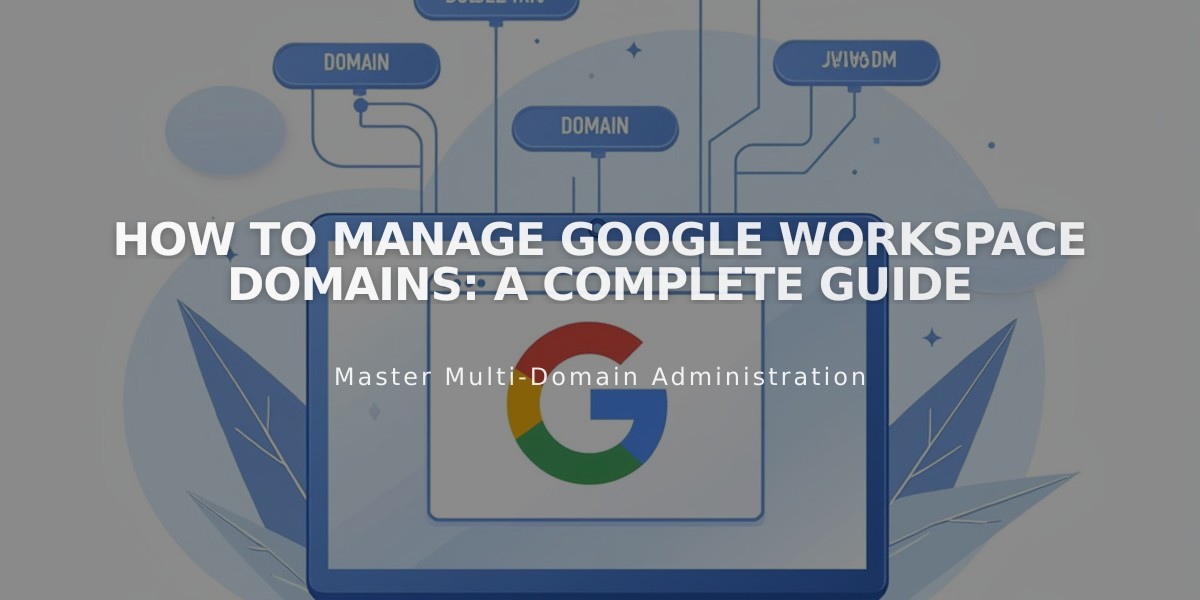
How to Manage Google Workspace Domains: A Complete Guide
Domain management for Google Workspace requires at least one custom domain linked to your website. Here's how to manage your domains effectively:
Primary Domain Management
Your primary domain appears after the @ in email addresses (e.g., @mysite.com). To update your primary domain:
- Access Google Admin Console
- Add the new domain
- Set it as primary
- Verify changes in Google Domains settings
Note: After changing the primary domain, update the domain for each user in your Google Admin Console.
Moving Domains Between Websites
For Squarespace Domains:
- Google Workspace account automatically moves with your domain
- Currency adjusts to the new website's billing currency
For Third-party Domains:
- Link domain to new website
- Request manual migration of Google Workspace account
- Wait for confirmation before making account changes
Managing Multiple Domains
To use multiple domains with one Google Workspace account:
- Add secondary domains in Google Workspace
- Create users with primary domain
- Edit email addresses to use secondary domain
Adding Users with Secondary Domain:
- Create new user via Google Workspace menu
- User receives login credentials and link
- Access Admin Console
- Rename user with secondary domain
Common Tasks:
- Create email aliases
- Use existing domain email addresses
- Set up custom email addresses
- Verify domains
- Troubleshoot verification issues
Remember to follow Google's documentation for detailed steps on specific processes and contact support if needed.
Related Articles

Domain Propagation: Why DNS Changes Take Up to 48 Hours to Complete

