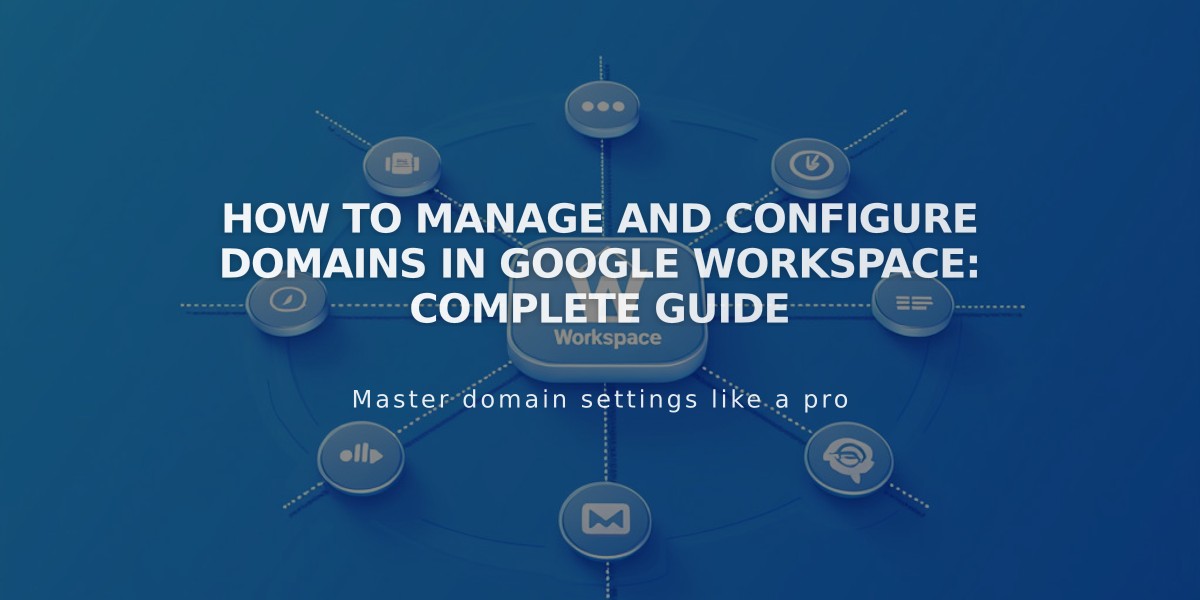
How to Manage and Configure Domains in Google Workspace: Complete Guide
Managing Domains in Google Workspace (formerly G Suite) requires understanding a few key concepts and processes. Here's what you need to know:
Primary Domain Management
Your primary domain appears after the @ in email addresses (e.g., @mysite.com). To update your primary domain:
- Sign in to Google Admin console
- Add your new domain
- Set it as primary
- Verify the change in domain settings
Moving Google Workspace Accounts
When transferring your Google Workspace account between sites:
For Squarespace Domains:
- Your Google Workspace account automatically moves with your domain
- Currency adjusts to match the new site's location
For Third-party Domains:
- First move your domain to the new site
- Contact support for manual Google Workspace transfer
- Don't modify your Google Workspace settings during the process
Using Multiple Domains
To set up multiple domains:
- Add secondary domains in Google Admin console
- Create new users with primary domain
- Edit email addresses to use secondary domain
Adding Users with Secondary Domain:
- Add new user in Google Workspace panel
- User receives login information and activation link
- Access admin console after first login
- Update user's email to include secondary domain
Important Features
- Email aliases allow multiple addresses per user
- Custom domain emails can integrate with existing services
- Domain verification ensures proper setup and security
Best Practices
- Always verify domain changes in admin console
- Keep login credentials secure
- Document all domain modifications
- Maintain backup contact information
- Regular verification of domain settings
This comprehensive domain management approach ensures smooth operation of your Google Workspace environment while maintaining proper email functionality across all domains.
Related Articles

Domain Propagation: Why DNS Changes Take Up to 48 Hours to Complete

