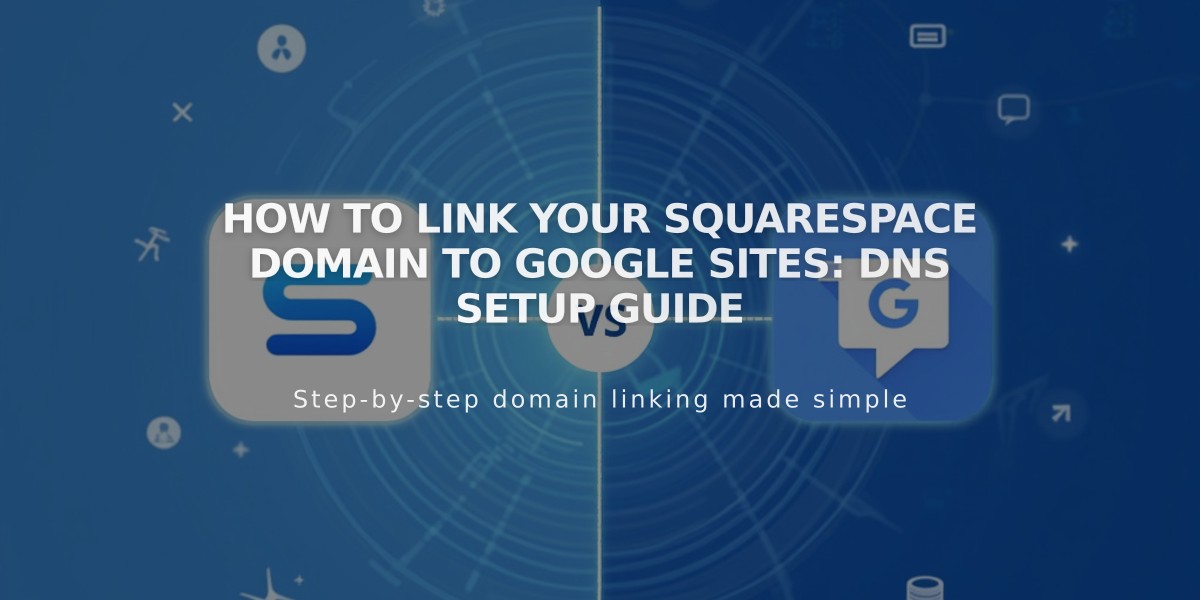
How to Link Your Squarespace Domain to Google Sites: DNS Setup Guide
Connect your Squarespace domain to Google Sites in three simple steps:
Step 1: Prepare Google Sites
- Log into Google Sites
- Click your website
- Open Settings from the top header
- Select Custom domains
- Click Start installation
- Enter your domain (yourdomain.com)
- Keep the "Link an external domain registrar" window open
Note: If using Google Workspace, access domain settings through the admin console instead.
Step 2: Configure Squarespace DNS Settings
Add CNAME Record:
- Log into Squarespace
- Open domains control panel
- Select your domain
- Click DNS
- Remove "Squarespace Defaults"
- Add new CNAME record:
- Type: CNAME
- Host: www
- Data: ghs.googlehosted.com
- Priority: default
Add Domain Forwarding:
- Return to domains panel
- Select your domain
- Click Site
- Add forwarding rule:
- Subdomain: @
- Website URL: www.yourdomain.com
- Choose redirect type (301 or 302)
- Keep SSL enabled
- Set path forwarding preference
Step 3: Complete Domain Linking
- Return to Google Sites
- Click Done in the domain registrar window
- Wait 24-72 hours for changes to take effect
- Monitor progress in Google Sites Settings > Custom domains
Troubleshooting:
- Verify domain in Google Search Console
- Keep domain registered with Squarespace
- Contact Squarespace for DNS errors
- Contact Google for Sites access issues
Note: Domain linking may take up to 72 hours to complete. Maintain your Squarespace domain registration to keep the connection active.
Related Articles

Domain Propagation: Why DNS Changes Take Up to 48 Hours to Complete

