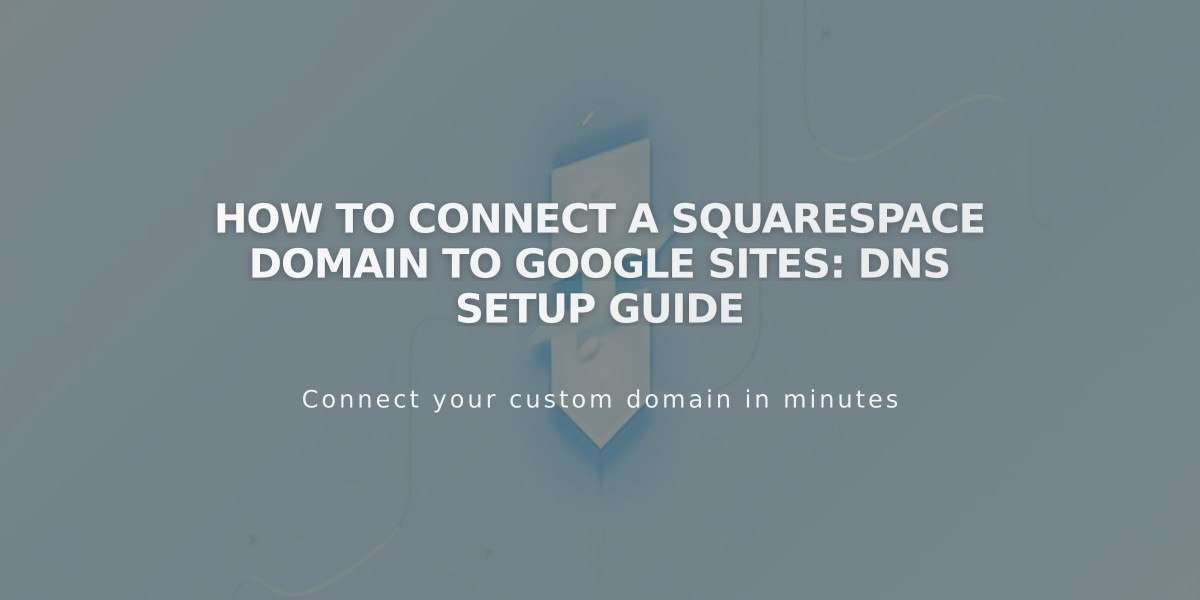
How to Connect a Squarespace Domain to Google Sites: DNS Setup Guide
Connect your Squarespace domain to Google Sites by following these straightforward steps.
Before Starting:
- Verify your Squarespace domain in Google Search Console
- Keep your domain registered with Squarespace
- Have access to both your Squarespace and Google Sites accounts
Step 1: Configure Google Sites
- Sign in to Google Sites
- Select your website
- Open Settings > Custom domains
- Click Start setup
- Enter your domain and click Next
- Keep the connection window open for reference
Note: If using Google Workspace, configure through Admin Console instead.
Step 2: Configure Squarespace DNS
Add CNAME Record:
- Sign in to Squarespace
- Open Domains dashboard
- Select your domain
- Click DNS settings
- Remove Squarespace default settings
- Add Custom Record:
- Type: CNAME
- Host: www
- Data: ghs.googlehosted.com
- Priority: leave default
Add Domain Forwarding:
- Go to Website settings
- Add forwarding rule:
- Subdomain: @
- URL: www.yourdomain.com
- Choose redirect type (301 or 302)
- Keep SSL On
- Select path forwarding preference
Step 3: Complete Connection
- Return to Google Sites
- Click Done in the connection window
- Wait 24-72 hours for changes to take effect
- Verify connection in Custom domains settings
Troubleshooting:
- For DNS issues: Contact Squarespace support
- For Google Sites access problems: Contact Google support
- Allow up to 72 hours for changes to propagate fully
Note: Domain must remain registered with Squarespace to maintain connection.
Related Articles

Domain Propagation: Why DNS Changes Take Up to 48 Hours to Complete

