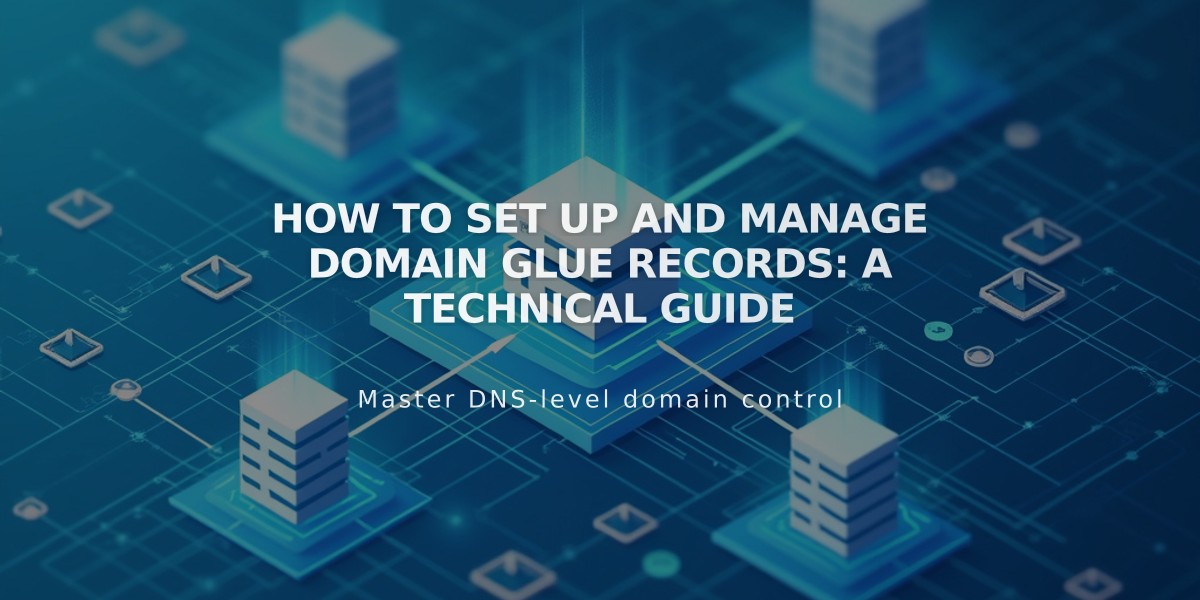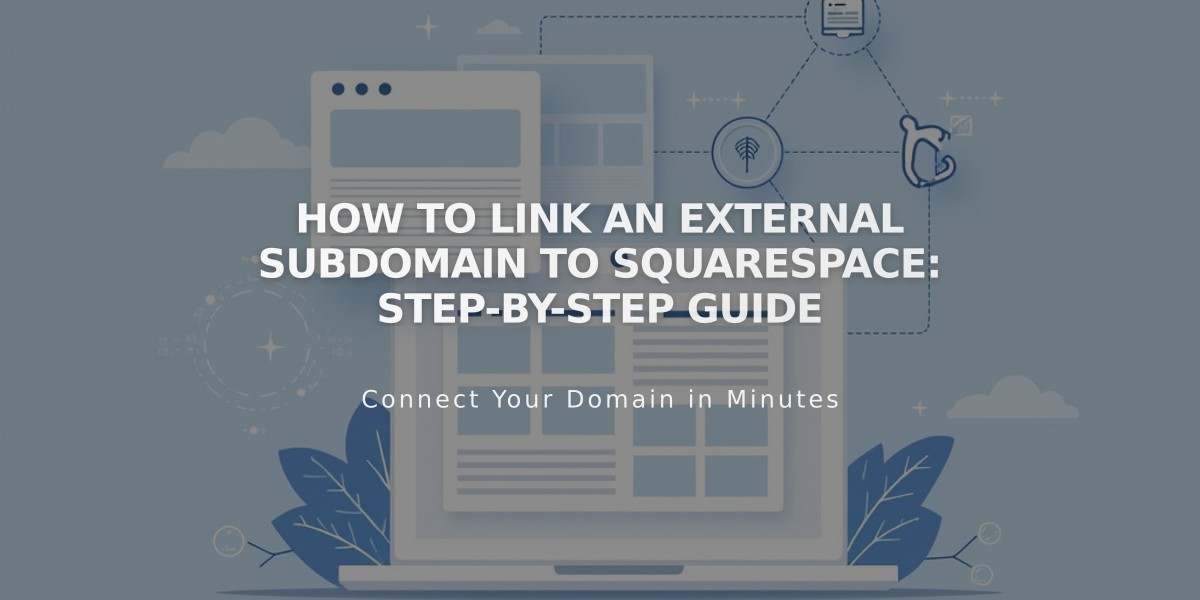
How to Link an External Subdomain to Squarespace: Step-by-Step Guide
Learn how to link an external subdomain to your Squarespace site with these simple steps.
A subdomain (like blog.yourdomain.com) extends your domain name to direct traffic to specific parts of your site. Here's how to set it up:
Prerequisites:
- A registered domain name
- Access to your domain provider's DNS settings
- Your Squarespace site
Step 1: Connect in Squarespace
- Go to Settings > Domains
- Click "Use My Domain"
- Enter your subdomain name
- Click "Connect From Provider"
- Select "Other" from the dropdown
- Click "Connect Domain"
- Keep the DNS Settings panel open
Step 2: Add First CNAME Record
- Host: [Copy unique validation code from Squarespace]
- Type: CNAME
- Points to: verify.squarespace.com
Step 3: Add Second CNAME Record
- Host: [Your subdomain]
- Type: CNAME
- Points to: ext-cust.squarespace.com
Step 4: Complete Setup
- Return to Squarespace
- Click "Update Records"
- Wait 24-72 hours for changes to take effect
- Verify connection in Domains panel
If Using as Primary Domain:
- Open Domains panel
- Click on subdomain
- Uncheck "Use www prefix"
Troubleshooting Tips:
- If CNAME records aren't supported, use TXT records instead
- Remove any conflicting A-Records
- Ensure proper formatting of DNS records
- Allow up to 72 hours for propagation
Note: You don't need to connect your main domain before connecting a subdomain. The www CNAME will show as "Record Not Found" even after successful connection.
Related Articles

How to Add Custom Nameservers to DNS Records