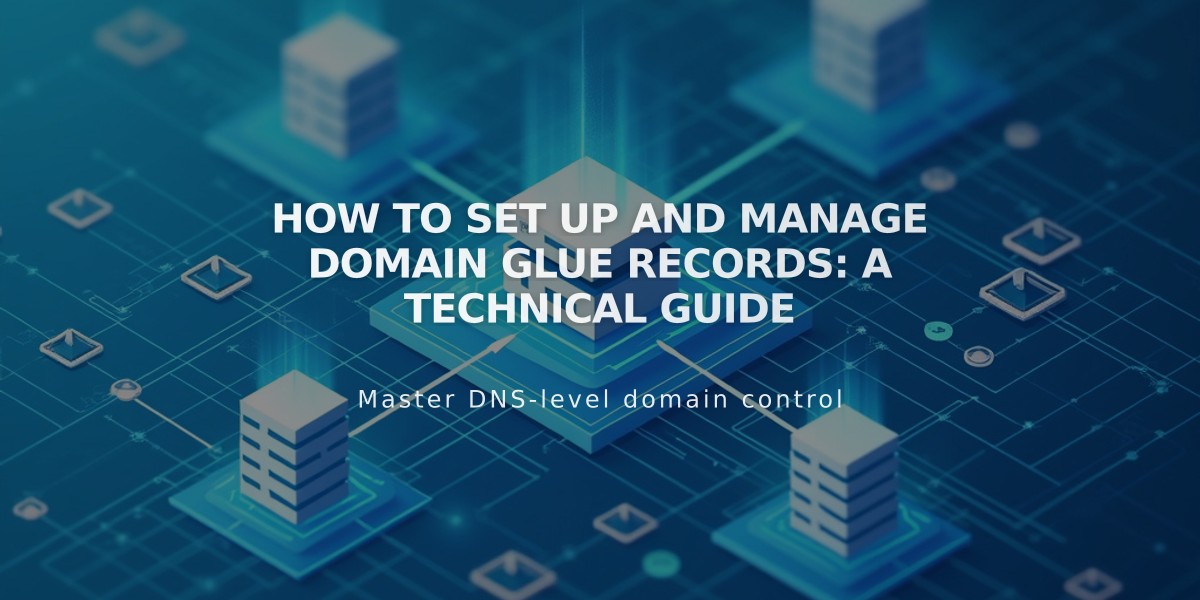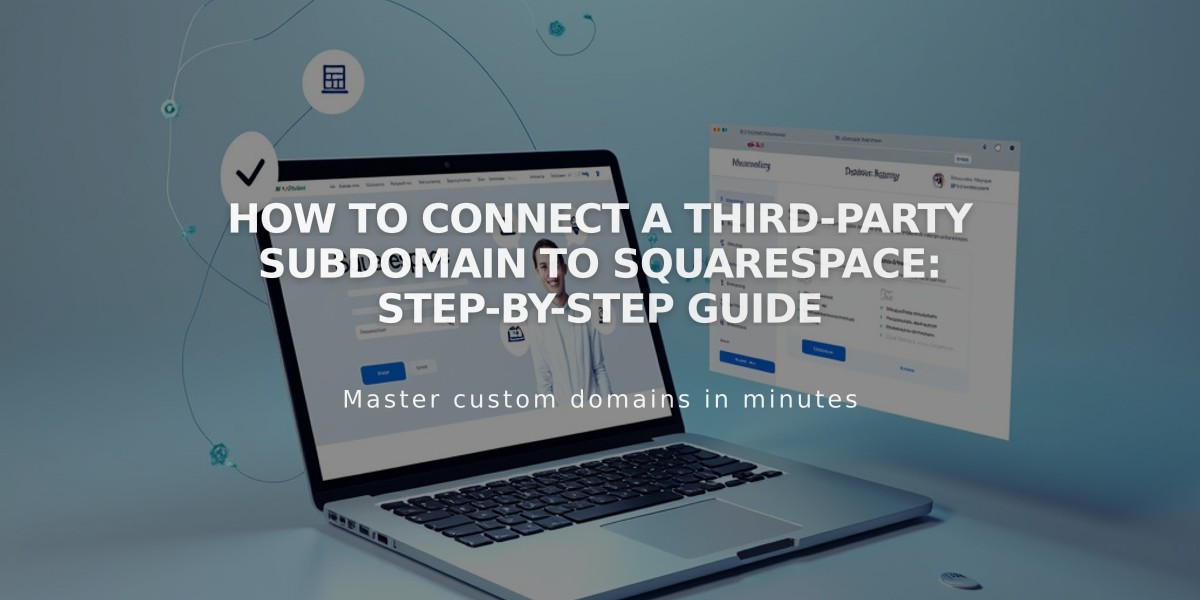
How to Connect a Third-Party Subdomain to Squarespace: Step-by-Step Guide
To connect a third-party subdomain to your Squarespace site, follow these essential steps:
Prerequisites:
- A registered domain with full DNS services
- Subdomain already set up with your provider
- Note: You don't need to connect the main domain first
Step 1: Initialize Connection in Squarespace
- Go to Domains panel
- Click "Use a domain you already own"
- Enter your subdomain name
- Click "Connect From Provider"
- Select "Other" from dropdown
- Click "Connect Domain"
- Keep the DNS Settings panel open for reference
Step 2: Add First CNAME Record In your domain provider's DNS settings:
- Host/Alias: [Unique verification code].subdomain
- Type: CNAME
- Points to: verify.squarespace.com
- Add a period (".") at the end of the Host field
Step 3: Add Second CNAME Record In your domain provider's DNS settings:
- Host/Alias: Your subdomain (e.g., "blog")
- Type: CNAME
- Points to: ext-cust.squarespace.com
Step 4: Complete Setup
- Return to Squarespace DNS Settings
- Click "Update records"
- Wait 24-72 hours for connection
- If using as primary domain, disable "Use www prefix" in Domains panel
Troubleshooting Alternative: Using TXT Records If CNAME records aren't supported:
- Replace first CNAME with TXT record for domain verification
- Replace second CNAME with TXT record, using same values as Step 3
Common Issues:
- Remove any conflicting A Records
- Ignore "Record not found" for A Records
- Only CNAMEs are required for subdomain connection
- Allow up to 72 hours for DNS propagation
Note: Successful connection shows your Squarespace site when accessing the subdomain.
Related Articles

How to Add Custom Nameservers to DNS Records