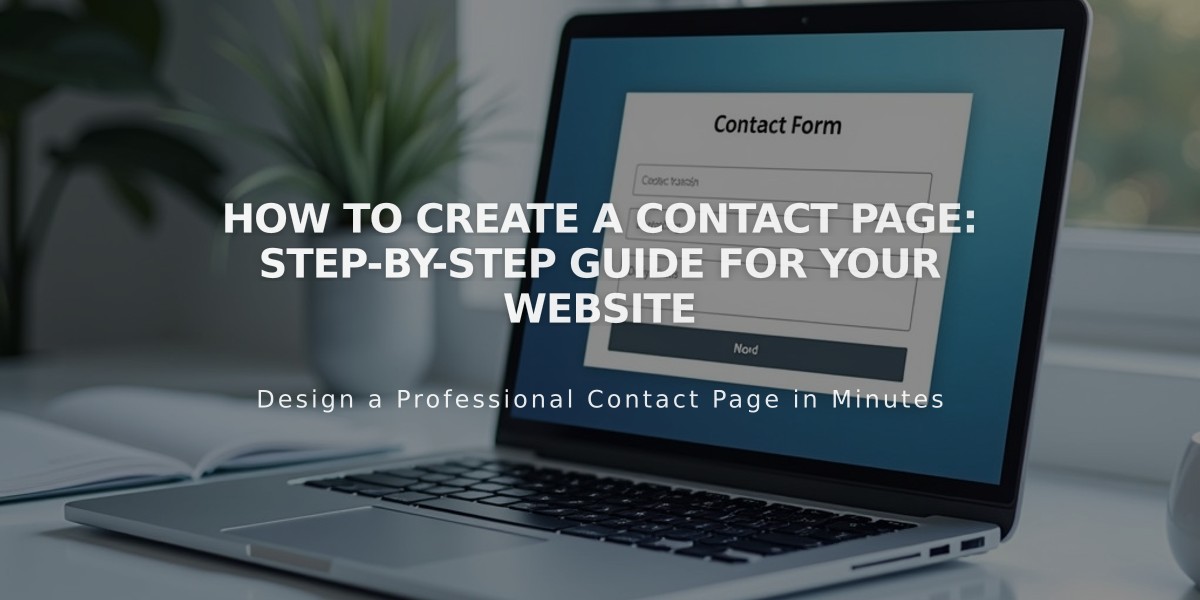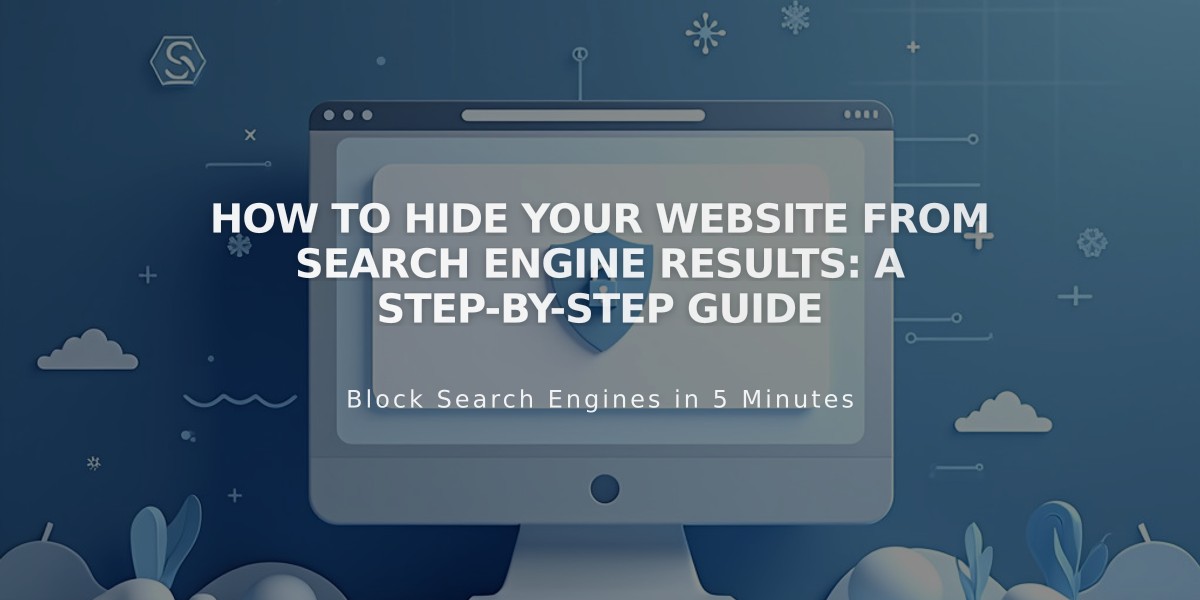
How to Hide Your Website from Search Engine Results: A Step-by-Step Guide
Indexing robots scan websites to include them in search engine results. Here's how to hide your site from these results while keeping it accessible to direct visitors.
Block Your Entire Site
To prevent search engines from indexing your entire website:
- Go to Settings
- Select Indexing Robots
- Check "Block search engine indexing robots"
This adds a robots.txt rule that prevents search engines from indexing your site.
Hide Individual Pages
You can exclude specific pages using two methods:
Page Settings Method (Recommended)
- Open Pages panel
- Click the gear icon on the desired page
- Go to SEO tab
- Enable "Hide page from search engines"
Benefits:
- Available on all plans
- No coding required
- Removes page from sitemap
- Built into platform
Code Injection Method
- Add this code to page header:
<meta name="robots" content="noindex" />
Benefits:
- Works on homepage
- Available for advanced customization
- Maintains page in sitemap
Important Notes:
- Hiding a collection page also hides all items within it
- Individual collection items cannot be hidden separately
- Index page settings don't affect sub-pages
- These methods only affect external search engines, not site search
- Pages remain accessible via direct links
Remember: Hiding content from search engines doesn't affect its accessibility—visitors can still access your site directly through its URL.
For AI-specific exclusions or additional privacy options, consider implementing additional access controls through your site settings.
Related Articles

How to Set Up a Third-Party Subdomain on Squarespace: Step-by-Step Guide