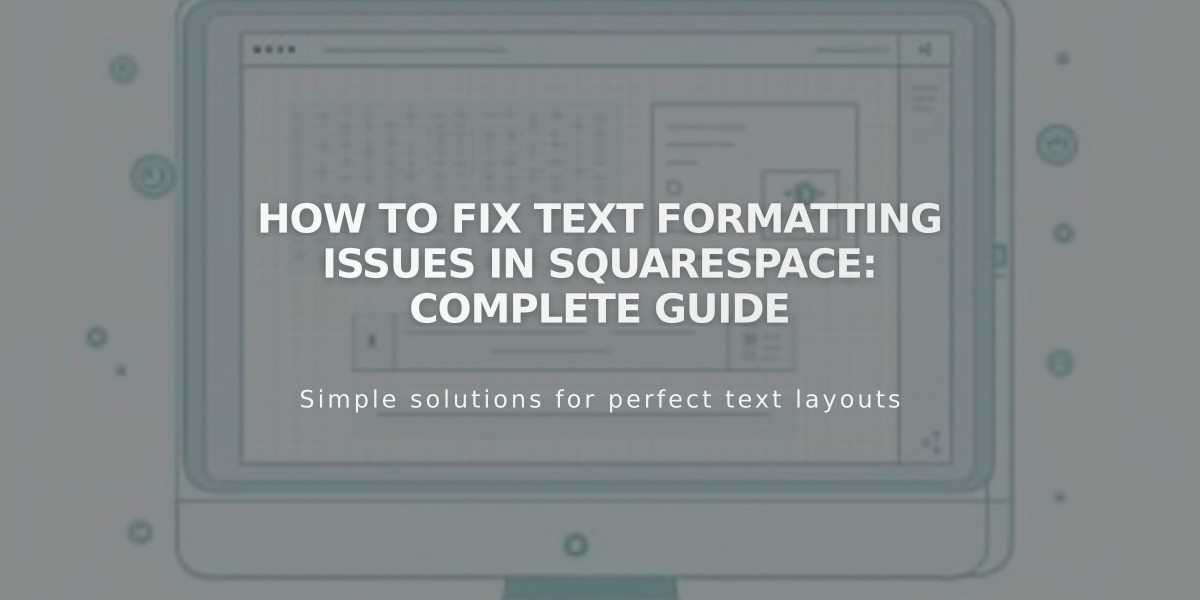
How to Fix Text Formatting Issues in Squarespace: Complete Guide
Effectively remove and manage text formatting in Squarespace to ensure consistent content display.
Pasting text from external programs like Microsoft Word or Google Drive can introduce hidden styles that disrupt content appearance in text blocks, blog snippets, image captions, and product descriptions.
To prevent formatting issues:
- Enter text directly in Squarespace
- Use plain text editors (Notepad for Windows, TextEdit for Mac)
- Paste as plain text using the clipboard icon or keyboard shortcuts:
- PC: Ctrl + Shift + V
- Mac: ⌘ + Shift + V
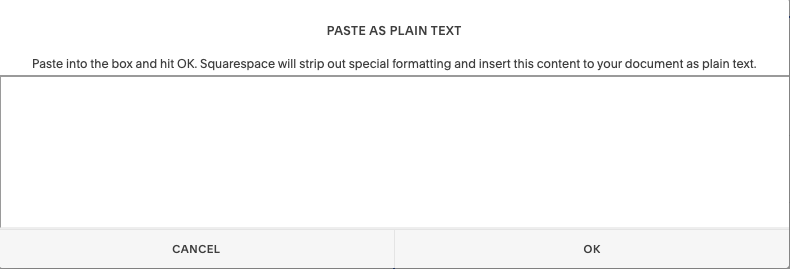
Inactive text box
Managing Line Spacing:
- Press Enter for new paragraphs
- Use Shift + Enter for smaller line breaks
- Remove extra spaces after clearing formatting
Header Formatting:
- Ensure complete line breaks between text sections
- Press Enter to separate paragraphs before applying headers
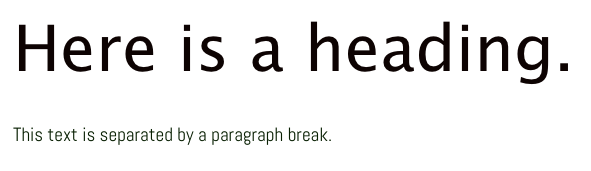
Horizontal divider line
Removing Existing Formatting:
- Highlight the problematic text
- Click the Remove formatting button
- Header formatting will remain intact

Text toolbar
Reapplying Formatting:
- Highlight desired text
- Select formatting type from the Format dropdown
- Use toolbar icons for additional formatting (bold, lists, etc.)
Special Characters: If special characters appear incorrectly formatted, try typing them directly into Squarespace instead of copying and pasting.
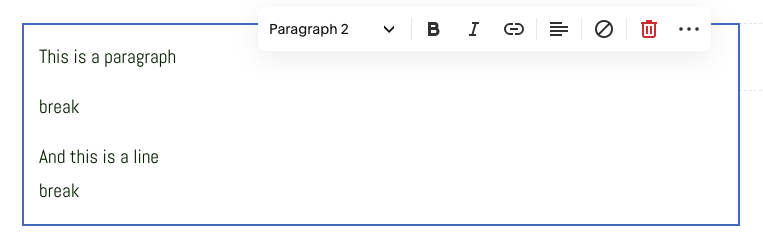
Horizontal divider line
Related Articles

Comprehensive List of Removed Squarespace Fonts: What You Need to Know

