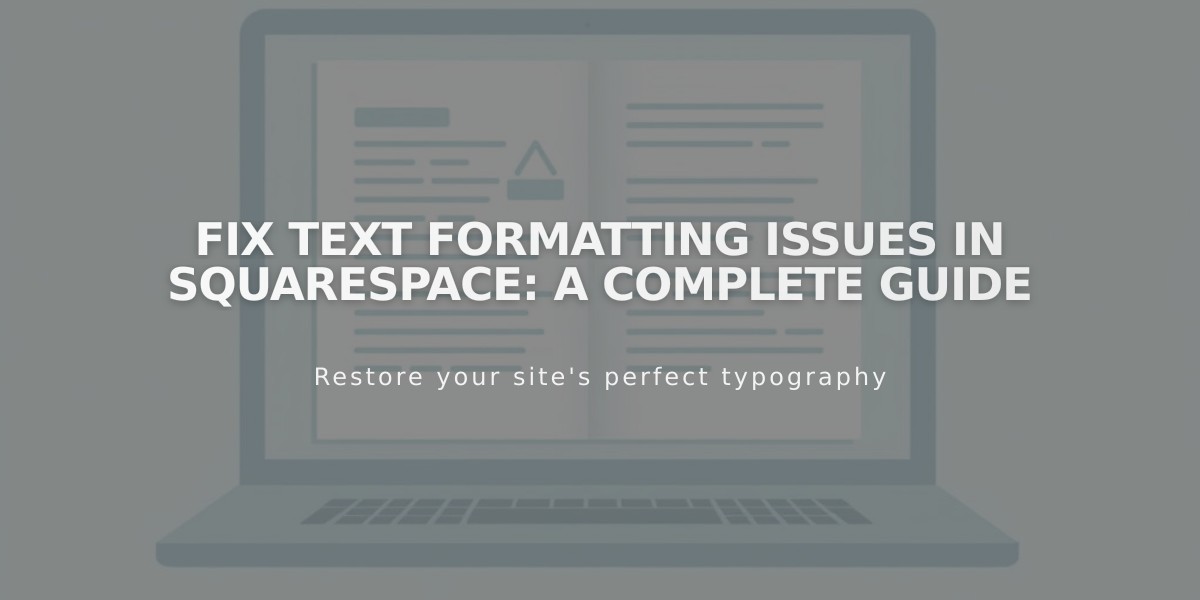
Fix Text Formatting Issues in Squarespace: A Complete Guide
To remove text formatting issues in Squarespace, follow these steps:
- Fix Line Spacing
- Press Enter for new paragraphs
- Use Shift + Enter for smaller line breaks
- Remove excess spacing by clearing formatting
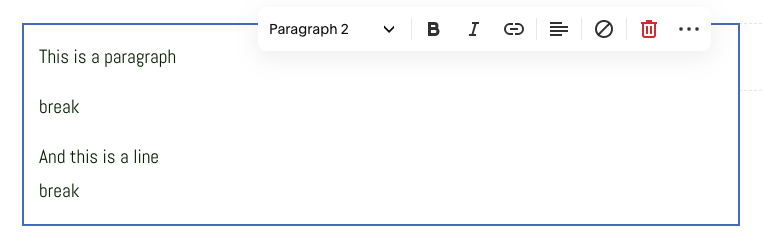
Text block with multiple paragraphs
- Correct Heading Formatting
- Ensure text is in separate paragraphs before applying headings
- Press Enter between text chunks for proper heading application
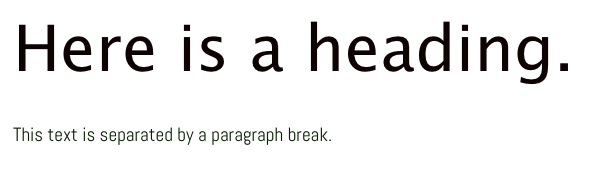
Paragraph spacing in text editor
- Paste Text Without Formatting Option 1: Use Paste as Plain Text icon
- Click the clipboard icon
- Paste text in the box
- Click OK
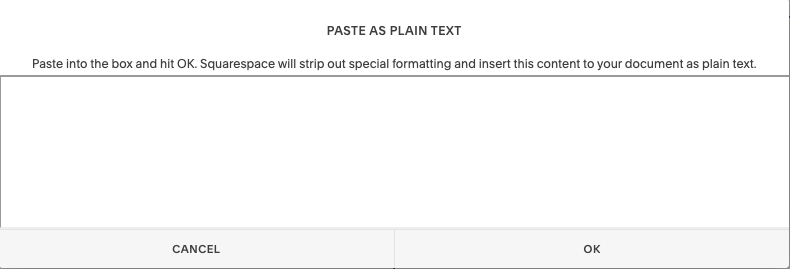
Paste as plain text icon
Option 2: Keyboard Shortcuts
- PC: Ctrl + Shift + V
- Mac: ⌘ + Shift + V
- Remove Existing Formatting
- Highlight text
- Click Remove Formatting button
- Headers will remain unchanged

Squarespace text formatting toolbar
- Apply New Formatting
- Highlight text
- Choose format type from dropdown menu
- Use toolbar for additional styling (bold, lists, etc.)
Tips to Prevent Formatting Issues:
- Enter text directly in Squarespace
- Use plain text editors (Notepad, TextEdit) when working outside Squarespace
- Type special characters directly rather than copying them
- For foreign characters, input directly in Squarespace to avoid rendering issues
These methods ensure clean, consistent text formatting across your Squarespace site.
Related Articles

How to Select and Customize Your Squarespace Template: A Complete Guide

