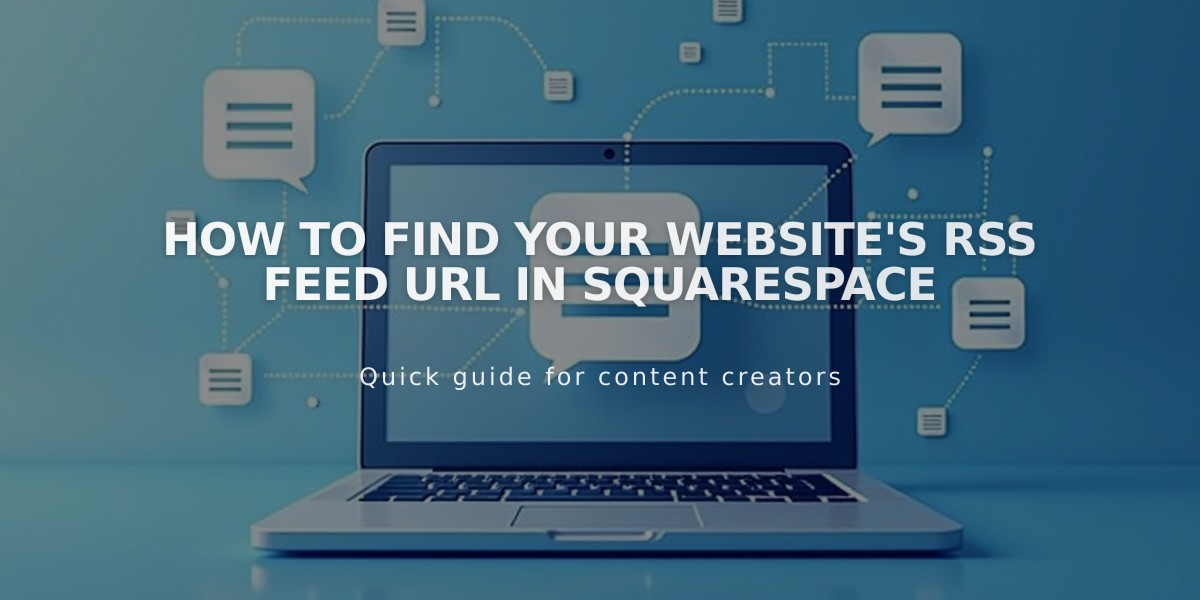
How to Find Your Website's RSS Feed URL in Squarespace
RSS feeds provide a way to share your latest content through news aggregators, feed readers, email subscriptions, and podcast lists. Here's how to find and customize your RSS feed URL.
Basic RSS Feed URL Structure
For built-in domains:
sitename.squarespace.com/pageslug?format=rss
For custom domains:
www.yourdomain.com/pageslug?format=rss
Finding Your Domain Name
- Navigate to the Domains menu in your Squarespace dashboard
- For built-in domains: Use the URL under "Built-in Domain"
- For custom domains: Add "www." to your domain listed under "Squarespace-managed Domains"
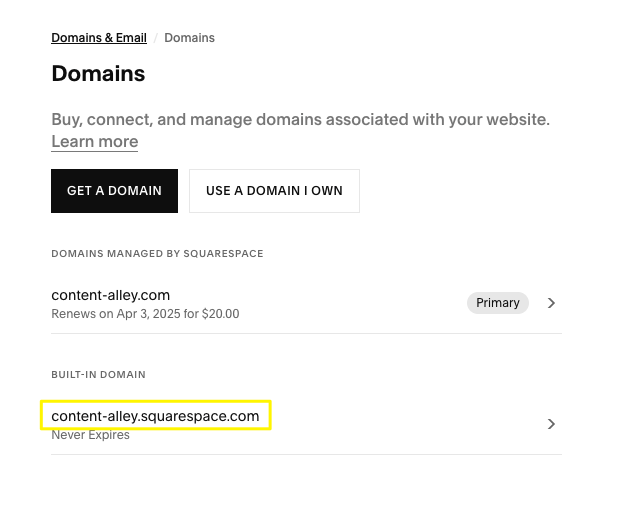
Squarespace Domains Management Page
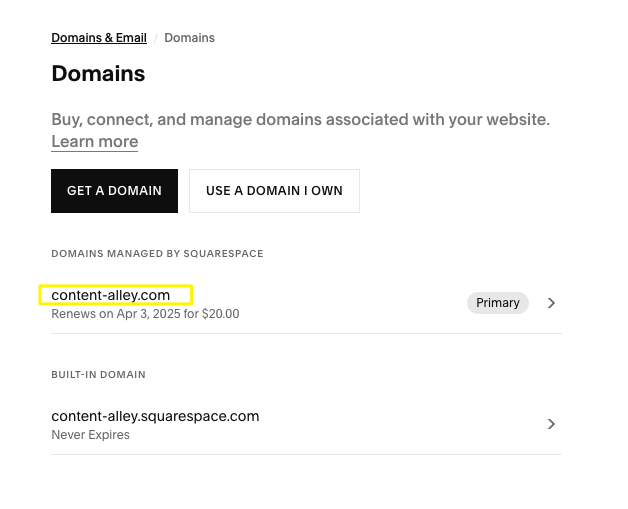
Domain options displayed in the image menu
Finding Your Page Slug
- Open the Pages menu
- Hover over the page and click the settings icon
- Look for the "URL Slug" field
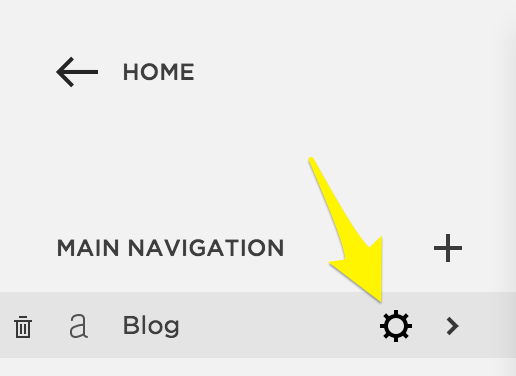
Navigation bar with yellow arrow
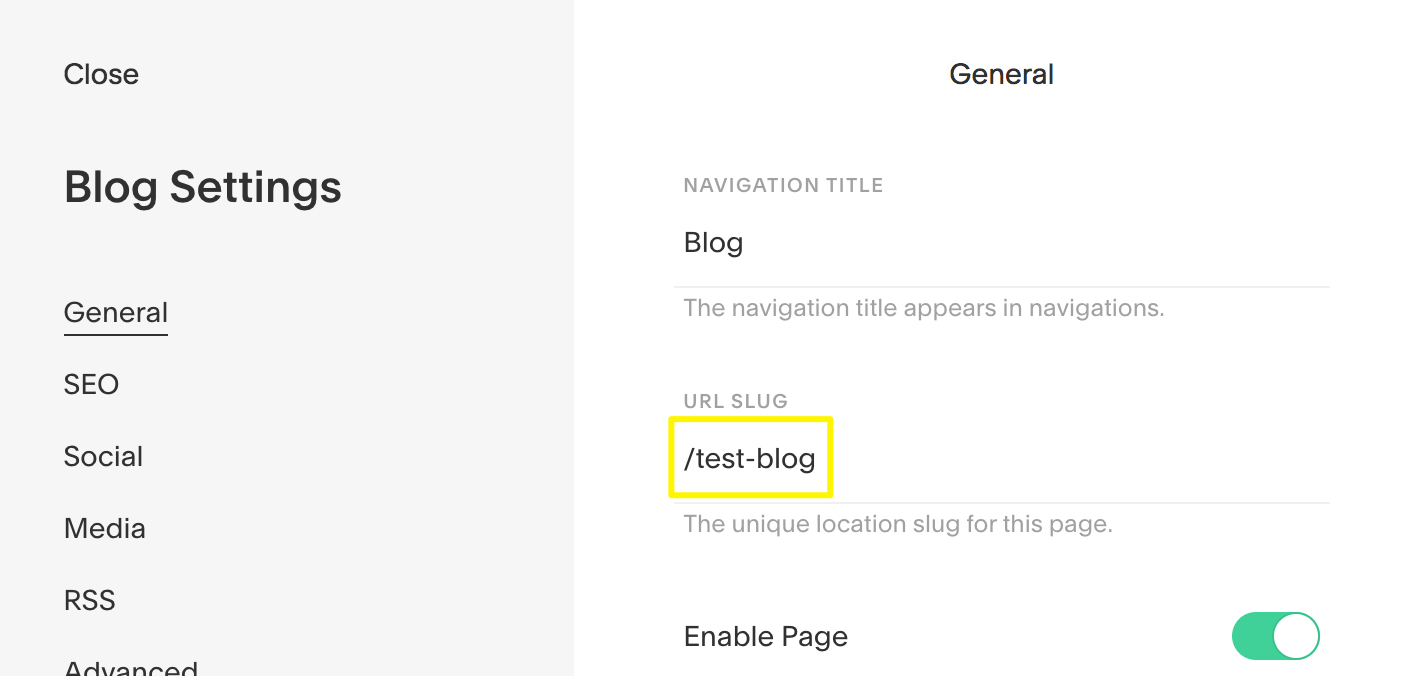
Blog settings highlighted in the dashboard
Filtering RSS Feeds
Categories:
domain.com/pageslug?category=CategoryName&format=rss
For multi-word categories, use %20 for spaces:
domain.com/pageslug?category=New%20Art&format=rss
Tags:
domain.com/pageslug?tag=TagName&format=rss
For multi-word tags, use %20 for spaces:
domain.com/pageslug?tag=Happy%20Cats&format=rss
Pro Tip: Using your built-in domain for RSS feeds is recommended as it's more reliable and won't be affected by domain changes or errors. Most RSS readers and podcast platforms don't display the feed URL to end users.
Related Articles

Comprehensive List of Removed Squarespace Fonts: What You Need to Know

