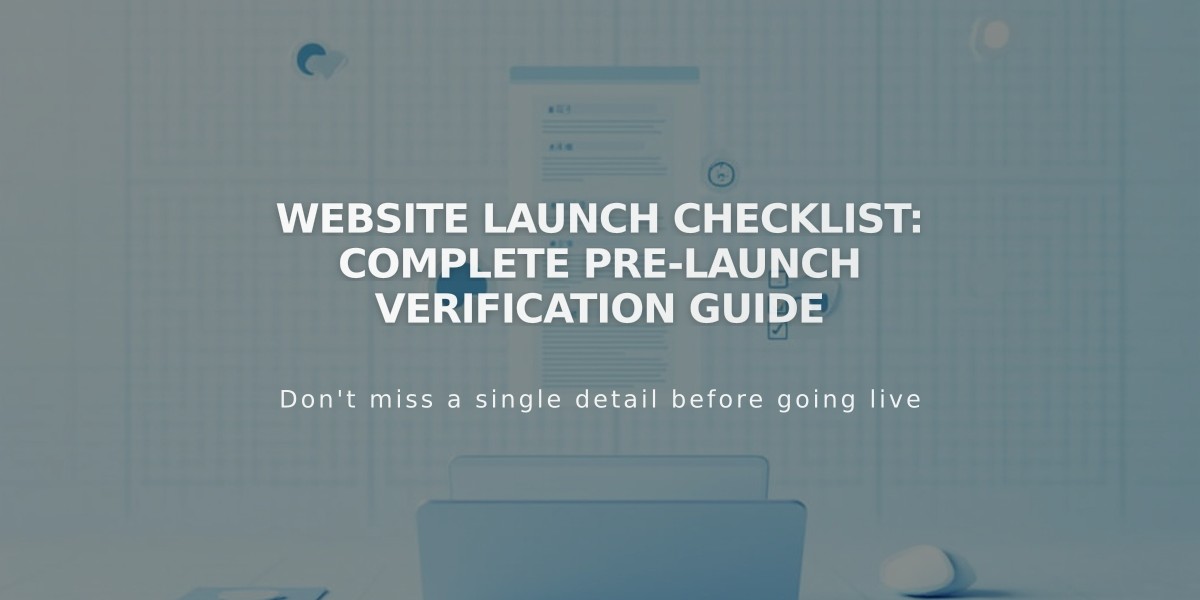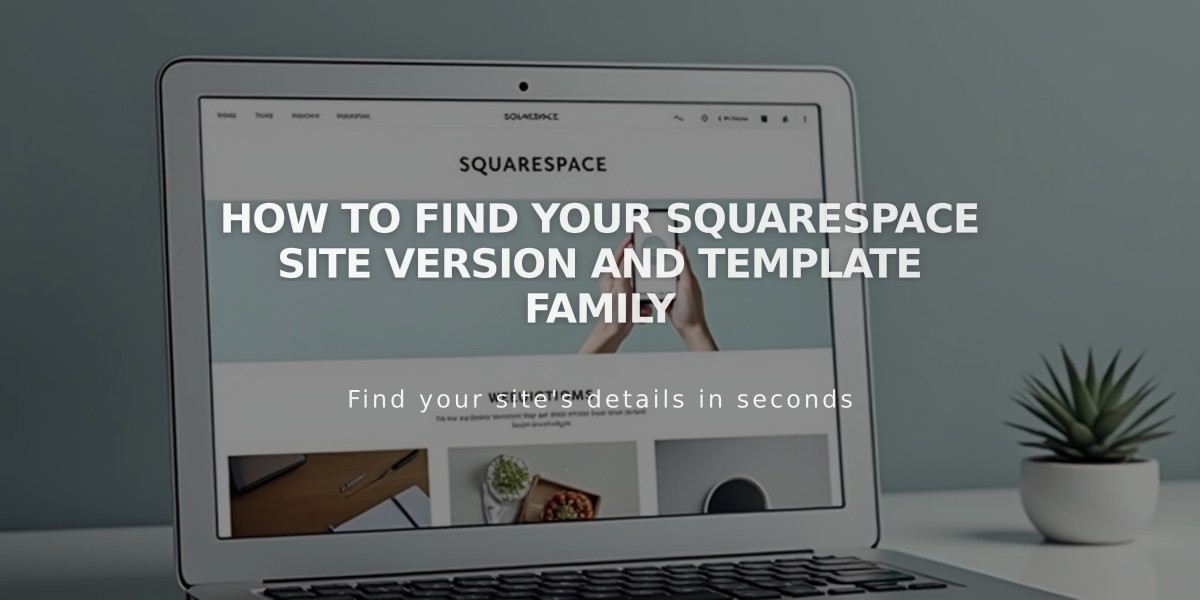
How to Find Your Squarespace Site Version and Template Family
To find your Squarespace site's version and template:
- Open your site's Pages panel
- Scroll to the bottom of the panel
- The version number will be displayed
- For version 7.0 sites, your template name will also appear
Version 7.1
- All templates share the same features and style options
- Template name won't display in Pages panel
- Uses two editing systems:
- Fluid Engine for most block sections and footer
- Classic editor for blogs, events, and product information
- Cannot switch templates but allows full customization
Version 7.0
- Has multiple template families
- Each family shares structure, style options, and features
- Example: Bedford family includes Anya, Bryant, Bedford, and Hayden templates
- Can upgrade to 7.1 using the update tool
Important Notes:
- Version 7.1 templates cannot be converted to 7.0
- All version 7.1 sites belong to the same template family
- Version 7.0 has ten distinct template families
- Start a new trial in 7.0 template store if you prefer older designs
Squarespace 5 Identification:
- No left panel when logging in
- Different interface design
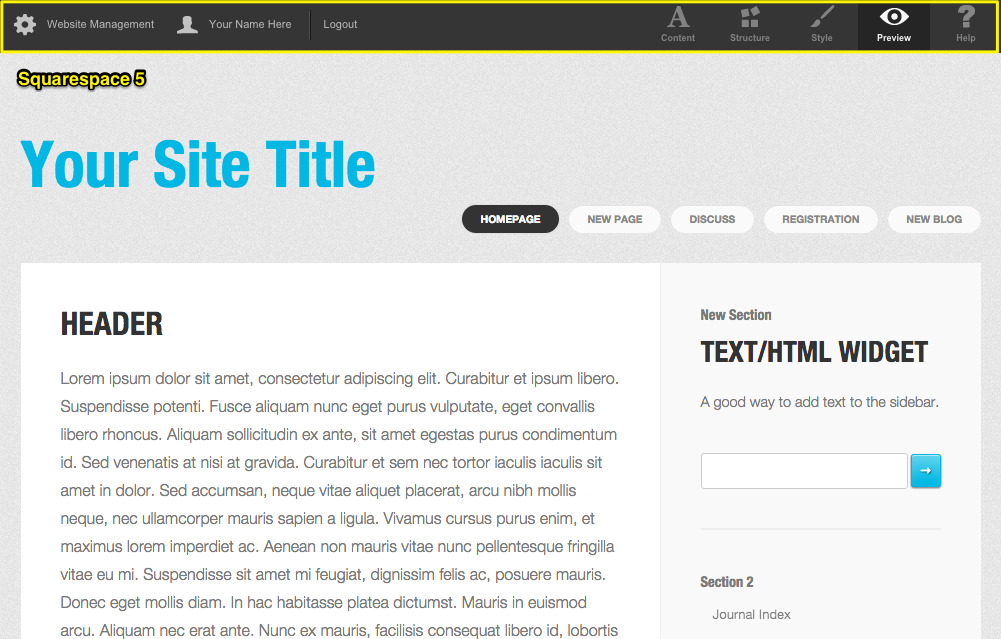
Squarespace 5 editing interface
For template-specific features and detailed information, refer to template comparison charts and in-depth template guides.
Related Articles
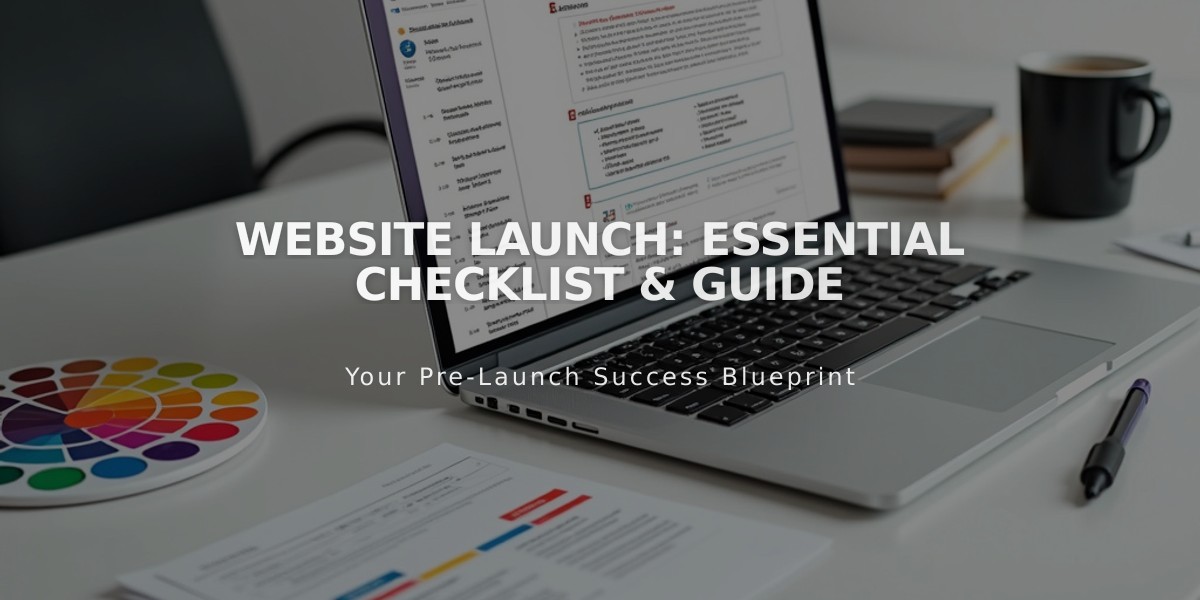
Website Launch: Essential Checklist & Guide