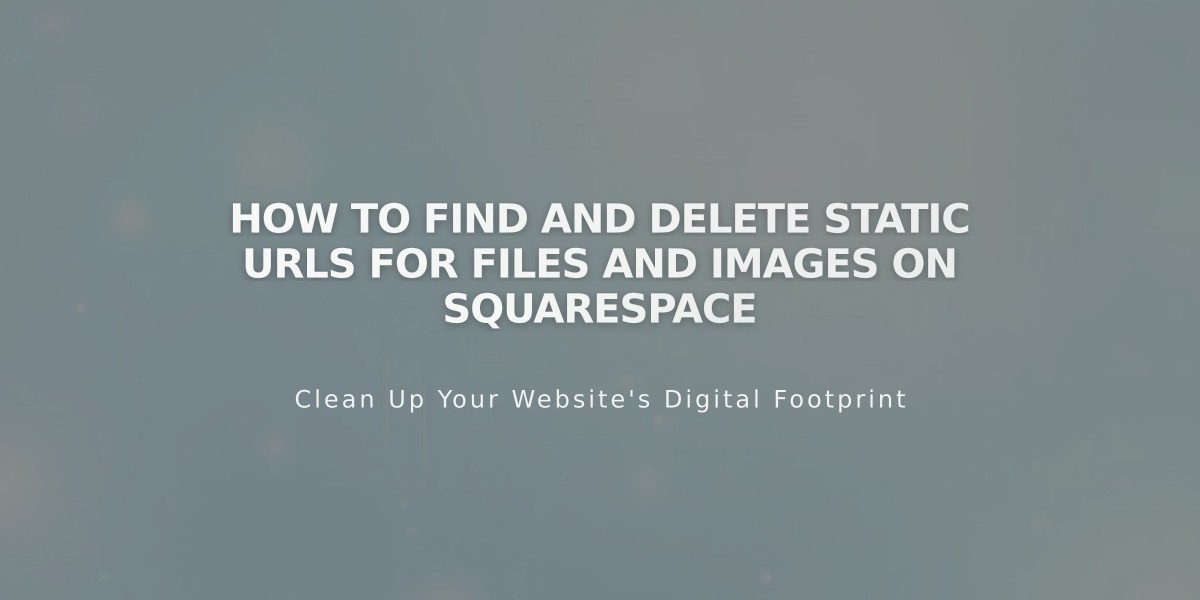
How to Find and Delete Static URLs for Files and Images on Squarespace
File and image URLs serve a vital purpose on Squarespace, each receiving a unique static URL for efficient content delivery.
Image Storage and URLs
- Images are stored in multiple sizes for optimal loading
- URLs begin with images.squarespace-cdn.com, static.squarespace.com, or static1.squarespace.com
- Format suffix indicates image size (e.g., format=1000w for 1000-pixel width)
- Multiple sizes improve page load time and SEO performance
Video Processing
- Automatically converts to .mp4 format
- Available in 1080p and 360p resolutions
- Universal device and browser compatibility
- No manual resolution selection available
Finding Static URLs
- Right-click the image and open in new tab
- Check browser's address bar for full URL
- Inspect page source if right-click isn't available
- Use browser developer tools as needed
Deletion Timeline
- Asset Library: Immediate manual deletion available
- Image blocks: 8 days for system deletion
- Deleted pages: 30 days in trash + 8 days for complete removal
- Files remain temporarily accessible via direct URL
Requesting Early File Removal
- Contact Support via email or chat
- Include "Static URL removal request"
- Provide domain name
- List specific static URLs for removal
- Separate multiple URLs with commas
Important Notes
- CDNs store content globally for faster access
- Search engines may continue displaying cached URLs
- Deleted files remain temporarily accessible via direct links
- Complete removal takes 8-38 days depending on deletion method
- URLs may persist in search results until re-indexing occurs
For secure content management, always delete unwanted files properly and request expedited removal when necessary.
Related Articles

